Are you eager to enhance your Steam profile with custom artwork, screenshots, and personalized images? Steam Artwork provides you with the perfect canvas to express your creativity. In this Steam Artwork Upload step-by-step guide, we’ll walk you through the process of uploading your unique Steam Artwork. Additionally, if you prefer visual guidance, we’ve included a detailed video tutorial to assist you every step of the way.
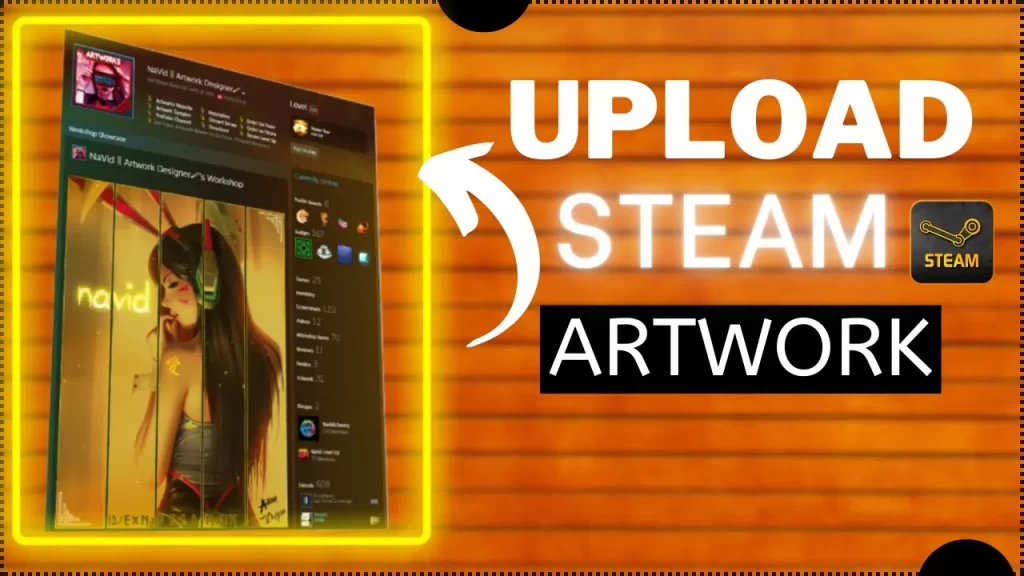
Step 1: Access Your Steam Profile
Begin by accessing your Steam profile. This can be done by clicking on your profile name or avatar, conveniently located in the top-right corner of your Steam client.
Step 2: Navigate to the Artwork Section
Once on your profile page, direct your attention to the “Artwork” tab positioned just below your profile name and avatar. This tab will take you to the Artwork section of your profile.
Step 3: Click on “Add a New Artwork”
On the Artwork page, you’ll spot the “Add a New Artwork” button. Click on this button to initiate the process of uploading your artwork.
Step 4: Choose Your Artwork
Upload from Disk: If your artwork resides on your computer, opt for this choice. You can then browse and select the file from your local storage.
Step 5: Customize Your Artwork
After selecting your artwork, you’ll have the opportunity to personalize it further:
- Artwork Title: Assign a title to your artwork that encapsulates its essence or provides context.
- Artwork Description: To offer viewers more insight, add a description that elucidates your artwork or shares the inspiration behind it.
- Visibility: Tailor the visibility settings of your artwork. Decide whether you want it to be publicly accessible, visible only to your friends, or kept entirely private.

Step 6: Set Thumbnail and Visibility
Next, select a thumbnail for your artwork. Steam will propose suggested thumbnails based on your artwork, but you also have the option to upload a custom thumbnail for a personalized touch.
You can then specify the visibility settings for your artwork, choosing to make it public, visible to friends only, or entirely private.
Before clicking on Save and Continue make sure you are using the console to enter code:
Enter this line of code into the console to upload as an Artwork or Featured Artwork:
$J(‘#image_width’).val(1000).attr(‘id’,”),$J(‘#image_height’).val(1).attr(‘id’,”)
Enter this line of code into the console to upload as a Screenshot:
$J(‘#image_width’).val(1000).attr(‘id’,”),$J(‘#image_height’).val(1).attr(‘id’,”),$J(‘[name=file_type]’).val(5);
Step 7: Publish Your Artwork
Once satisfied with your artwork’s customization, click the “Publish” button. This action will make your artwork visible on your Steam profile and potentially within the Steam Community Artwork section.
Step 8: Share Your Artwork
Your artwork is now ready for sharing with your friends or the broader Steam community. It will be prominently displayed on your profile, inviting others to like, comment, and share it.
For those who prefer visual guidance, we’ve included a comprehensive video tutorial that walks you through each step of the process. Follow along with the tutorial to ensure a seamless experience.
You can also use this guide on upload steam artwork: Steam Artwork Upload guide 2023
If you’re interested in ordering custom Steam Artwork from a talented artist, you can contact Navid directly through his Steam profile. Navid offers unique and personalized artwork that can add a special touch to your Steam profile.
With this guide and the video tutorial, you’re well-equipped to upload your artwork to Steam and infuse your gaming profile with your distinctive creativity.
Steam Artwork is an excellent avenue for self-expression, enabling you to personalize your profile, showcase in-game achievements, and share your artistic talents with the Steam community. So, without further ado, embark on your creative journey and begin uploading your unique artwork to Steam today!
Remember, your creativity is a valuable contribution to the Steam community. Share your passion with fellow gamers and enjoy a more personalized and engaging Steam experience. Happy uploading!