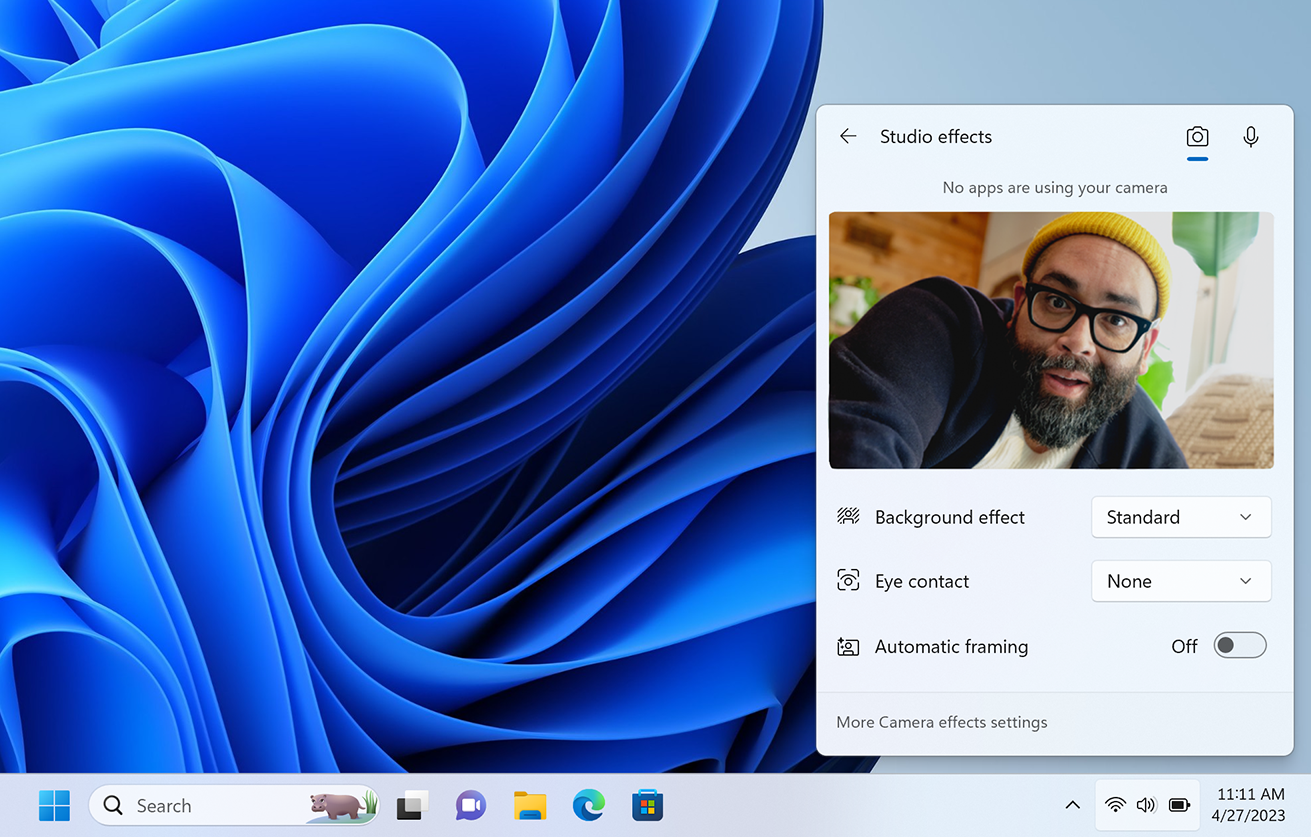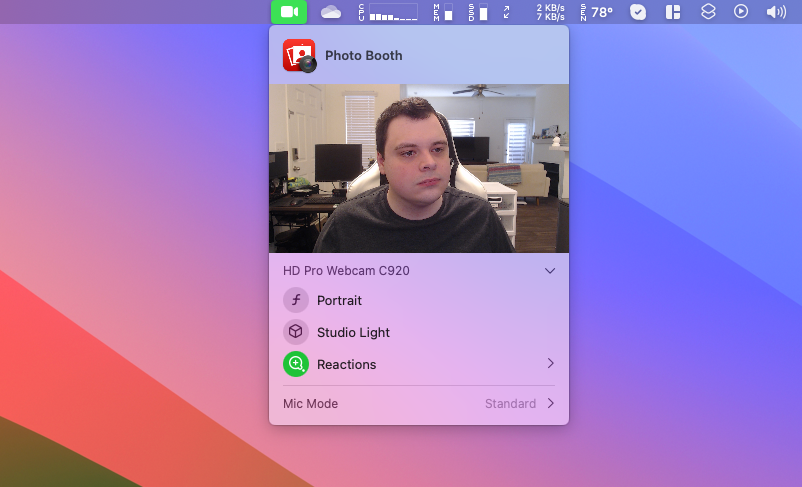Key Takeaways
- Most webcams have limited camera sensors and resolutions, leading to poor video quality in dark environments or with a light source behind you.
- Buying a new webcam usually won’t solve the problem, but adding a light can significantly improve video quality.
- Software-based visual effects, such as background blur or studio light effects, can be an alternative solution if you don’t want to invest in a physical light.
Most webcams don’t have the high-quality camera sensors and high resolutions found in modern smartphones, so dark environments or a light source behind you can easily ruin your video quality. Before you rush off to buy a new webcam, though, you should try getting a light first.
How Lights Affect Your Webcam
The first thing to understand is that most webcams are bad. The Logitech C920x is one of the top-selling webcams, and it’s just a slight revision of the model Logitech introduced in 2012. It has a 3MP sensor, a maximum resolution of 1080p at 30FPS, and a 78° field of view. The Logitech C270 is another popular option with a lower price, and it has an even lower 0.9MP sensor with a 55° FOV. There are some higher-end models, like the Razer Kiyo Pro and Logitech Brio, but those are still limited compared to most smartphone cameras.
The limited resolution is an issue with webcams, but it’s not always the main problem. They also typically have more limited aperture and ISO ranges than a smartphone lens or dedicated camera, so webcams can’t adjust to complex light situations in the same way. That’s why your face can appear dark if there’s a light source directly behind you, or if you’re just not in a well-lit room. The webcam’s hardware and software aren’t powerful enough to balance the picture.
Most webcams have these problems, so buying a new webcam usually won’t make a significant difference, unless you’re upgrading from an incredibly old or low-end model. What will make a difference is fixing your lighting.
The Difference Is Real
I bought a Logitech Litra Glow a while ago, which is a small LED light that can sit on top of a computer monitor or tripod. It’s powered by a USB port, and has buttons on the back to change the brightness and light tone. There are many alternative options too, like the NexiGo Glow Light, or you could just use a standard generic ring light or light box. My webcam is an old Logitech C920.
I have a light directly above my home workspace, and lights in the nearby room, but the video quality can still be tricky with windows behind me. With my Logitech Litra at medium brightness and a soft white color, I get a small but noticeable improvement, with fewer shadows on my face.
The difference with a webcam light is more noticeable if all my room lights are turned off, as seen in the example below. The picture quality still isn’t great, because I’m in a dark room lit only by the windows behind me, but it’s better than being in complete darkness.
You will have to do some experimentation with the light to match your environment and skin tone. For example, bumping up the brightness to higher levels in typical room lighting will probably make your face too bright, but it might be necessary if you are in a room with a lot of windows. The best way to see what works for you is to open a camera preview on your computer (like the Camera app on Windows or Photo Booth on Mac) while adjusting the settings on your lights.
It’s definitely more annoying to have an extra device to help your webcam, especially if you also have a USB webcam that isn’t built into your laptop or monitor. It is almost always a noticeable upgrade, though, and it’s fixing a problem that buying another camera wouldn’t (unless the camera has a built-in light). You can also swap the webcam for a different model in the future and continue using the same light.
The Software Route
If you don’t want to spend money on a light, software-based visual effects might still be an improvement. On a Windows 11 PC with the right hardware, you can use Windows Studio Effects to change your webcam feed with background blur and other video effects. If your PC can run Studio Effects, the settings will be available in the Settings app under Bluetooth & devices > Camera > your camera, or through the “Studio effects” button in the quick settings panel.
Mac computers with macOS Sonoma or later and an Apple Silicon chip have similar camera effects. When you open an application that accesses your webcam, you can click the green recording button in the macOS menu bar to see all the available effects.
The “Studio Light” effect on Mac can give you a similar look as a webcam light, but if you’re in a dark environment there’s still less video quality to work with. You can see an example below with my webcam and the Studio Light effect turned off and on (my webcam light is turned off for both photos). It’s an improvement, but not as good as the real thing. If you do have a light, the effects work even better, especially the Portrait mode.
Some video chat applications have their own filters and lighting settings, such as Google Meet. That can be a last resort if you don’t have a Windows PC or Mac with its own effects options. Just make sure to turn off application-level effects if you also have effects enabled through Windows or Mac, since that can degrade video quality.

Logitech Litra Glow
This LED light can boost your video quality on work calls, video chats with friends and family, or livestreams.
Your webcam might also have software for manually adjusting settings, which can improve picture quality if the automatic mode is buggy. You’ll have to check the website for your webcam’s manufacturer to download the correct app. For Logitech cameras, put the model number in Logitech’s support search to find the app you need.
source