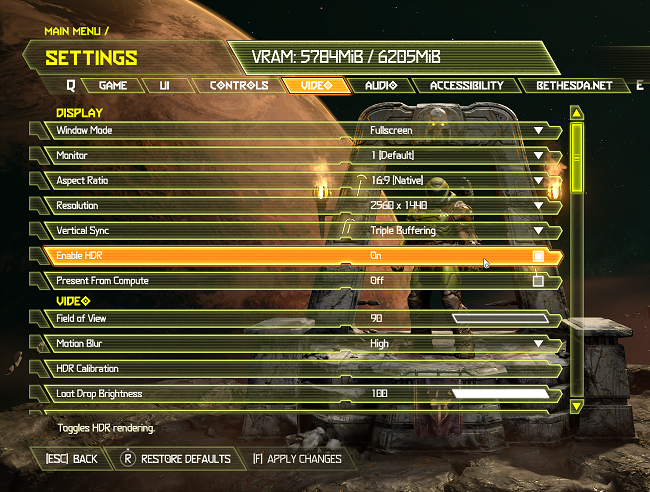Key Takeaways
- You might want to disable motion blur if it looks unnatural, affects the whole screen, you’re a competitive multiplayer gamer, you’re targeting especially high frame rates, or when the effect is of especially poor quality.
- While motion blur is generally desirable for realistic graphics, it can be turned off or adjusted in a game’s video settings (including on many console titles).
- Motion blur is especially important to compensate for low frame rates in games, filling in the gaps between frames and enhancing the perceived quality of motion.
The term “motion blur” is almost a taboo phrase among gamers, but the truth is that this visual feature has a very specific role that is critical to making your games look and play well. So let’s look at when to leave it on or turn it off.
What Is Motion Blur?
Take your hand and wave it rapidly in front of your face. That’s motion blur. You can see it all around you in the real world. It includes the wings of a hummingbird in flight, spinning car wheels, or when you look out of a car or train window and see the world flash by in a blur. Blur happens because although light is so fast it might as well be instantaneous, the light sensors we use to create images take time to work.
In the human eye, your retinas react to photons using electrochemistry, and then send that information to your brain as electrical signals. If motion is fast enough, like when you wave your hand in front of your face, photons from the object in motion will hit your retina in different places at almost the same time, creating the effect of blur.
The same thing happens to camera sensors. Fast motion will appear as motion blur in your recording because photons from the moving object trace a path across the image sensor for the duration of one frame. In cameras we can reduce or eliminate motion blur using a camera shutter, a device that controls how long light has to hit your sensor.
If you have a very high shutter speed, you’ll get crisp images with little to no blur, if you have a slow shutter speed you’ll get a lot of blur. Cinematic videographers usually have a shutter speed twice as fast as the frame rate which simulates natural motion blur. Pay attention to the term “natural motion blur,” because it’s going to be important in the discussion of motion blur in games.
Why Do Games Need Motion Blur?
If motion blur is such a bad thing in games, why do developers keep using it? There are two important reasons motion blur should be in a game: to create a pleasant and realistic image and to compensate for low frame rates.
First, our brains expect motion blur for moving objects. Since we see motion blur with our eyes it’s become one of the many visual cues that our brains use to make sense of the world. If something is blurring, it means it’s moving fast! When a fast-moving image doesn’t blur, your brain’s going to have a hard time accepting its real.
The best example of this is stop motion. You can immediately tell when something is stop motion because there is no motion blur! That’s because it isn’t a recording of an actual moving object, but several still photographs of static objects. Video game graphics are a form of virtual stop motion. A series of still images are rendered, and the virtual “camera” won’t capture any natural motion blur, because there is none. In other words, if you want motion in a computer game to look natural to human eyes, it must have some form of simulated motion blur.
Second, when you have a low frame rate (e.g. 12fps for animation, 24fps for cinema, 30fps for some console games) gaps become visible in motion between each frame. With natural blur your brain compensates, and you perceive smoother motion than the low frame rate can actually produce.
When Should You Disable Motion Blur?
While motion blur is crucial to natural computer graphics motion, there are some circumstances where it makes sense to either turn it off completely, or turn it down:
- Camera Motion Blur: This type of motion blur affects the entire screen whenever the camera moves. This is the type of motion blur that most people who dislike motion blur are referring to. This is in contrast to “per-object” motion blur, where fast moving objects in a scene blur when moving quickly. A slashing sword, a car speeding by, and so on. Per-object motion blur is always desirable if you want realistic graphics. Many modern games allow you to adjust the strength of the effect rather than a simple on/off switch. So adjust the slider so that the blur looks natural at your present frame rate.
- Competitive gaming: Competitive gamers generally don’t care about the highest graphical fidelity or realism, they care about winning. So it’s not unusual for players to turn down all graphical settings, not just motion blur, to get the clearest image possible and high frame rates.
- High frame rate gaming: If you’re playing at high frame rate in excess of 120fps, the need for motion blur is reduced, but not eliminated. You may want to turn it down to much lower levels until motion appears smooth and natural without any choppiness.
- Poor-quality motion blur: There are various methods of simulating motion blur, and some of them don’t work as well as others. If the motion blur is of poor quality and degrades the image significantly, then on balance it’s better to disable it.
Ultimately, different individual players will have different levels of motion blur that look right or comfortable to them.
How to Disable Motion Blur
If you still feel like you want to adjust or disable motion blur in a game, it’s usually quite easy to do. However, the exact details will differ from one game to the next as they all have different mixes of settings and menu designs.
The image below shows Doom Eternal‘s motion blur options under video settings, which can be adjusted in increments.
On console versions of games it’s usually easier to find the motion blur settings under “Video” or “Display” or “Graphics” settings because there are fewer options to choose from.
You may have separate options for camera motion blur and per-object motion blur in some games. In others, the setting may only affect camera motion blur with no option to change per-object blur settings. It all depends on what a particular developer allows you to do.
Motion blur will always be a matter of personal preference that many gamers will disagree about, but once you understand the purpose of motion blur in games, you may think twice about turning if off.
source