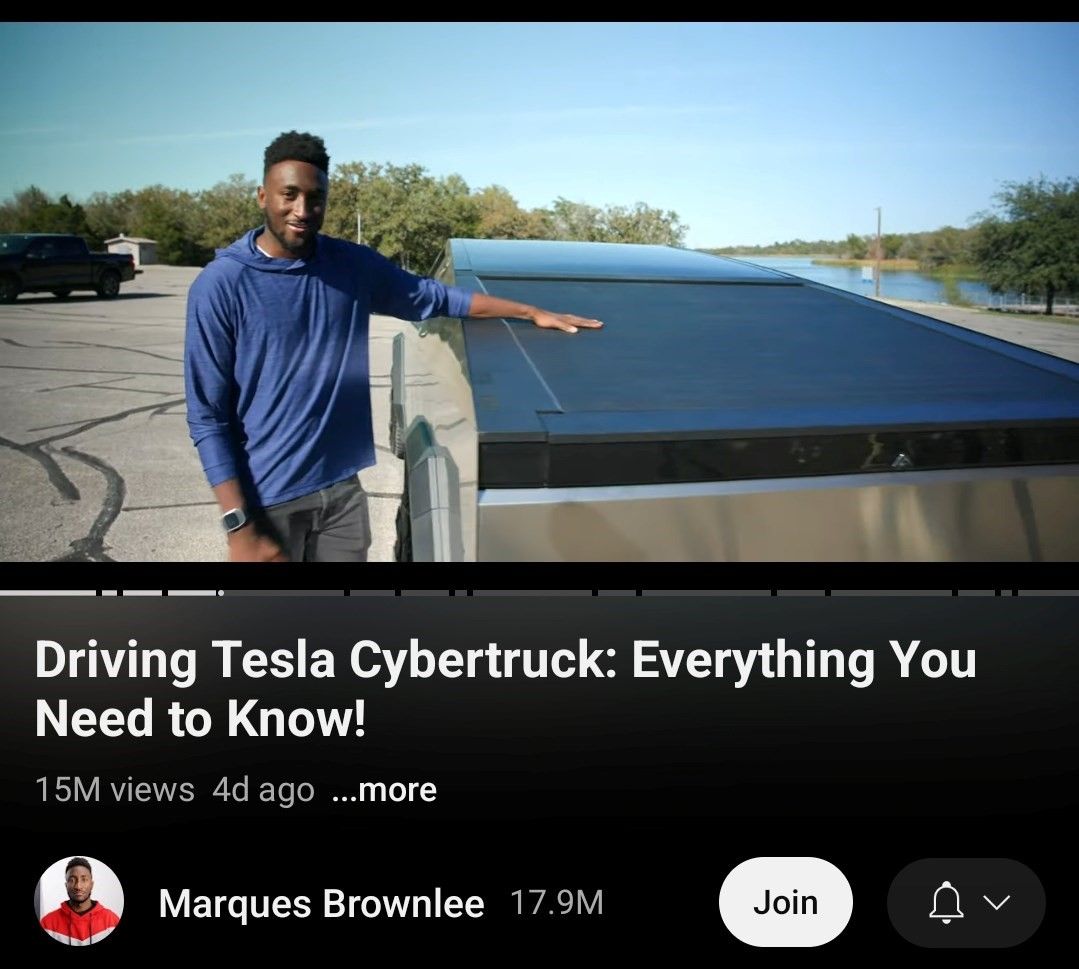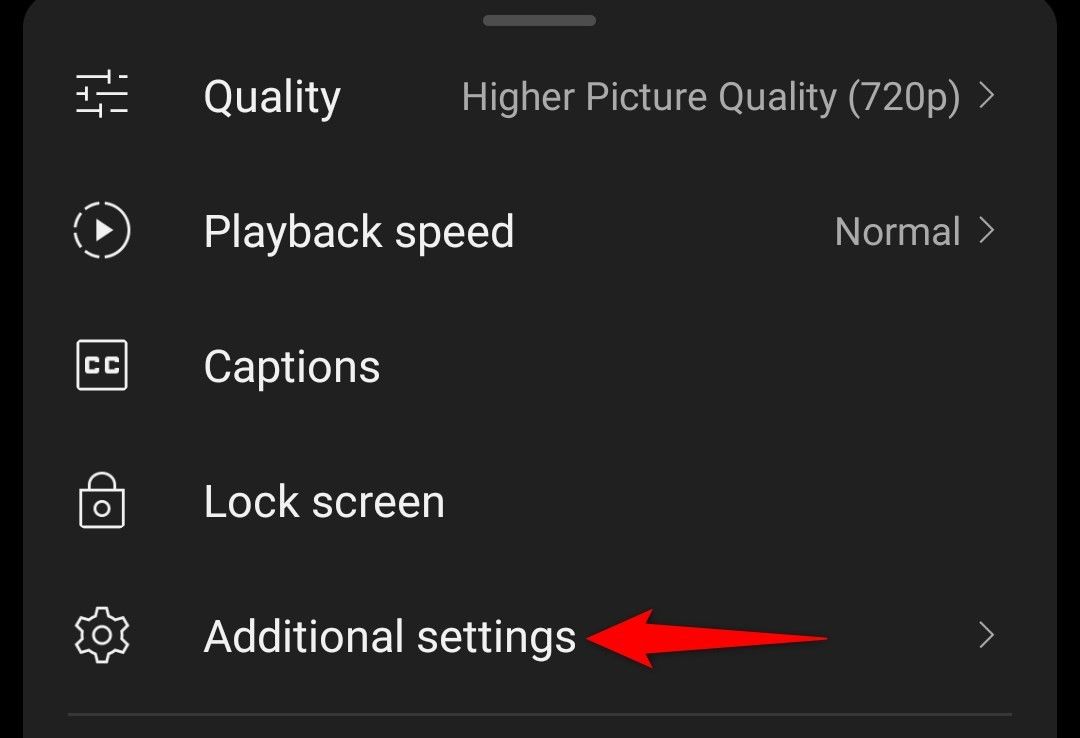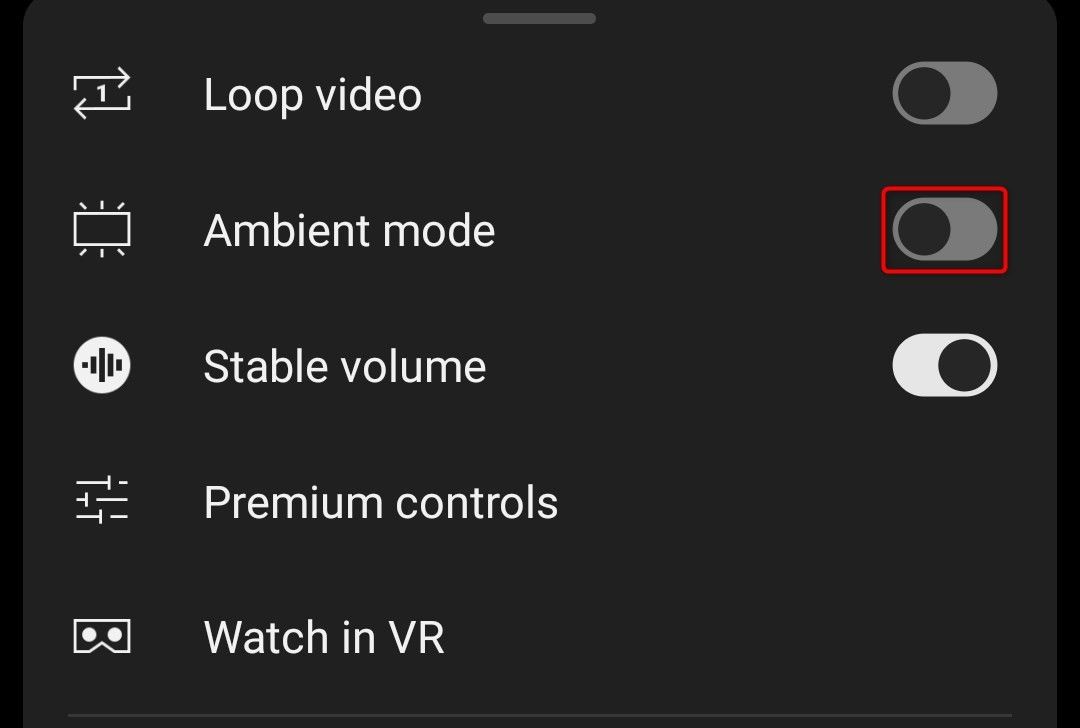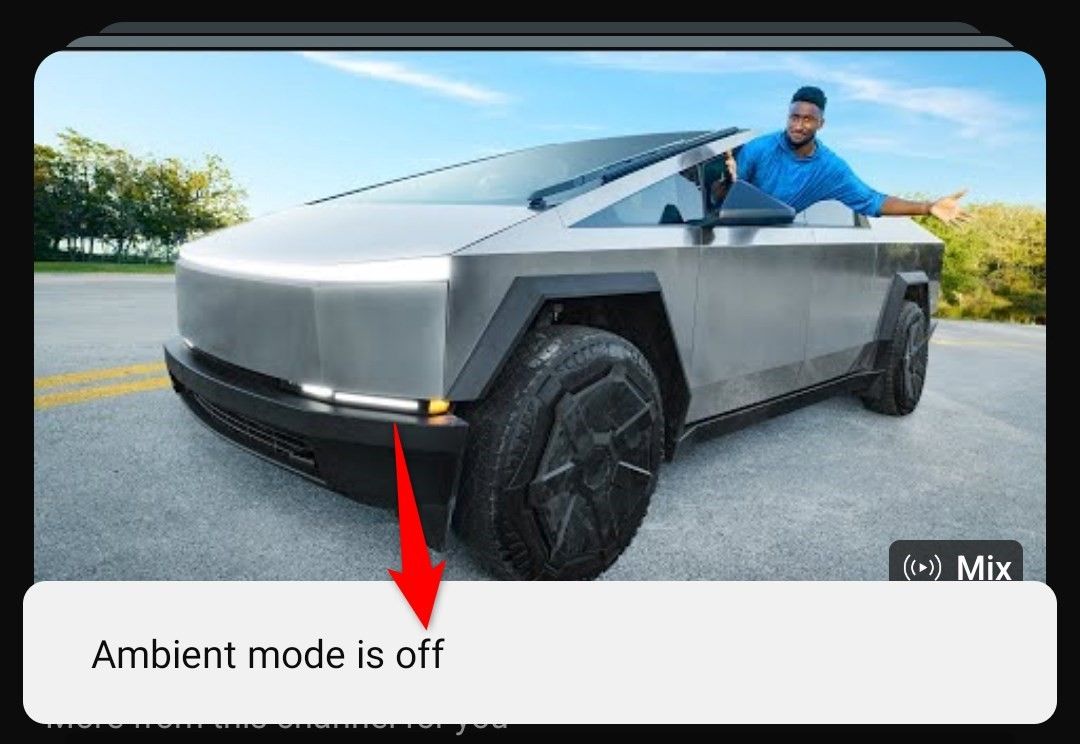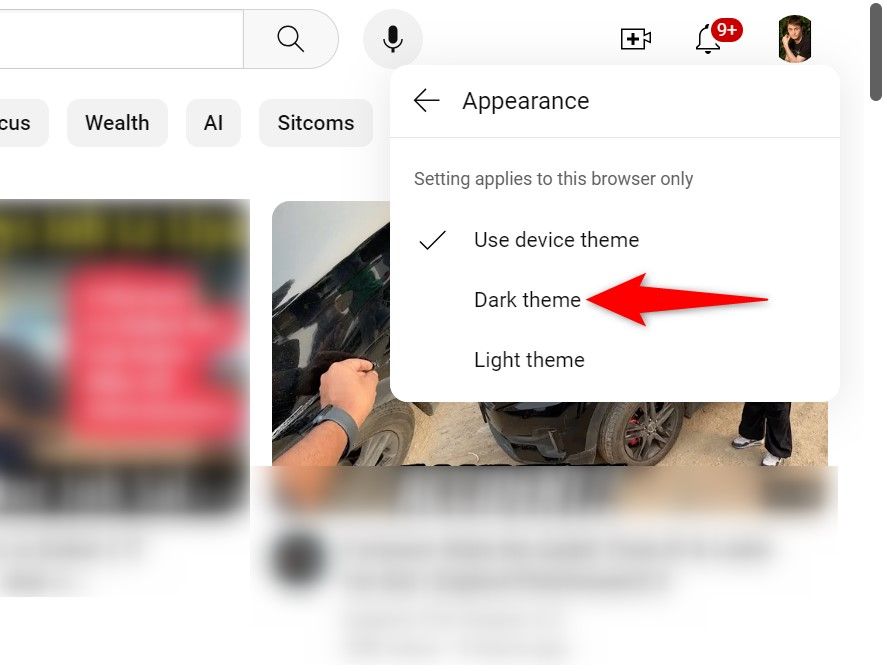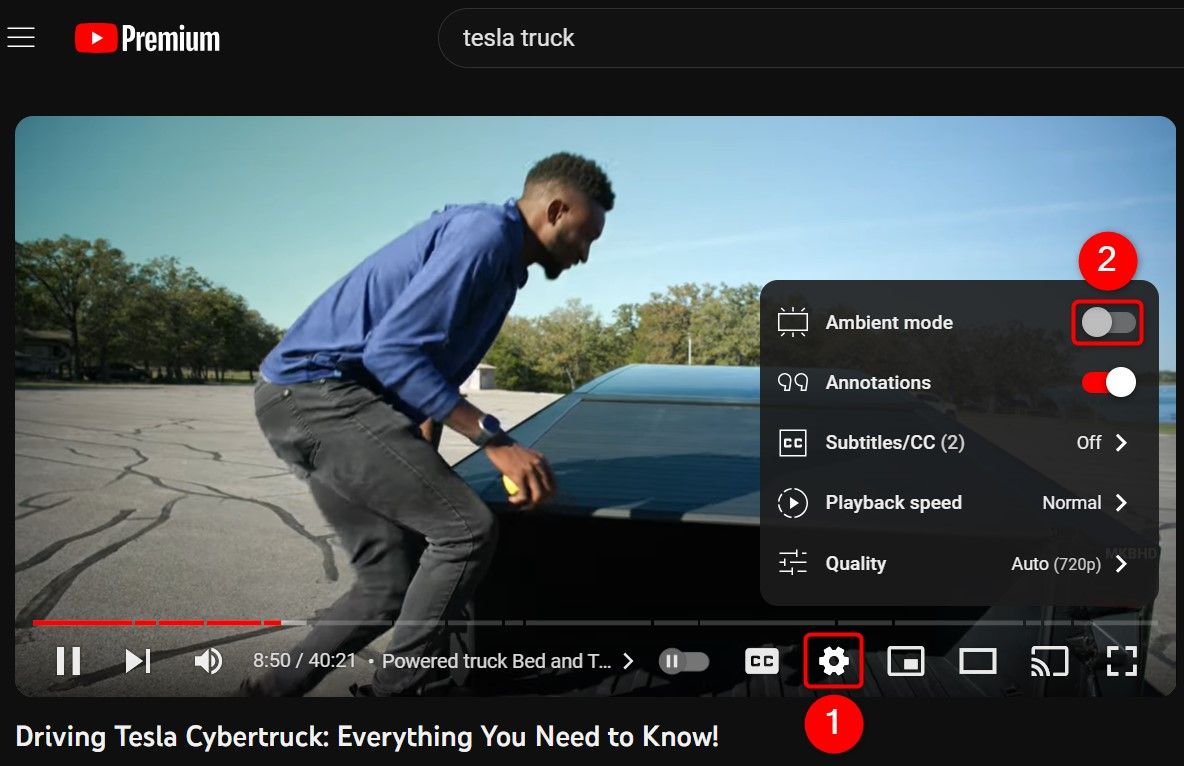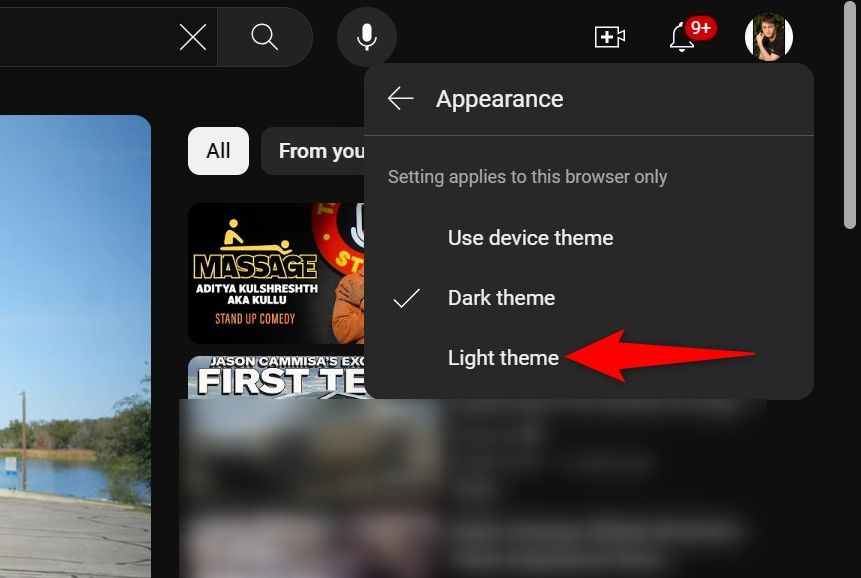Key Takeaways
- YouTube’s ambient mode enhances your video-watching experience by reflecting the currently-playing video’s colors around the player.
- To enable YouTube’s ambient mode on an iPhone or Android phone, turn on the phone’s dark mode.
- To activate ambient mode on YouTube’s desktop site, enable the site’s dark mode by selecting the profile icon or three dots in the top-right corner, clicking “Appearance: Device Theme,” and choosing “Dark Theme.”
YouTube’s ambient mode enhances your video-watching experience by adding lighting effects. You can enable this mode on your computer, iPhone, and Android devices. We’ll show you how to do just that.
What Is Ambient Mode on YouTube?
Ambient mode on YouTube is a lighting effect that displays the colors from the video you’re current watching around the outside edge of the video player. This enhances your experience by making your video’s surroundings more immersive. This is much like a TV casting the on-screen content in a dark room.
YouTube introduced this mode in October 2022 with the aim of re-creating the effect you get while watching TV in a dark room.
How to Enable and Use Ambient Mode in YouTube for iPhone and Android
To use YouTube’s ambient mode on your iPhone or Android phone, you’ll have to enable your phone’s dark mode—light mode doesn’t support ambient mode at all.
On Android, you can enable dark mode by visiting Settings > Display and turning on “Dark Theme.” To enable dark mode on an iPhone, you head into Settings > Display & Brightness and enable “Dark.”
Once you turn on dark mode, YouTube automatically enables ambient mode. To test it, launch the YouTube app on your phone and play a video. You’ll find your video’s colors displayed in the area around the video.
If you don’t see that, or if you’d like to turn off the mode, tap the gear icon in the player’s top-right corner. In the open menu, select “Additional Settings.”
From the displayed toggles, use the “Ambient Mode” toggle to turn the feature on or off.
Depending on whether you enable or disable the feature, YouTube will display a message showing the current feature status.
YouTube keeps the feature enabled until you turn it off manually or disable your phone’s dark mode.
How to Enable and Use Ambient Mode on YouTube’s Desktop Site
YouTube offers ambient mode on its desktop site, but you have to turn on the site’s dark mode to use the feature.
To do that, launch a web browser on your Windows, Mac, Linux, or Chromebook computer and open YouTube.com. You don’t have to sign in to an account to use ambient mode.
When the site loads, click your profile icon (if you’re logged in) or three dots (if you’re not logged in) in the top-right corner. In the open menu, choose “Appearance: Device Theme.”
From the “Appearance” menu, select “Dark Theme” to activate the site’s dark mode.
YouTube will automatically activate ambient mode. To use it, begin playing a video on the site. You’ll find the lighting effect surrounding your playing video.
If you’d like to turn off ambient mode while keeping dark mode enabled, in the video player’s bottom bar, click the gear icon. From the open menu, turn off “Ambient Mode.”
If you want to disable the site’s dark mode, in the site’s top-right corner, click the profile icon or three dots. Then, click “Appearance: Dark” and choose “Light Theme.”
And you’re all set. Enjoy watching your favorite videos!
source