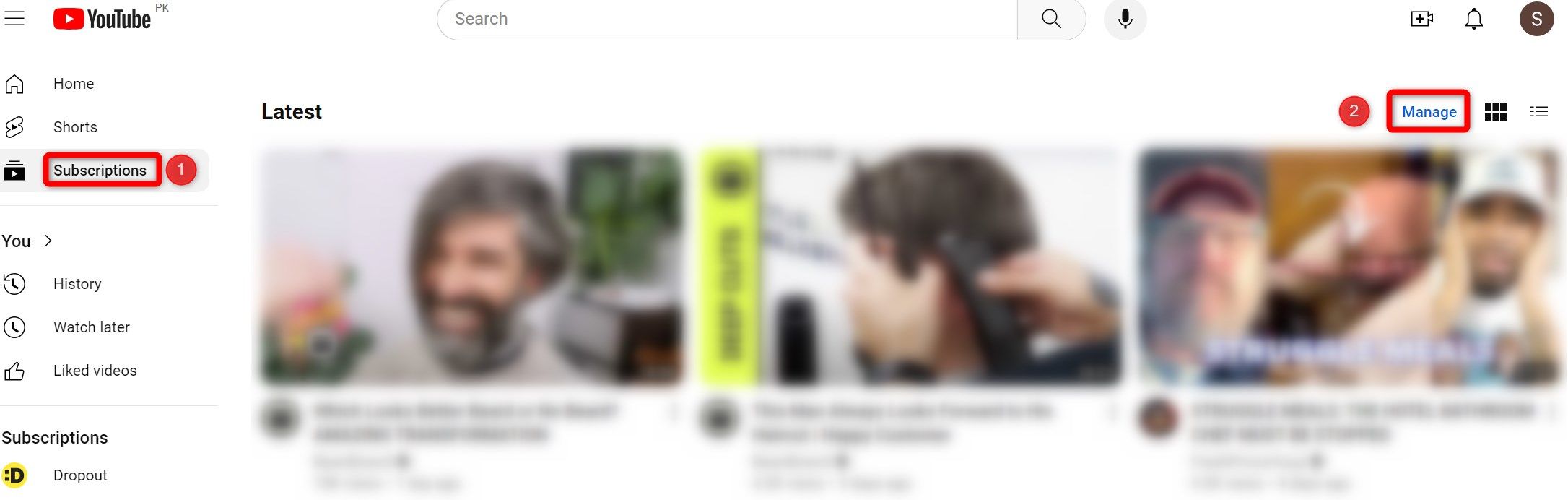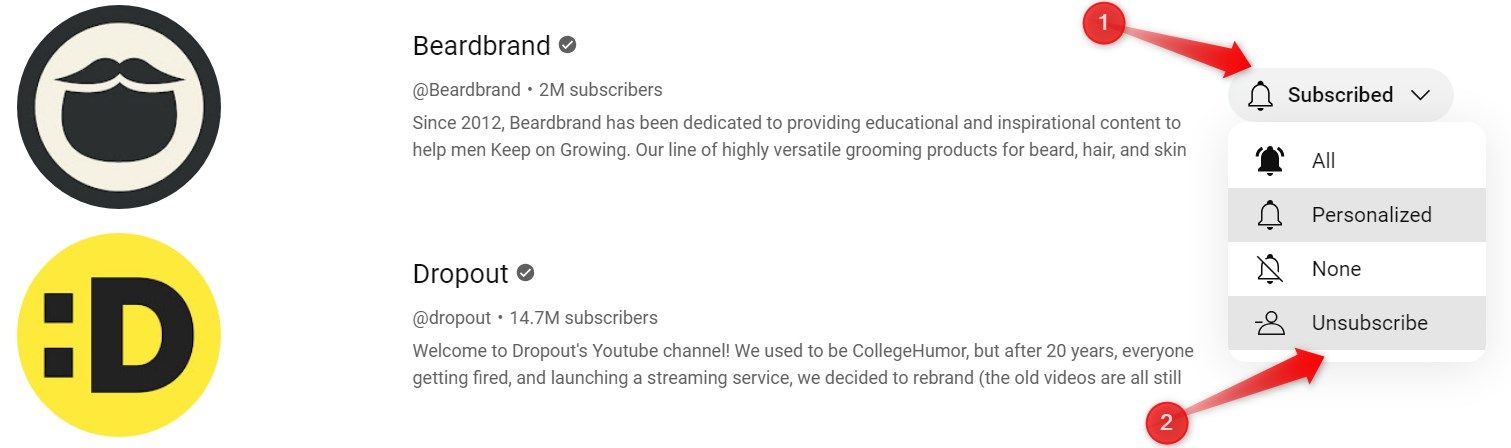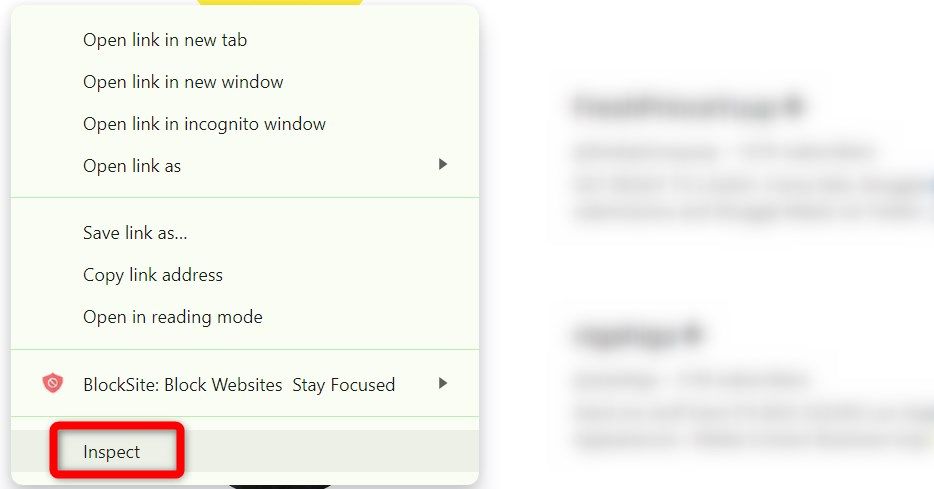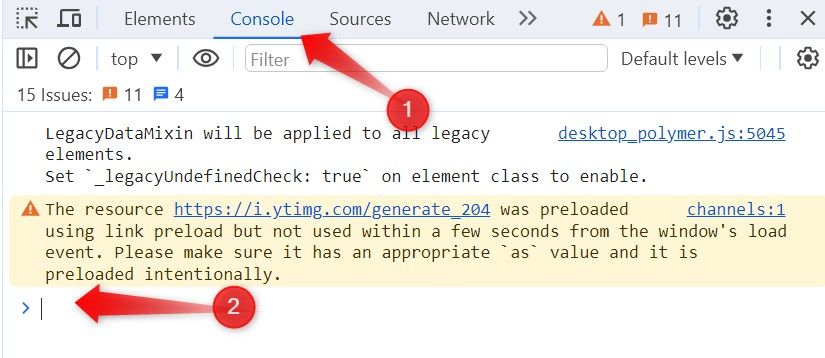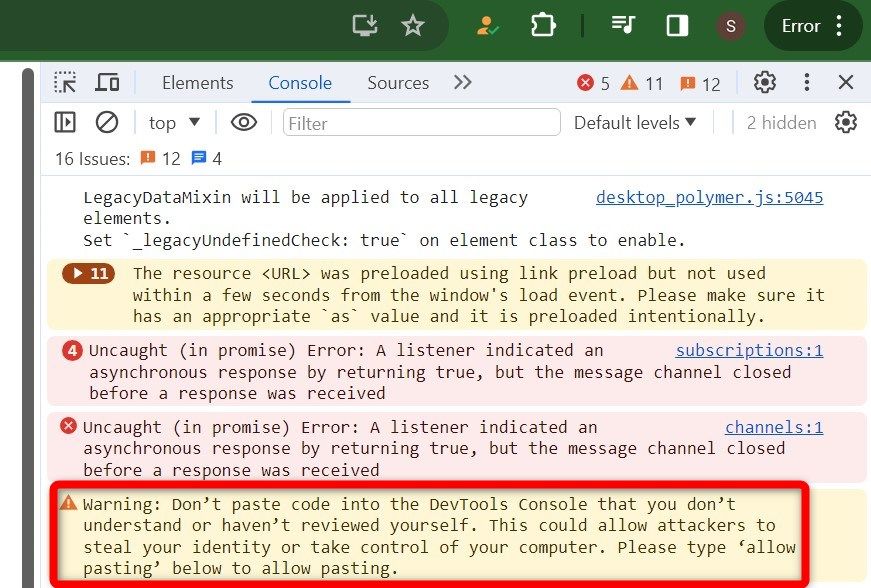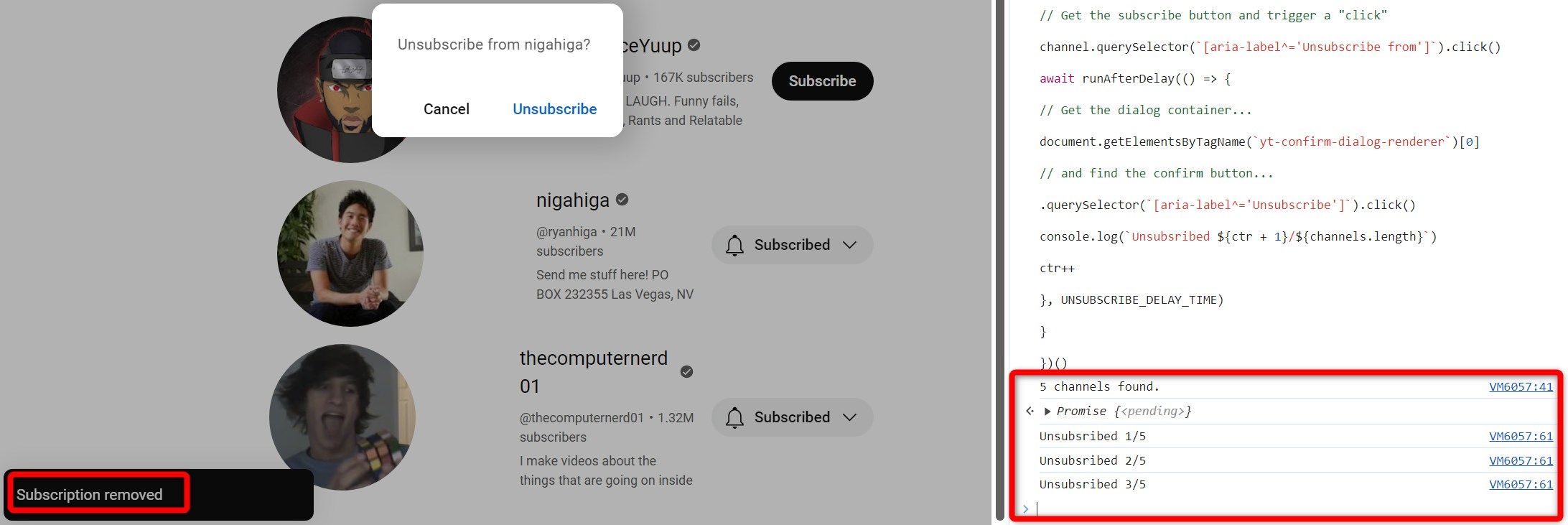Quick Links
Key Takeaways
- To manually unsubscribe from a YouTube channel, click on Subscriptions > Manage > Subscribed > Unsubscribe.
- You can also use a script to automate the unsubscription process, which allows you to unsubscribe from every channel almost instantaneously.
YouTube doesn’t offer a built-in feature to unsubscribe from all channels in one go. Nevertheless, there are some workarounds you can use. This guide will show you how to manually unsubscribe from YouTube channels in bulk or use a custom script in Inspect Element to automate this process.
How to Manually Unsubscribe YouTube Channels in Bulk
For bulk unsubscribing from YouTube channels, open YouTube in your browser, click on the “Subscriptions” tab on the left, and then click “Manage” in the top-right.
This will lead you to a page listing all your subscribed channels. Click the “Subscribed” button next to each channel and click “Unsubscribe.”
If you have only a few YouTube channels, you can manually unsubscribe from them. However, the task becomes tedious if you want to unsubscribe too many channels. For such cases, you can use a custom script to automate this process.
How to Automatically Unsubscribe YouTube Channels in Bulk
Go to the page that displays all the channels you are subscribed to, right-click anywhere here, and select “Inspect” to open the HTML source of YouTube.
Here, go to the “Console” tab. Next, copy the code provided at the end of the article. Then, return to the Inspect Element Console and paste the copied code on a new line.
If you encounter a warning, as shown in the image below, simply type allow pasting on the following line and try pasting the code below it. Then, press Enter.
The script will initiate the process and unsubscribe each YouTube channel sequentially. Allow it to run until it unsubscribes from all your YouTube channels. During this process, it will notify you about the number of channels unsubscribed and the ones remaining.
If the script gets stuck at any point and stops unsubscribing channels, refresh the page and repeat the process to run the script from the beginning.
/**
* YouTube bulk unsubscribe fn.
* Wrapping this in an IIFE for browser compatibility.
*/
(async function iife() {
// This is the time delay after which the "unsubscribe" button is "clicked"; Change it as per your need!
var UNSUBSCRIBE_DELAY_TIME = 2000
/**
* Delay runner. Wraps `setTimeout` so it can be `await`ed on.
* @param {Function} fn
* @param {number} delay
*/
var runAfterDelay = (fn, delay) => new Promise((resolve, reject) => {
setTimeout(() => {
fn()
resolve()
}, delay)
})
var channels = Array.from(document.getElementsByTagName(`ytd-channel-renderer`))
console.log(`${channels.length} channels found.`)
var ctr = 0
for (const channel of channels) {
channel.querySelector(`[aria-label^='Unsubscribe from']`).click()
await runAfterDelay(() => {
document.getElementsByTagName(`yt-confirm-dialog-renderer`)[0]
.querySelector(`[aria-label^='Unsubscribe']`).click()
console.log(`Unsubsribed ${ctr + 1}/${channels.length}`)
ctr++
}, UNSUBSCRIBE_DELAY_TIME)
}
})()
That’s how you can automatically unsubscribe from all YouTube channels in bulk and build a clean subscription list from scratch.
source