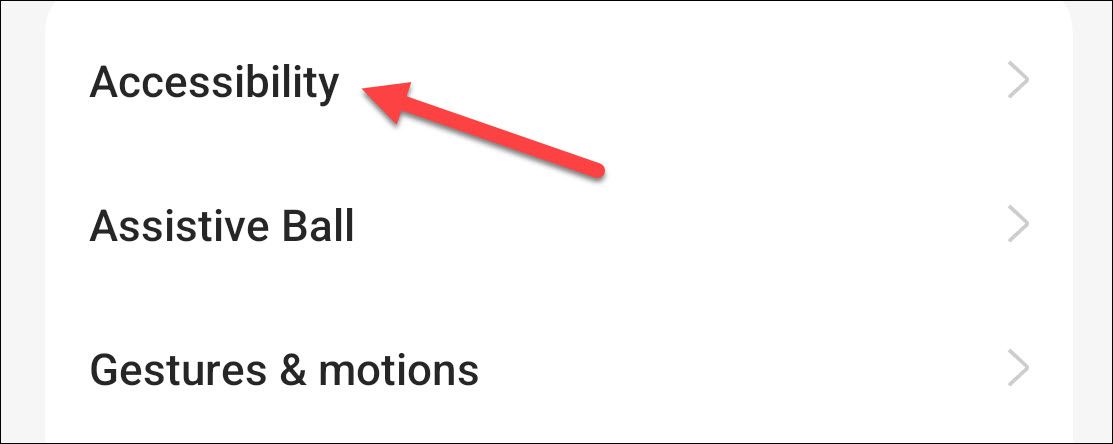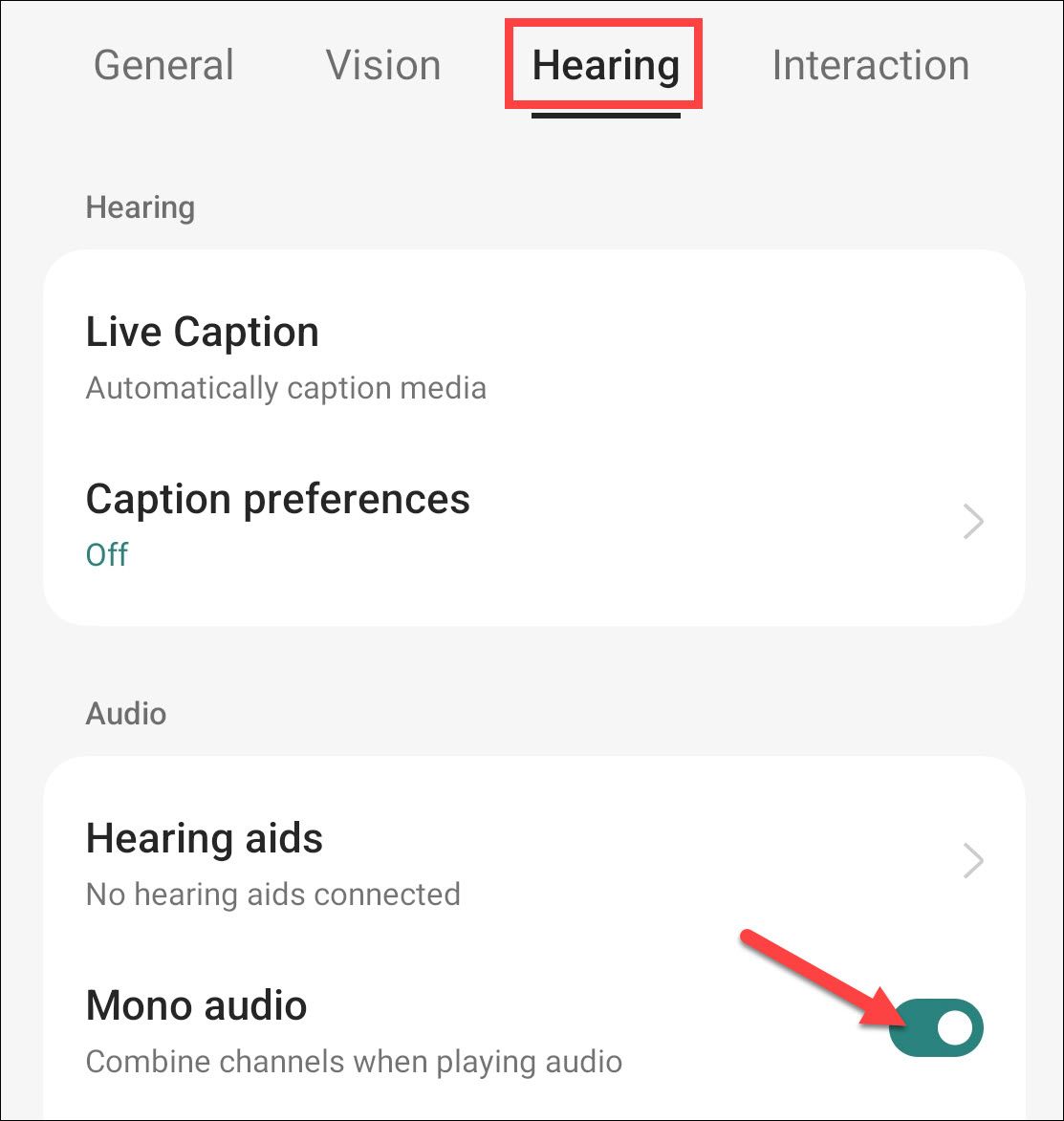There are legitimate reasons to want to hear everything combined in one speaker.
Key Takeaways
- Easily merge audio tracks in both earbuds on Android by enabling the “Mono Audio” option in the Accessibility settings.
- Perfect for outdoor activities or if you have hearing issues in one ear.
- No need to worry about which earbud to wear, as all audio will be directed to both.
When you listen to music as it’s intended, you generally hear two different things from each speaker—this is called “stereo” sound. However, there are legitimate reasons to want to hear everything combined in both speakers, which is called “mono.” On Android, this is easy.
For example, you may want to only wear one earbud if you’re a runner, cyclist, or other outdoorsy type. Or perhaps you’re hard of hearing in one ear, and panning stereo sound effects just don’t work very well. In those cases, you can merge both audio tracks and send them both out of each ear. Here’s how to do it on Android.
First, open the Settings menu and find the “Accessibility” section. This could be under an “Advanced” or “Additional Settings” menu. If all else fails, you can simply search for the Settings.
In this menu, switch to the “Hearing” section and find the “Mono Audio” option. Toggle it on.
Boom. It’s really that easy. From now on, all audio will be directed to both earbuds, so you can wear one without losing anything, and it doesn’t matter which one you choose to wear. Or just hear everything in both ears. Whatever.
source