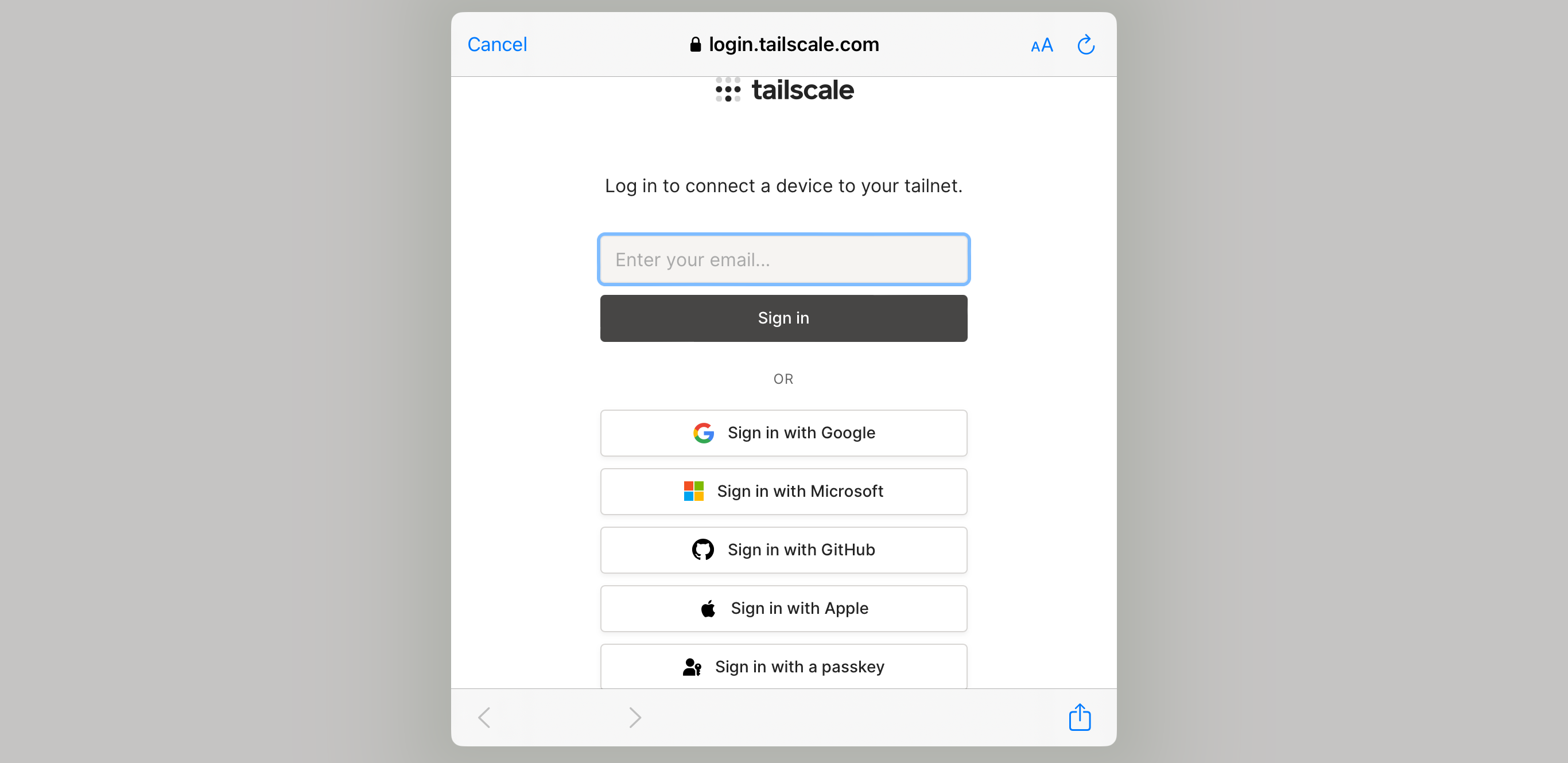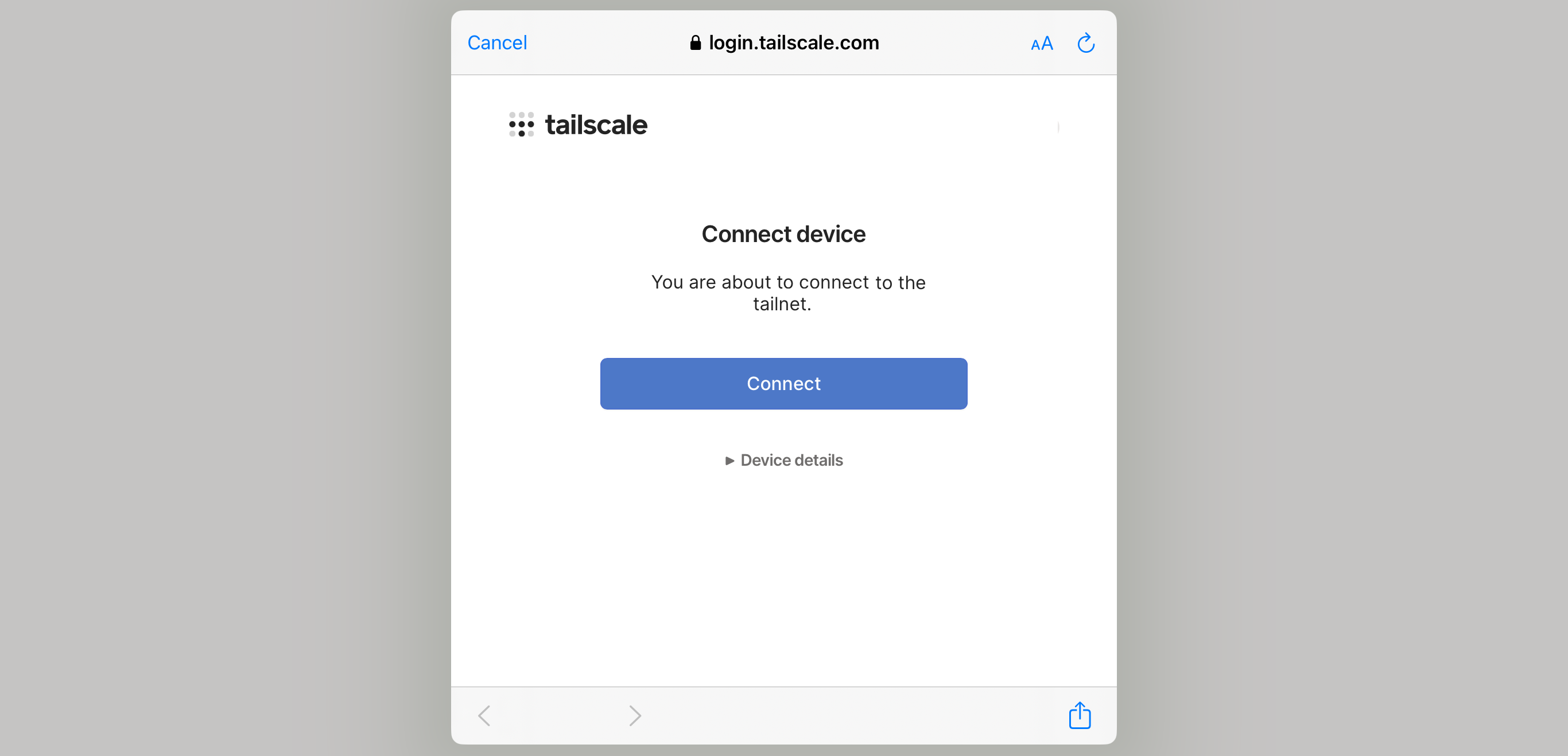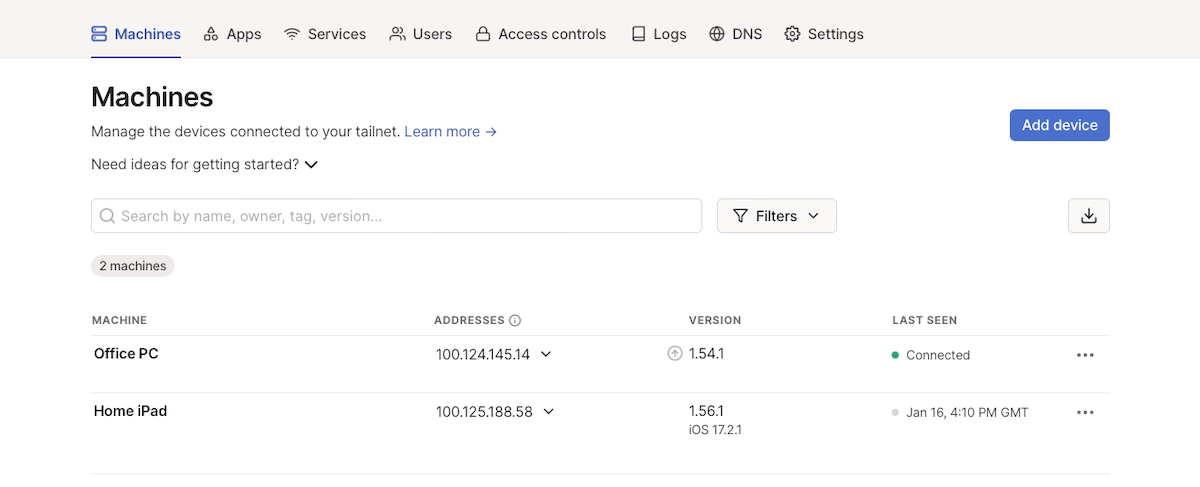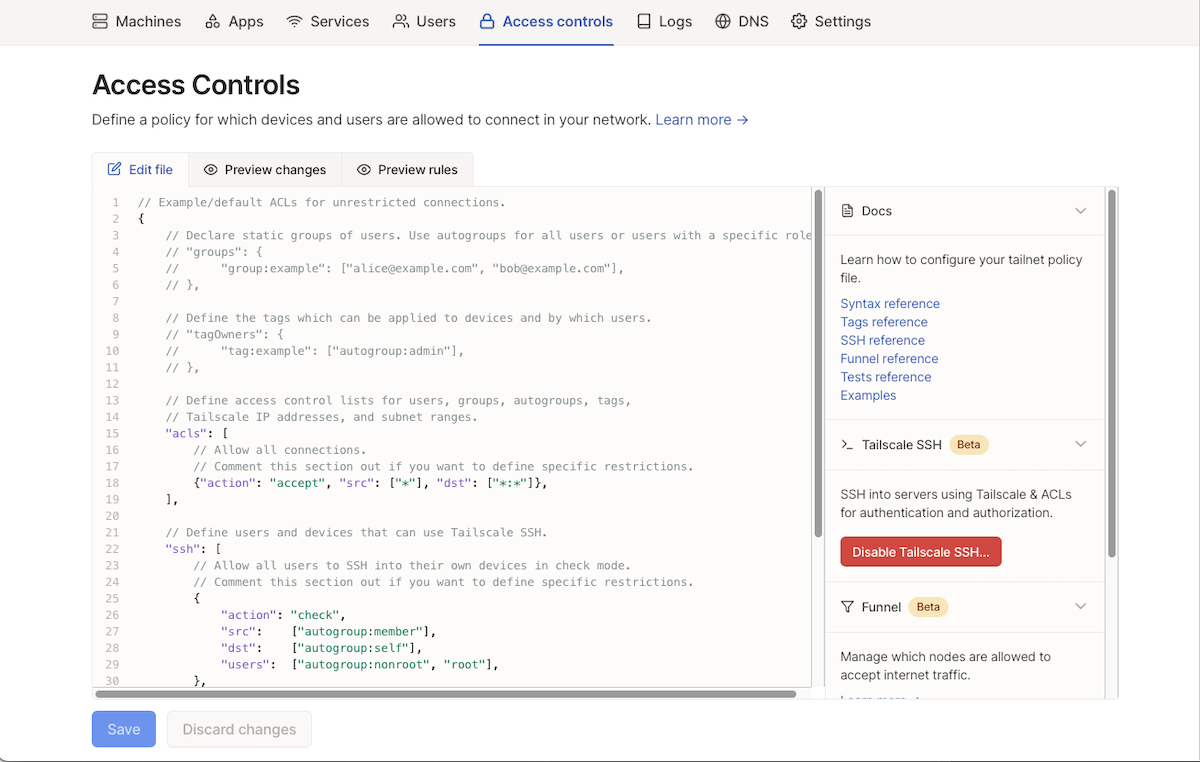Key Takeaways
- Tailscale is a secure, peer-to-peer VPN solution that allows your devices to remotely access your network.
- It’s perfect for home users who want to access their files or desktop on-the-go, as well as businesses who want to expand their remote working capabilities without increasing infrastructure.
- Tailscale is easy to install, and is free for up to three users and 100 devices.
Whether you work from home, employ remote workers, or want to be able to remotely access your home or office network while out-and-about, Tailscale VPN is a configurable, secure, peer-to-peer VPN solution that can connect almost any device.
Why Do You Need a VPN to Remotely Access Your Local Network?
You’ll commonly encounter two types of networks: a local area network (LAN) such as your home Wi-Fi or office network, and a wide area network (WAN) such as the internet. Local networks are usually contained in one physical location and are isolated and set up so that, while being connected to allow users access to email, websites, and other online services, they do not allow outside access from the internet.
A virtual private network (VPN) connects two devices securely over the internet, allowing data to be transferred between them as if they were on the same local network. VPNs can be used to connect networks to other networks; for example, connecting separate local networks in a company’s offices in two different cities. They can also connect individual devices, allowing an employee to connect their laptop to a company network while on vacation. This is usually facilitated by a VPN server that authenticates users and directs and relays traffic.
A peer-to-peer VPN allows devices to connect directly to each other without a server passing the data in the middle. This has two main advantages: they require less infrastructure as no VPN server is required, and they are often faster as the data is transmitted via the fastest internet route between devices.
Peer-to-peer VPNs are perfect for businesses who want to expand their remote working capabilities without having to increase their infrastructure and home users who want to be able to access resources on their home network while on the go.
Businesses can provide access to files, services, and devices like CCTV systems and printers to remote users, while home users can access their home media servers or remotely access their desktop computer from their mobile device.
If you only need access to your files on multiple devices, you should first consider cloud storage services like Dropbox and OneDrive that let you sync and share files online. These services do have storage and usage limitations, though. If you want more flexibility and be able to share any service between devices as if they are sitting on the same local network, a peer-to-peer VPN is a better choice.
What Is Tailscale?
Tailscale is a peer-to-peer VPN solution that is increasingly popular with business IT teams as well as individuals. This popularity is attributed to the security, flexibility, and ease-of-use of the service (and it’s free for up to three users and 100 devices). In Tailscale, each isolated VPN network that you create is referred to as a “tailnet.”
Tailscale is built on top of WireGuard, a fast, secure VPN protocol. Because it’s built on WireGuard, all traffic is encrypted, and Tailscale additionally implements a zero trust security model that is secure by default, with access to resources granted using access control lists (ACLs).
How to Install Tailscale
Because Tailscale doesn’t require you to build or maintain any of your own VPN infrastructure, you only need to set up an account and install the Tailscale app on your devices to get them connected.
Install Tailscale on your platform of choice by following the instructions on their website for Windows, macOS, Android, iOS (iPhone/iPad), Linux, and Chromebooks.
Once the Tailscale app is installed, you need to sign in with your email address or your Google, Microsoft, Apple, or GitHub account.
Once logged in, add your device to your TailScale network by tapping the “Connect” button.
Repeat this on your other devices. You’ll need more than one device on your tailnet so that they have something else to connect to.
How to Configure Tailscale
Once you’ve installed Tailscale on your devices, you need to configure what you want to share between them. To do this, log in to the Tailscale admin console using the same account you logged in with on your devices.
Once you’ve logged in, the admin console will be open on the “Machines” tab, showing a list of your connected devices. Note that each device has its own unique IP address on your tailnet that will never change—you’ll need to know where these are later when connecting to file shares and other services.
Click on the “Access Controls” tab to set up what is shared between them.
Tailscale lets you define access between devices using JSON-formatted configuration. The default configuration grants full, unrestricted access between your devices, but you can restrict what and who can access them by updating the ACLs (see Tailscale’s ACL documentation).
Editing the ACL in Tailscale is probably the most difficult part of using it. However, this bit of complexity is far outweighed by the simplicity of the rest of the platform. You don’t need to worry about port forwarding, NAT traversal, subnetting, authentication, and maintenance involved in running a traditional VPN server yourself.
Accessing Files, Printers, and Network Resources Remotely With Tailscale
You should now be able to access files shared from Windows, macOS, or Linux from other desktop machines, as well as your mobile devices. You can also connect to any shared printers and access your desktop remotely.
When supplying the address to connect to, you will need to use the device’s IP address on your tailnet, as shown in the Machines tab in the Tailscale admin console. You can also view these details in the Tailscale app on your connected devices.
What Else Can Tailscale VPN Do for You?
Once you’ve got your basic Tailscale peer-to-peer VPN set up and your devices talking, you can continue to tailor your tailnet to your specifications.
If you’re in an office environment, you can invite staff to join your tailnet and grant them access via ACLs. This means they can collaborate remotely, while your documents remain stored safely on your work network—centrally managed and backed up. If you want to grant your remote users access to your whole office network or want to connect two networks, you can configure subnet routing (see Tailscale’s subnet routing documentation).
If you’re a digital nomad or heading on vacation, you can use exit node configuration (see Tailscale’s exit node documentation) to secure all of your internet traffic on your mobile devices by routing it through your home computer. You can keep your files stored at home and securely access them when on the go. If you lose your device, you don’t lose your important data.
source