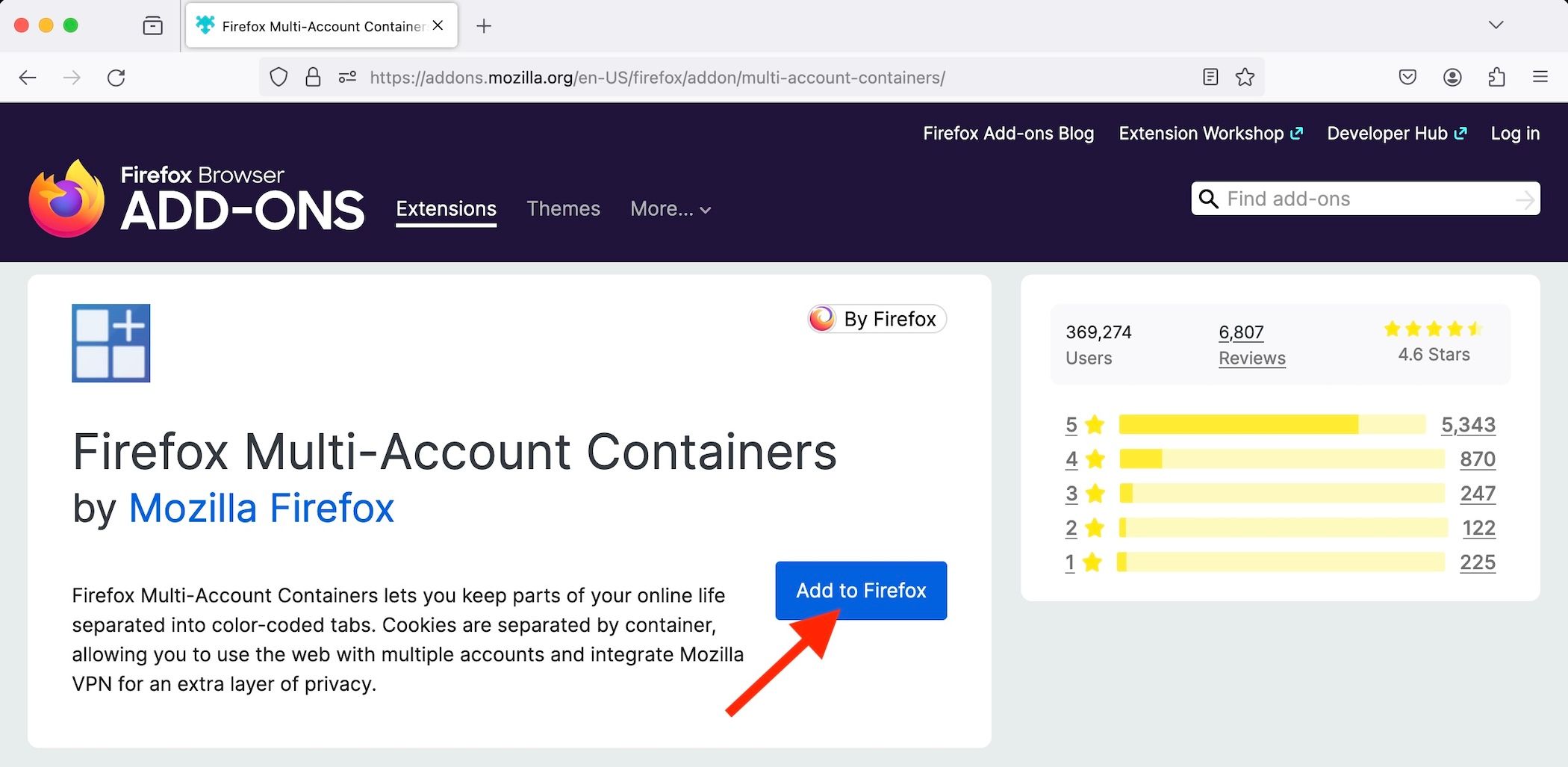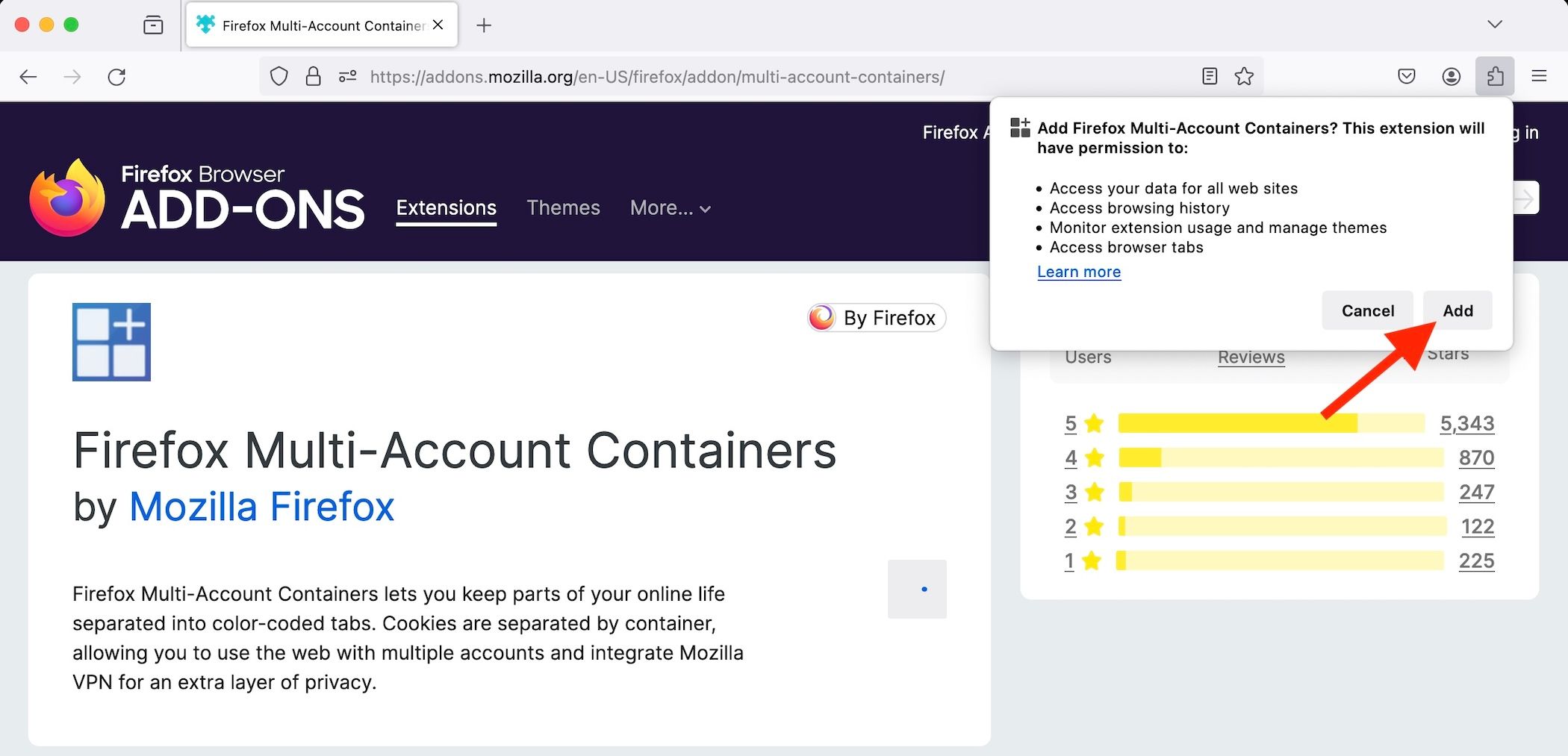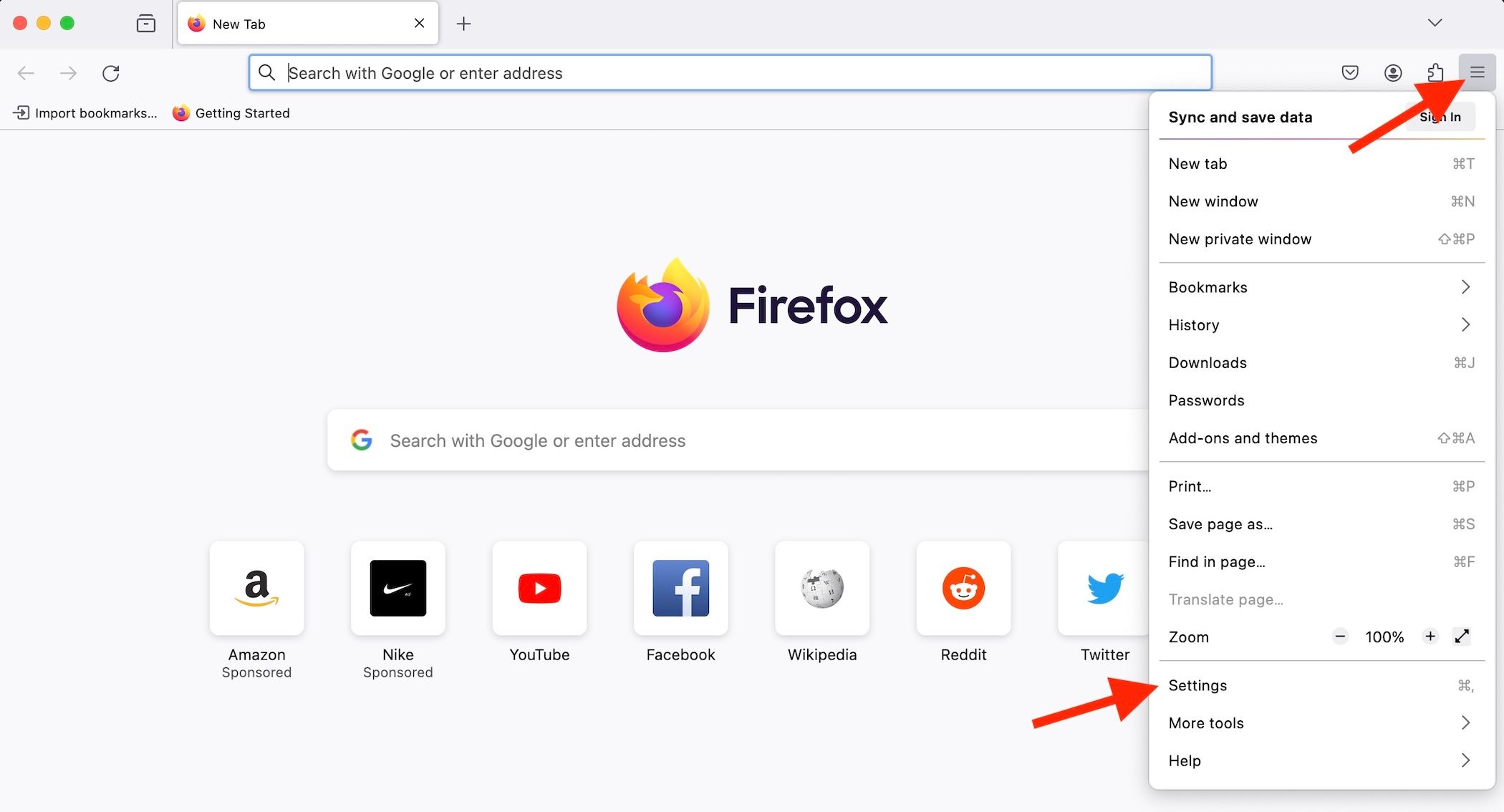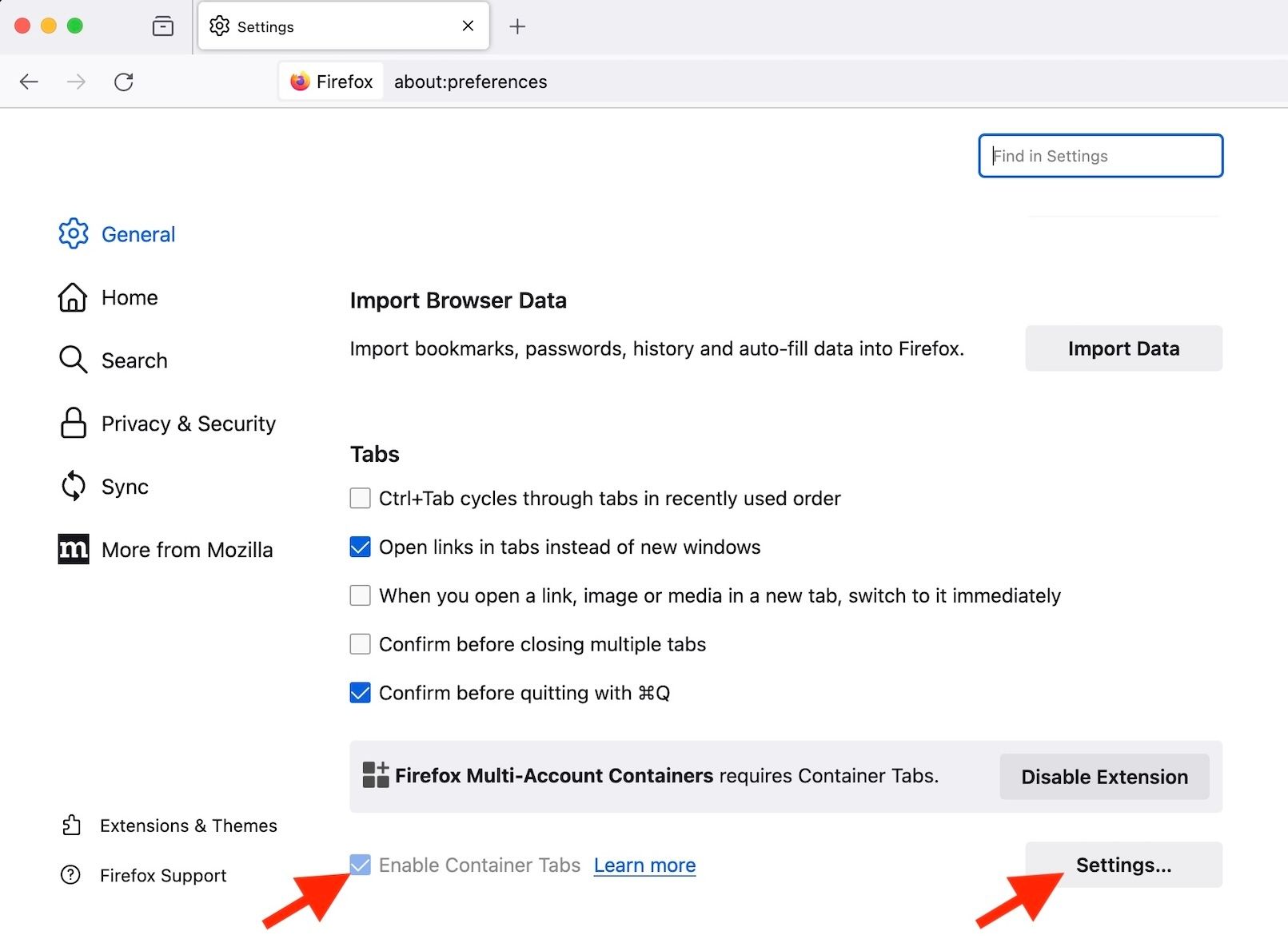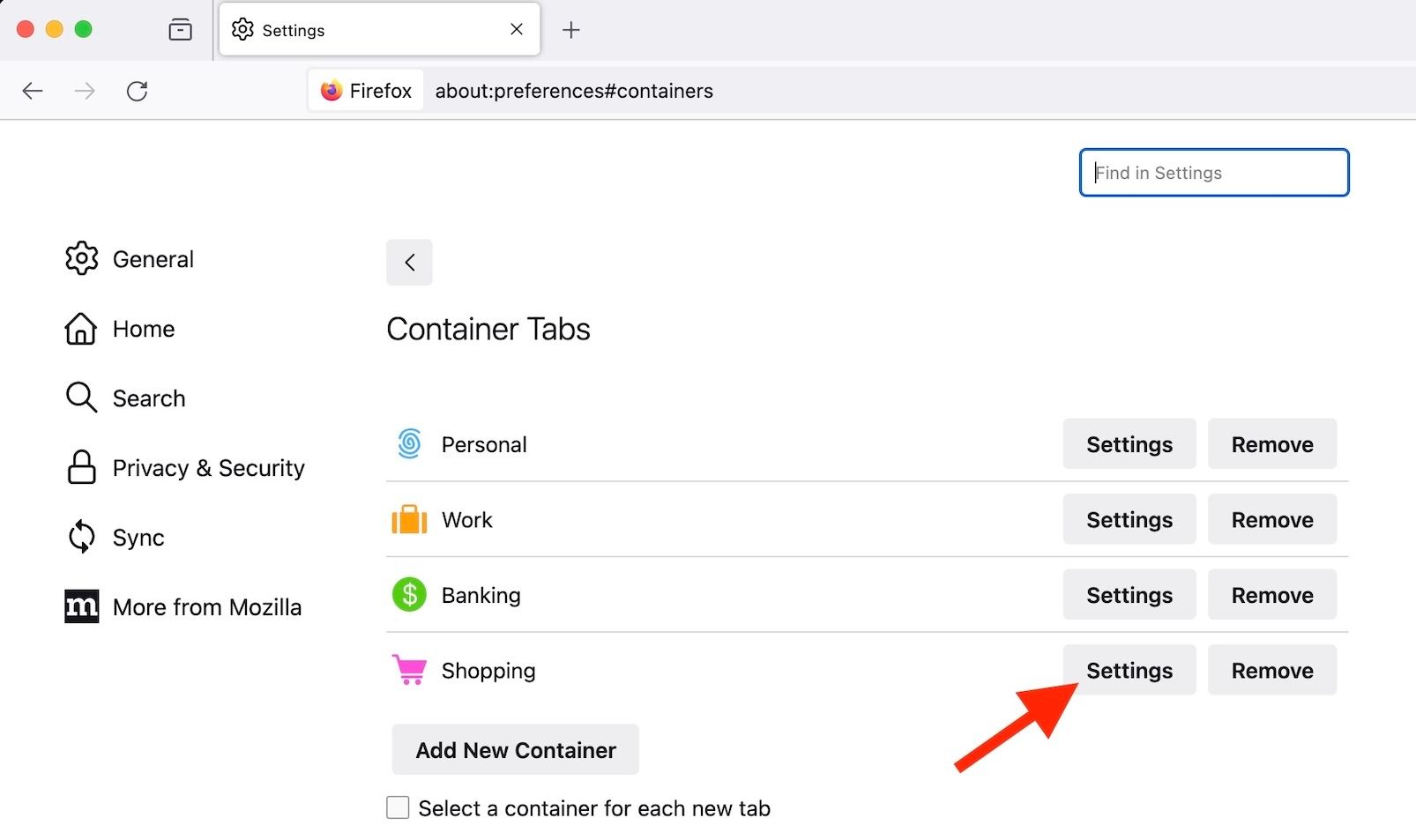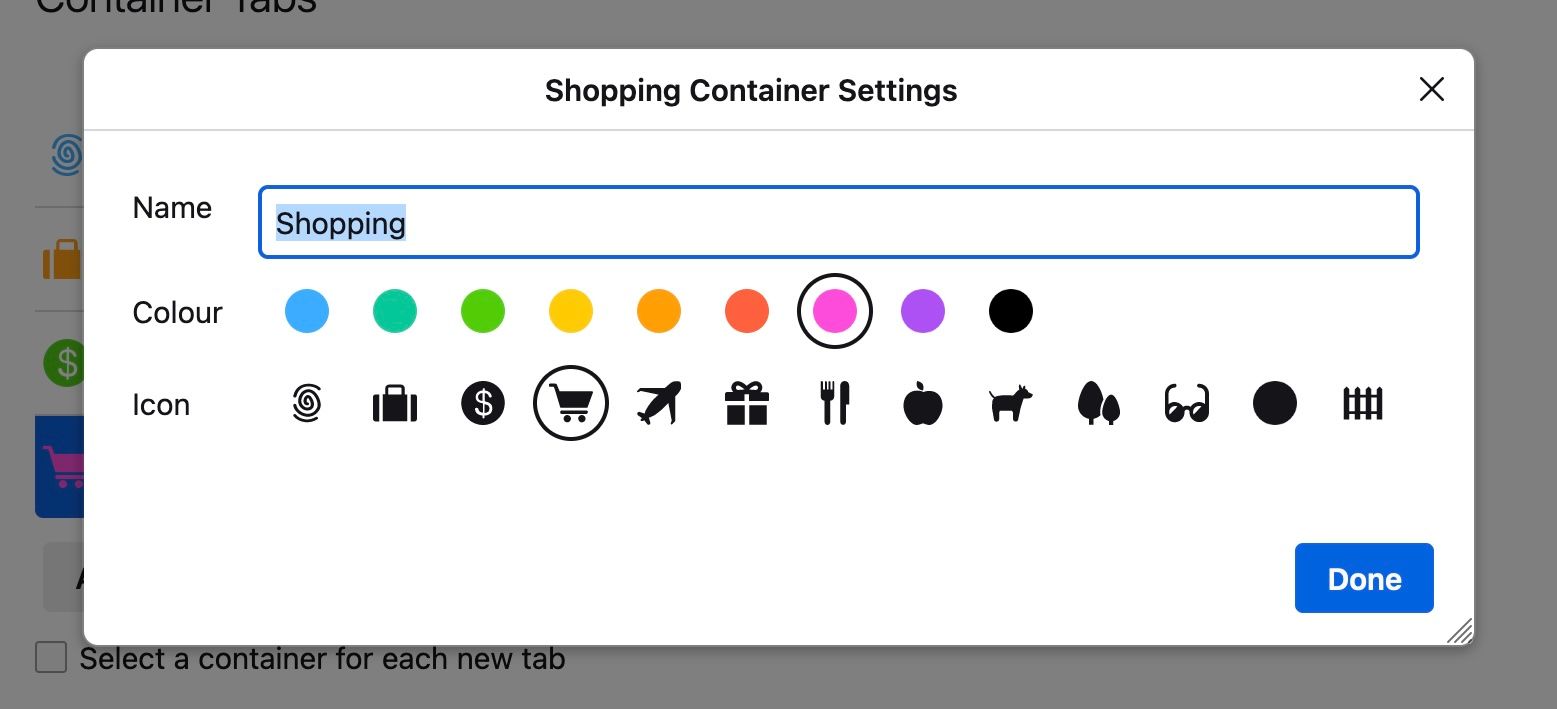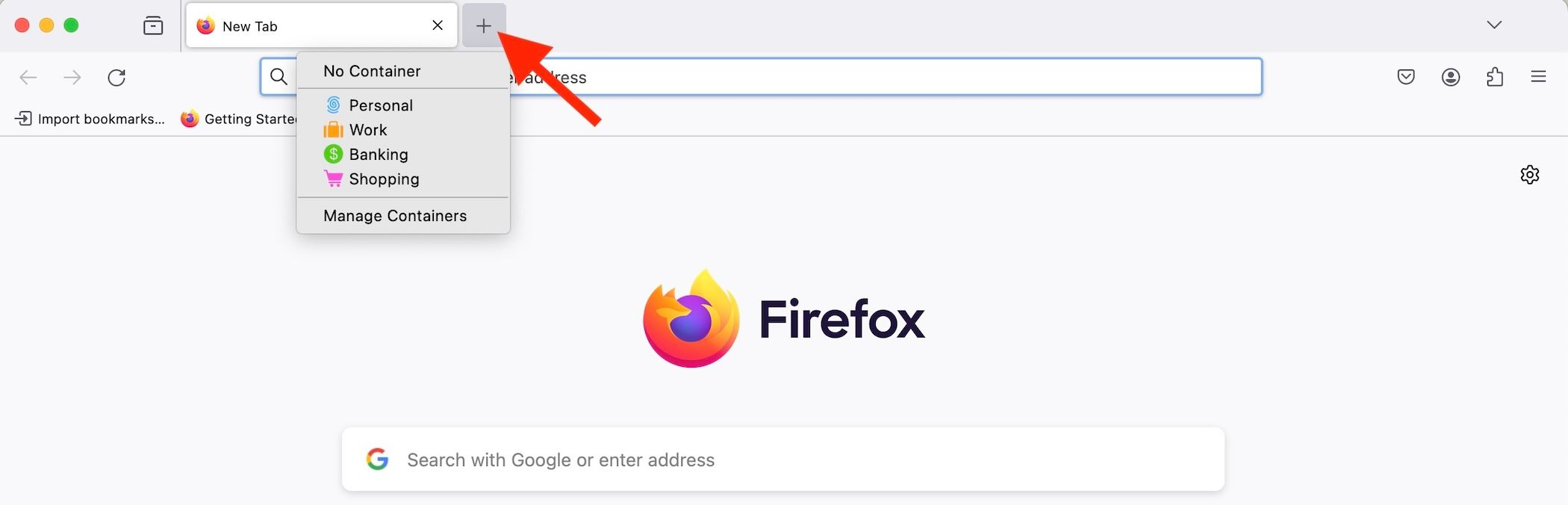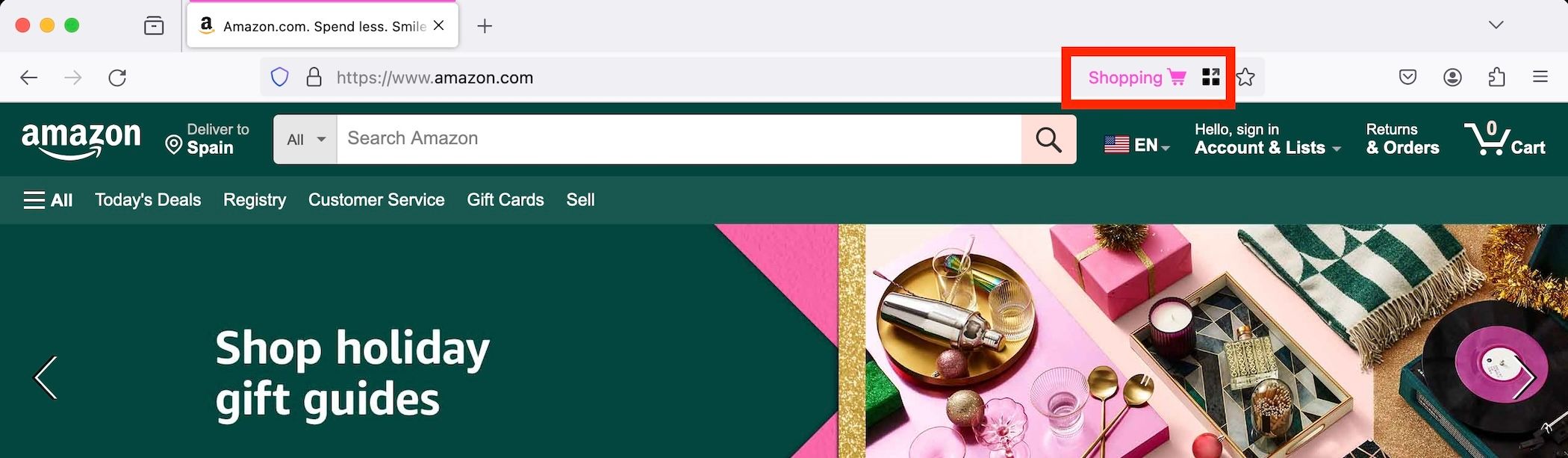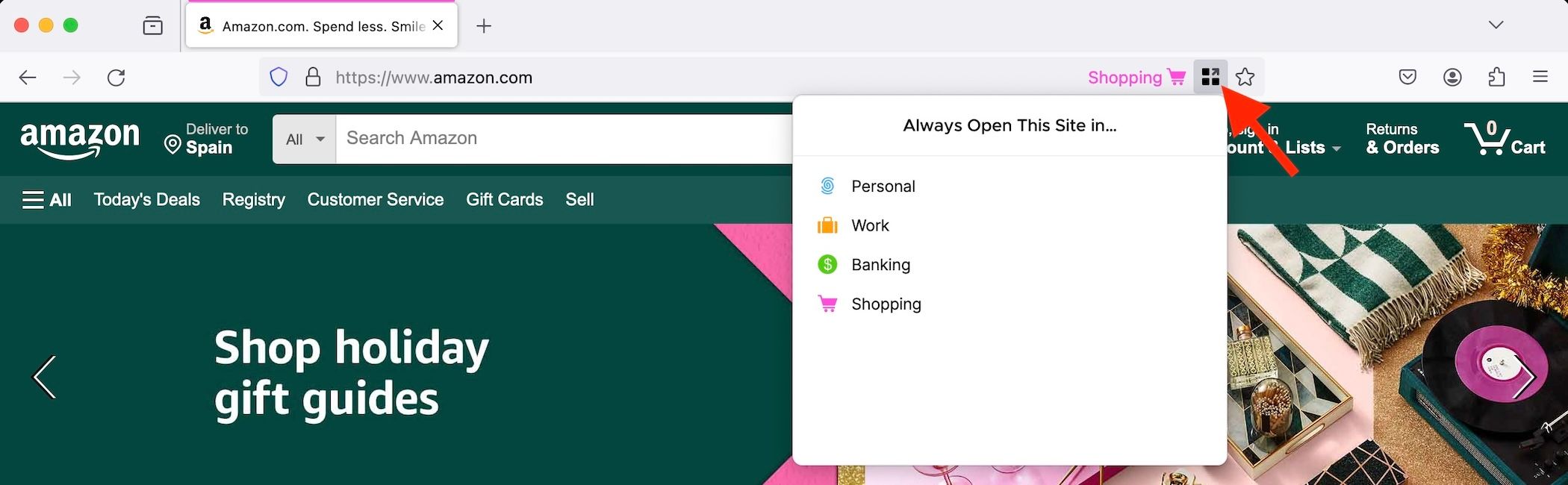Key Takeaways
- Firefox Multi-Account Containers improve online privacy by isolating your browsing, making it more difficult for companies, advertisers, and scammers to track your activity.
- It’s a free and official Mozilla extension, available from the Firefox Browser Add-Ons website.
Worried about your online privacy? Firefox Multi-Account Containers improve your internet safety by isolating your browsing and making it more difficult for companies, advertisers, and scammers to track your activity around the web. Here’s how to use them.
What Are Firefox Multi-Account Containers, and How Do They Improve Online Privacy?
Your web browsing habits are recorded and analyzed for many purposes. Some of these benefit you by providing relevant product recommendations and tailored services, but advertisers are mostly concerned about profiting from the information they collect and may not take adequate measures to safeguard it.
This has a real-world impact on you. For example, if a travel website knows you have been searching for plane tickets for a specific date, it may display inflated prices to you for those dates. Additionally, if your advertising data is accidentally leaked or stolen, it can be used by scammers to harm you. So, the way to combat this problem is to reduce the amount of information that can be collated and tied to you as an individual.
Enter Firefox, a browser with great privacy protection. The company provides an official Multi-Account Containers extension, which isolates your web browsing sessions. It splits your browsing between work, shopping, socializing, and other purposes, and prevents tracking between them. It doesn’t make you invisible, but each container you create in Firefox is a completely separate browsing session with its own logins and cookies, so your activities in it can’t be tracked by websites in other containers.
Multi-Account Containers are much more convenient than Firefox user profiles. Profiles contain an entire user identity and settings, and can only be switched by restarting the browser or using them in separate windows. Unlike profiles, you can use as many tabbed containers as you need simultaneously, with access to the same bookmarks, saved passwords, customizations, and extensions.
The extension also integrates with Mozilla VPN so that container traffic is encrypted, and there’s productivity benefits too—for example, you can log in to the same website with multiple accounts (by assigning each a different container).
How to Enable Multi-Account Containers in Firefox
The first step is to install the Firefox Multi-Account Containers extension. Go to the Firefox Browser Add-Ons website and click the “Add to Firefox” button.
Then, click “Add” in the confirmation pop-up.
Once the plugin has been installed, click on the three-line menu icon in the top-right of the Firefox window and click “Settings.”
Finally, within the Tabs section of the General page, make sure “Enable Container Tabs” is checked.
How to Use Firefox Multi-Account Containers
While you’re still on the General settings panel, click the “Settings…” button next to “Enable Container Tabs.” Here, you can add, edit, and remove containers.
You can create containers for individual websites or different purposes, and give each one a unique name, color, and icon for easy identification. It’s entirely up to you.
If you check “Select a container for each new tab”, you will be asked to choose a container when a new browsing tab is opened from the Firefox tab bar. Otherwise, new tabs will be created in the default browser session, though you can always long press on the new tab button to open the container menu.
To see which container the current tab is in, look on the right side of the address bar.
If you want to automatically open a website in a specific container next time you visit it, click the container icon in the address bar, and then select the container beneath “Always Open This Site In.”
Your Next Steps for Better Online Privacy
Firefox Multi-Account Containers help maintain your online privacy, but they aren’t a comprehensive solution. For example, your IP address can be used to identify you and others in your household for tracking purposes, and public Wi-Fi is also vulnerable to eavesdropping by third parties who might record your online activity. You can protect yourself against these vulnerabilities by using a good VPN both at home and when you travel.
Firefox also includes a number of other features that make browsing easier and safer, so explore all of its settings carefully to make the most of them, especially if you recently moved from Google Chrome or Microsoft Edge.
source