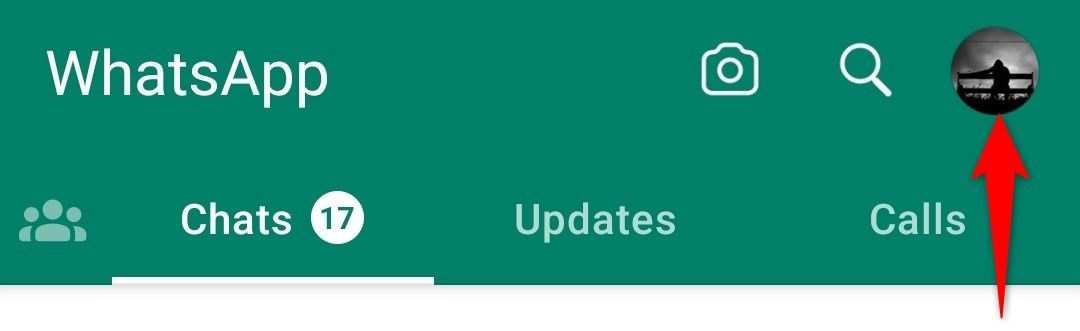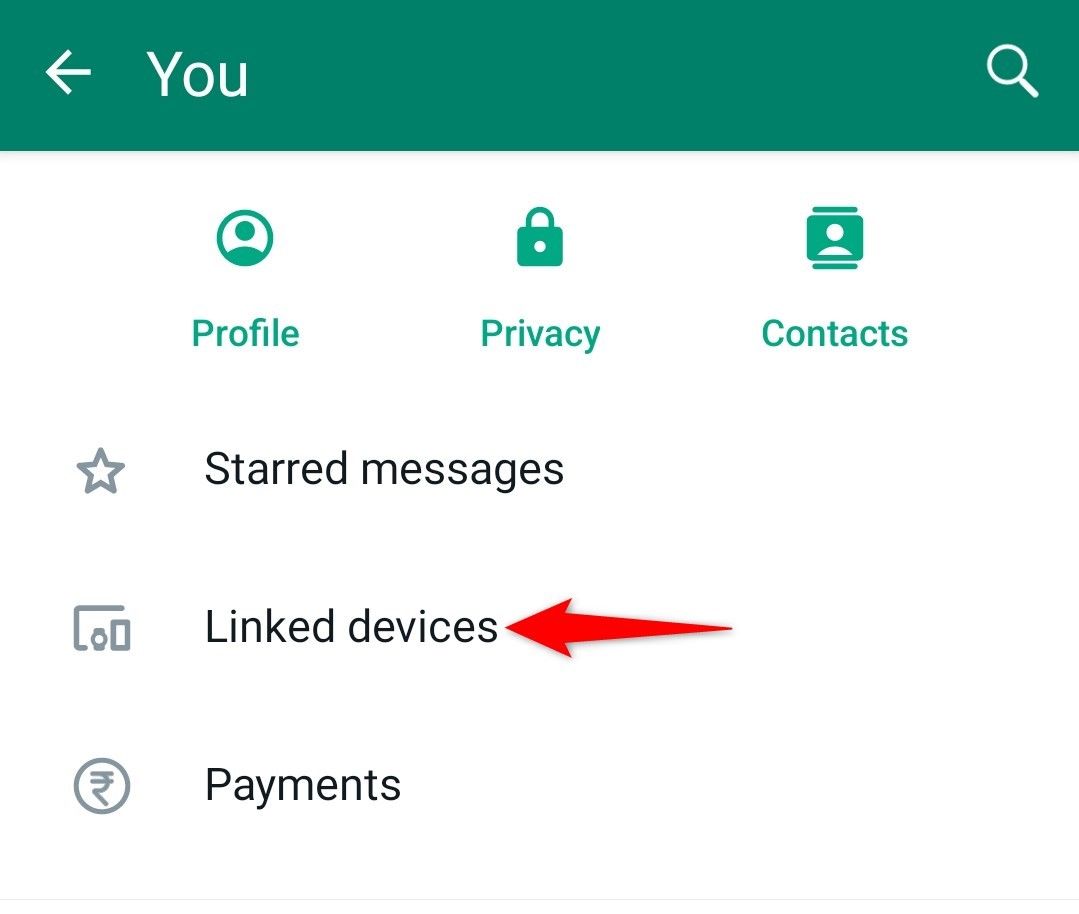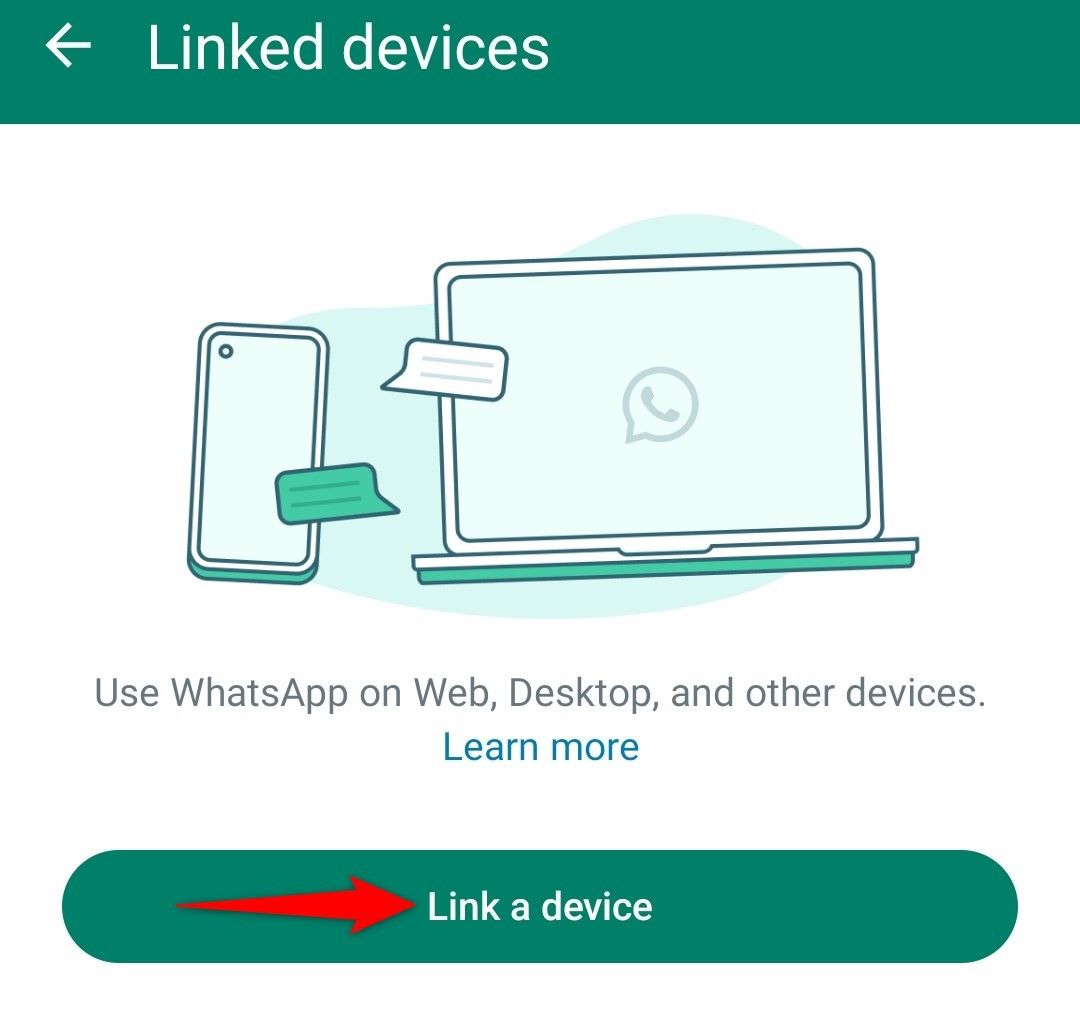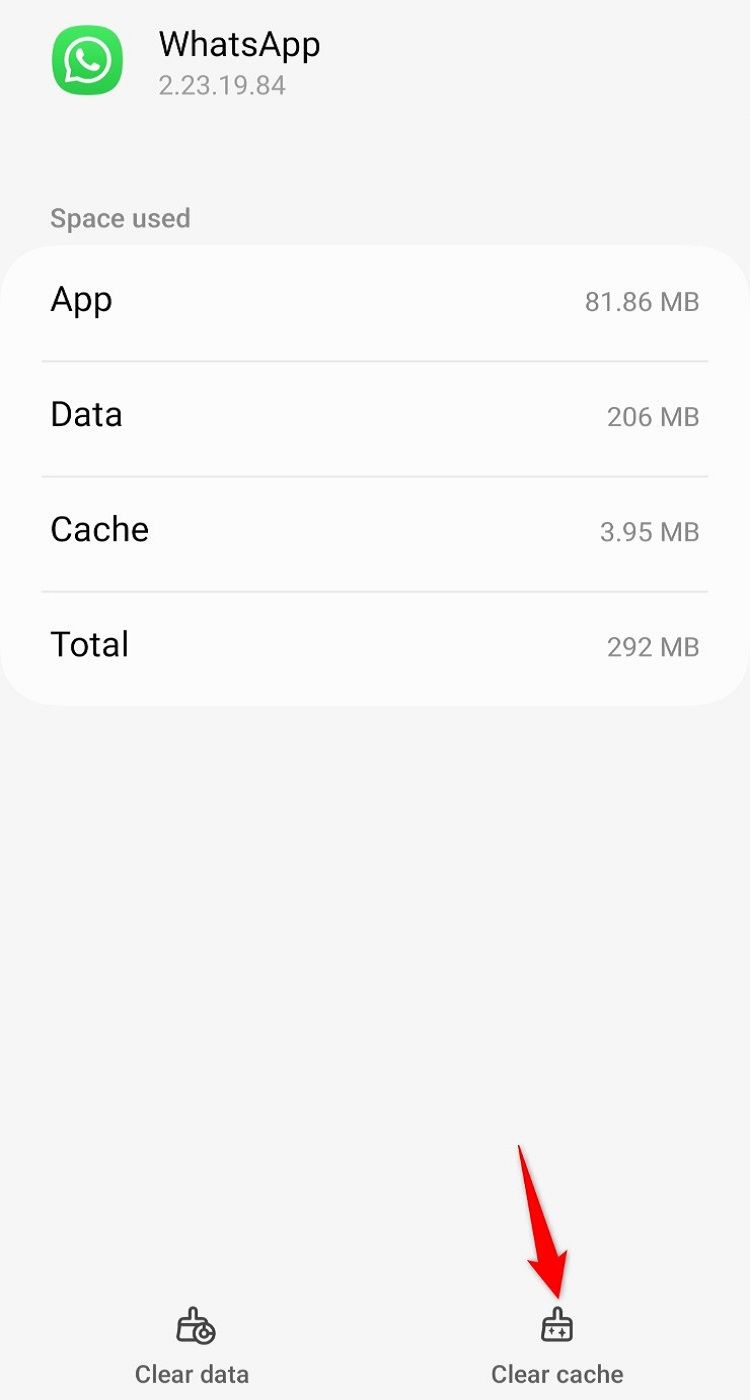Key Takeaways
- To fix the QR code scan error, launch WhatsApp, tap the profile picture (Android) or Settings (iPhone) button, select “Linked Devices,” choose “Link a Device,” and then scan the QR code.
- If that doesn’t fix the issue, ensure you’re scanning the official WhatsApp QR code, update your app version, clear your app and web browser cache, or use a different web browser.
In order to pair WhatsApp on your phone with the desktop or web app, you need to scan a QR code. You may encounter a “No Valid QR code Detected” error while trying to do this. We’ll show you how to fix that and a few other ways to resolve the problem.
Use the “Linked Devices” Option to Scan the QR Code
The “No Valid QR code Detected” error is likely caused by using the camera icon on WhatsApp’s main interface to scan the QR code. To fix that, you need to use the “Linked Devices” option to scan your codes instead.
First, launch WhatsApp on your phone. If you’re an iPhone user, tap “Settings.” On an Android phone, tap the profile picture in the top-right corner.
Select “Linked Devices.”
Choose “Link a Device” to access the app’s QR code scan feature.
Authenticate yourself using your preferred method. This may be Face ID, fingerprint authentication, or entering your PIN number. Then, point your phone’s camera to the QR code to scan it.
Once the app has recognized your code, it will log you into your WhatsApp account on your computer.
Ensure You’re Scanning the Official WhatsApp QR Code
WhatsApp doesn’t allow you to scan just any QR code you find. You can only scan the WhatsApp Web QR codes with the app on your phone. Ensure the code you’re scanning is that one.
If you want to scan another non-WhatsApp-related QR code, you can use a more traditional scan method on your iPhone or Android phone.
Update Your WhatsApp App
If your WhatsApp app is outdated, that may be why you have trouble scanning codes. In this case, update the app version to fix the issue. Updating the app also might add new features.
You can update apps on Android by launching the Google Play Store, finding “WhatsApp,” and tapping “Update.” If you don’t find this option, your app is already up to date.
To update apps on an iPhone, launch the App Store, tap the profile icon, and scroll down to see your available updates. Tap “Update” next to WhatsApp. If you don’t see WhatsApp on the app list, your app is already updated.
Clear Your WhatsApp App’s Cache Files (Android)
If you’re an Android user, you can clear an app’s faulty cache files to possibly fix the error. Deleting these files doesn’t remove your chats or other data in WhatsApp.
First, close WhatsApp on your phone. Then, navigate to Settings > Apps > WhatsApp > Storage and tap “Clear Cache.”
Clear Your Desktop Web Browser’s Cache
It’s possible your desktop web browser’s cache is faulty, which could be causing the issue. In this case, clear the cache in Google Chrome, Mozilla Firefox, Microsoft Edge, or Apple’s Safari web browser and restart the browser.
You don’t lose your browsing history, saved passwords, bookmarks, or other data when you clear the cache. Your browser will rebuild this cache as you browse sites.
Use a Different Web Browser
If WhatsApp still fails to scan the QR code, your current web browser might be faulty. You can verify that by using another web browser on your computer and trying to scan your code.
For example, if you’re currently using Chrome, switch to Firefox and see if you can scan the QR code. If the code scans in the new browser, your previous browser likely had an issue. In this case, disable extensions in that browser (Chrome, Firefox, Edge, Safari), reset that browser (Chrome, Firefox, Edge), or remove and reinstall that browser (Windows 11, Windows 10, Mac, Linux, Chromebook).
source