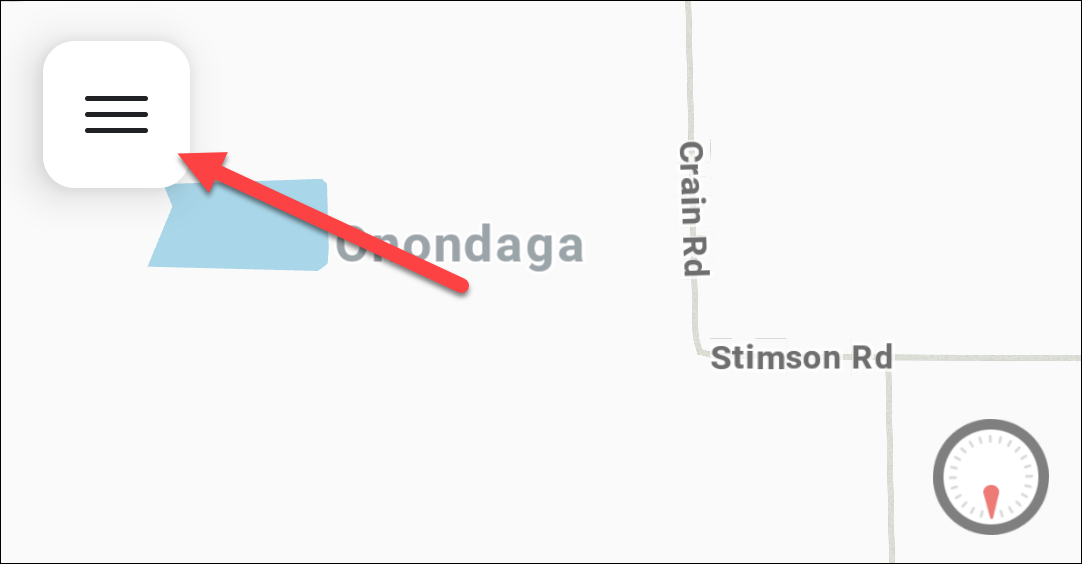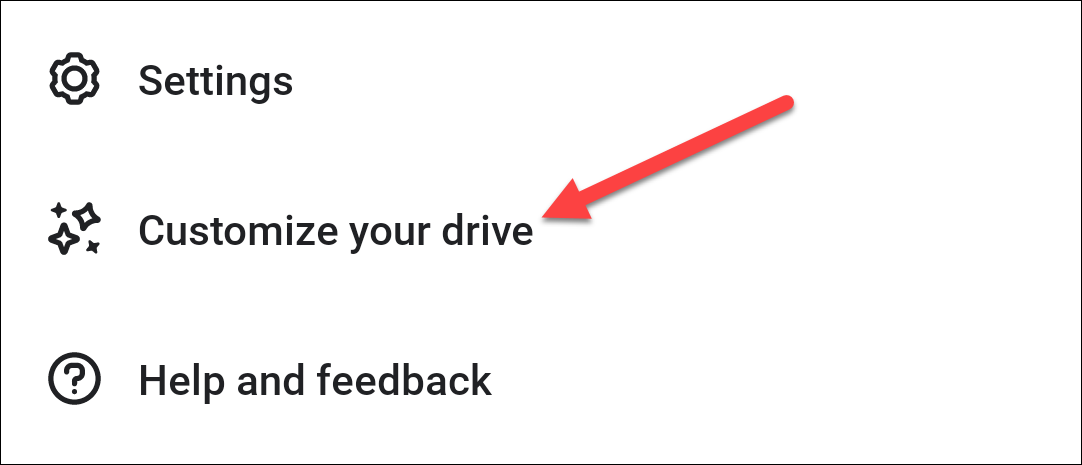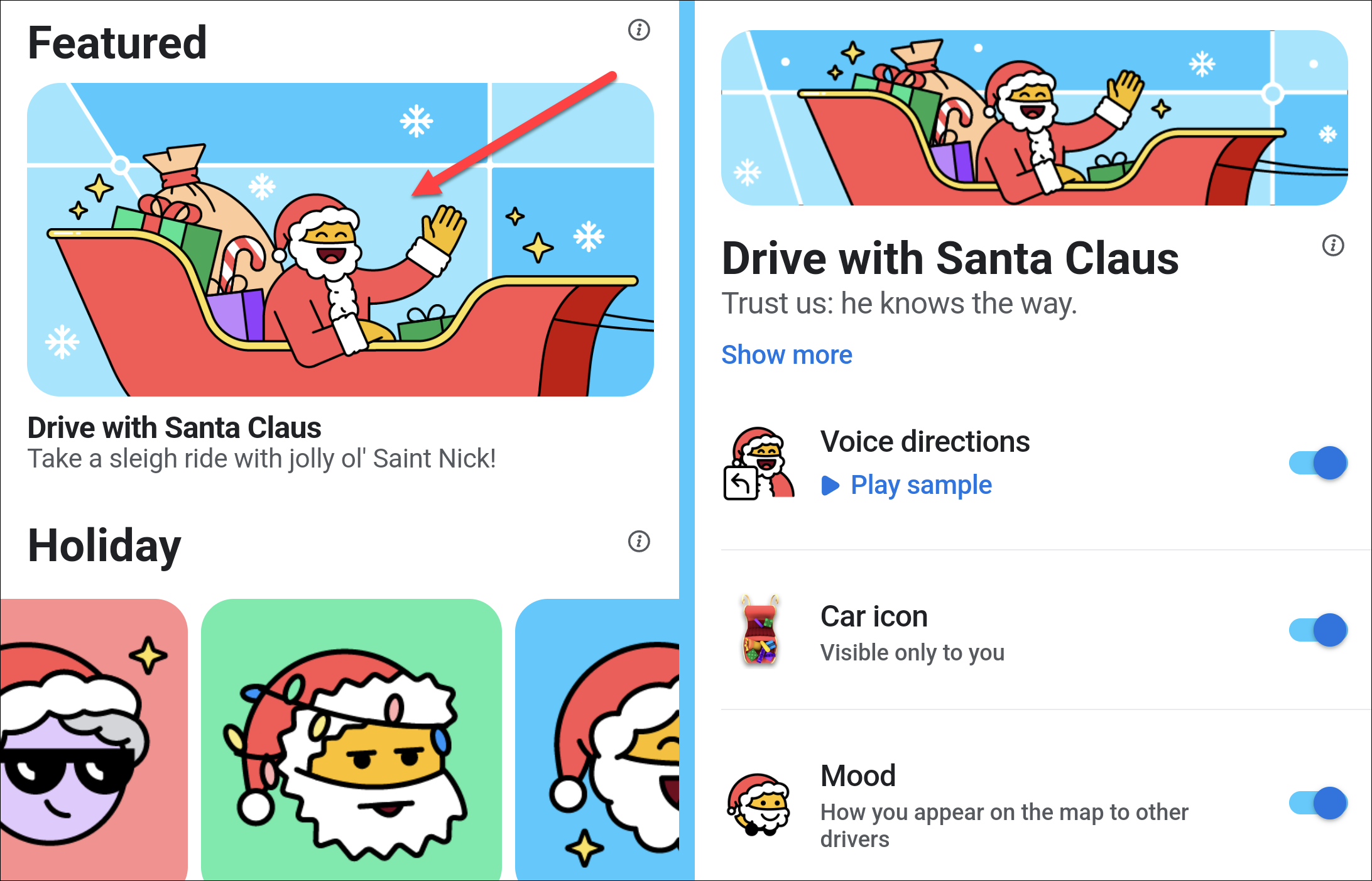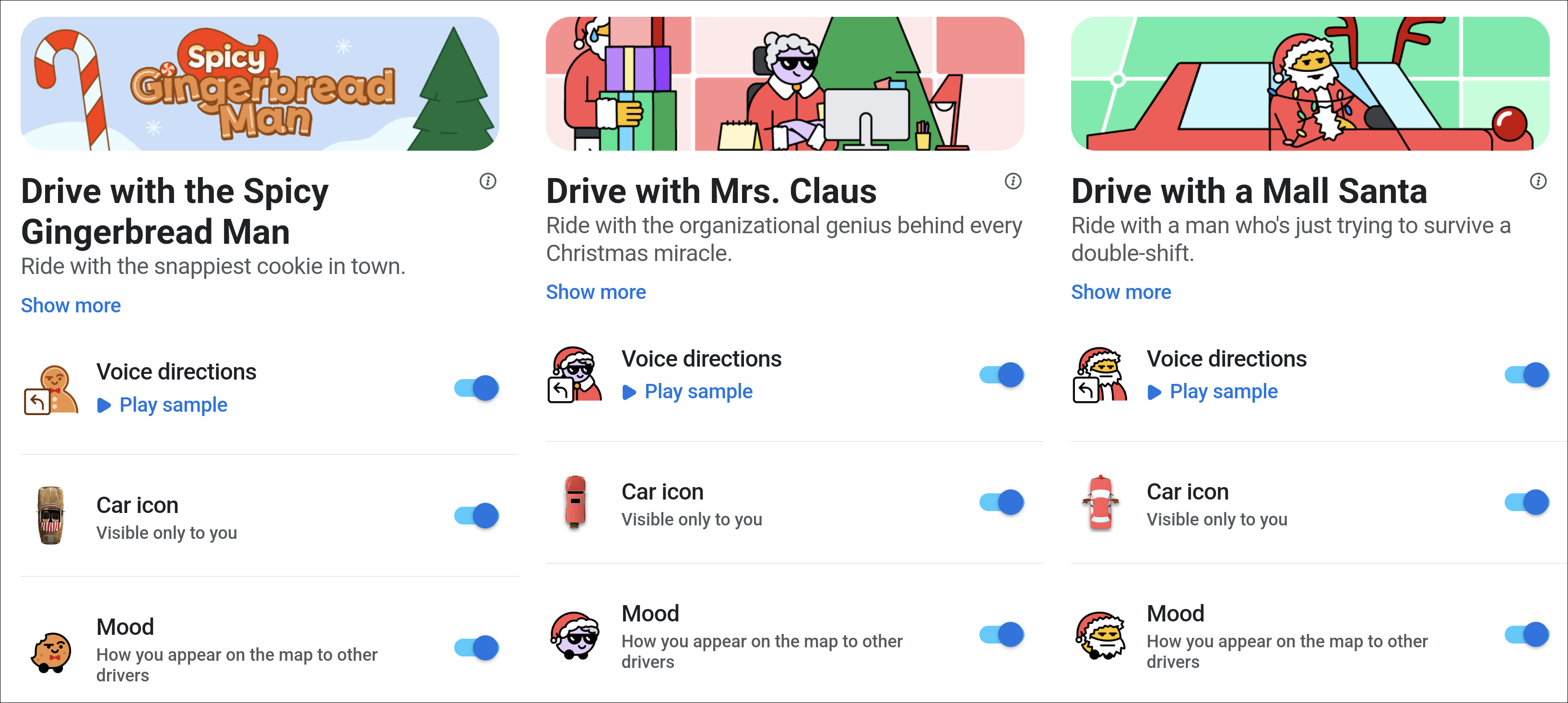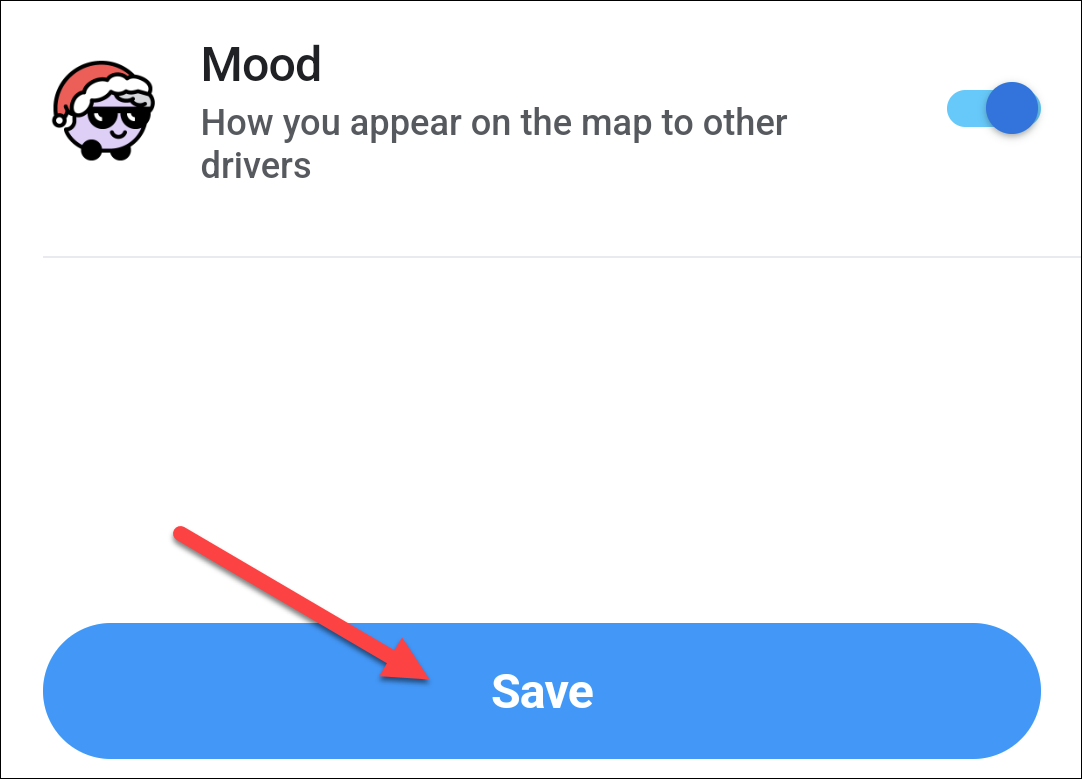Add a little “Ho Ho Ho” to your Holiday travels.
Key Takeaways
- Waze is offering limited-time Santa-themed options for the holiday season, including voice directions from Santa himself.
- Users can choose from different holiday themes like the Spicy Gingerbread Man, Mrs. Claus, and Mall Santa.
- Customizations are only available during the holiday season and will revert back to previous settings afterward.
If you find yourself navigating with your phone this Holiday season, why not jazz it up with a little Christmas spirit and drive with Santa? The Waze app has a number of Santa-themed options that are available for a limited time.
If you’re unfamiliar with Waze, think of it as Google Maps with community input and rewards. People can report traffic incidents to alert other drivers, and other fun things can be unlocked. The “Drive with Santa” features are just a small taste.
To try it out, open Waze on your iPhone or Android device. After signing in, tap the hamburger menu icon in the top corner.
Select “Customize Your Drive” from the menu.
There are a few different Holiday-themed options to choose from. “Drive With Santa Claus” is the classic. It includes voice directions from Santa himself, a sleigh car icon, and a Santa costume for your character on the map. You can toggle these on or off independently.
The other Holiday themes include the “Spicy Gingerbread Man,” “Mrs. Claus,” and “Mall Santa.” Each one comes with its own voice, car icon, and character mood.
Toggle on the options you’d like and tap “Save” to apply the theme.
Now, you’ll see your customizations whenever you use Waze. Keep in mind these will only be available during the holiday season, after which the interface will revert back to your previous settings.
source