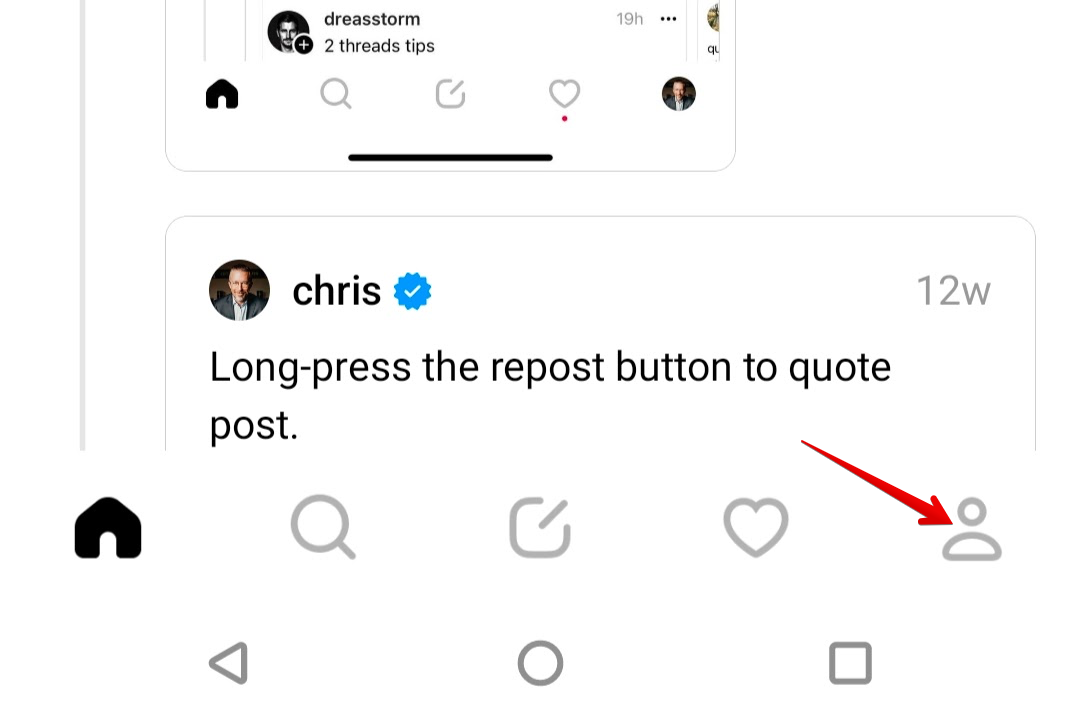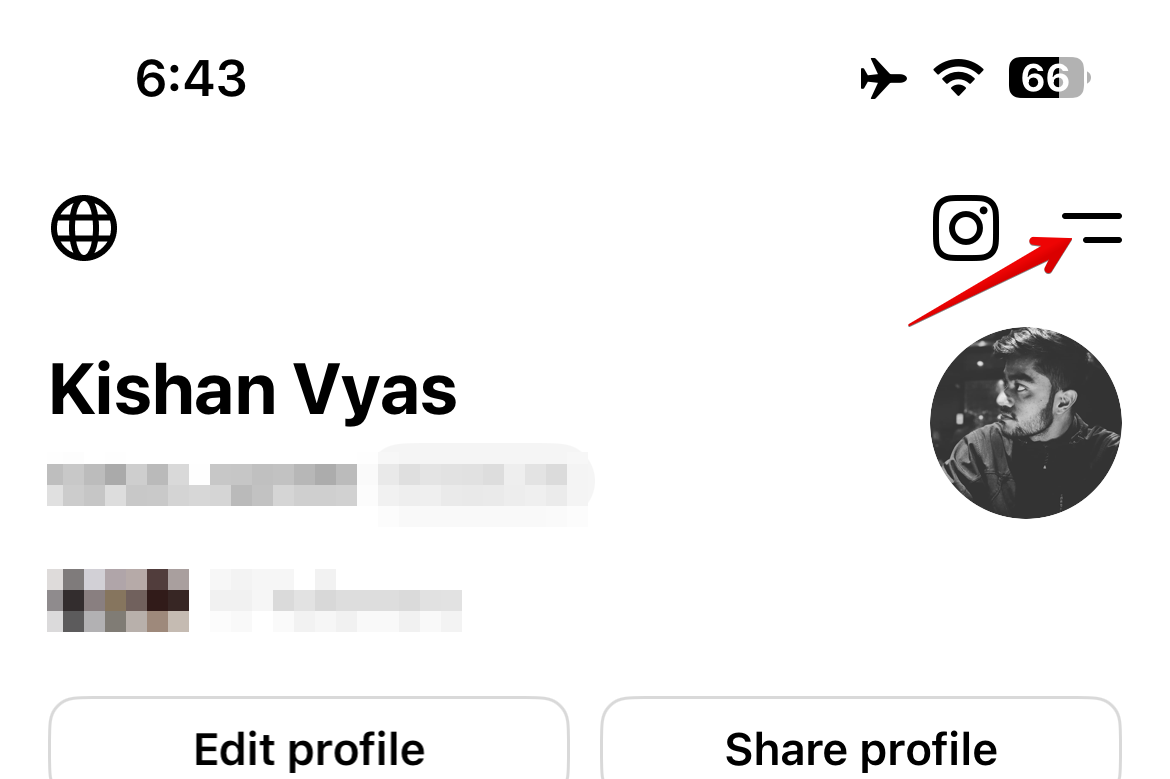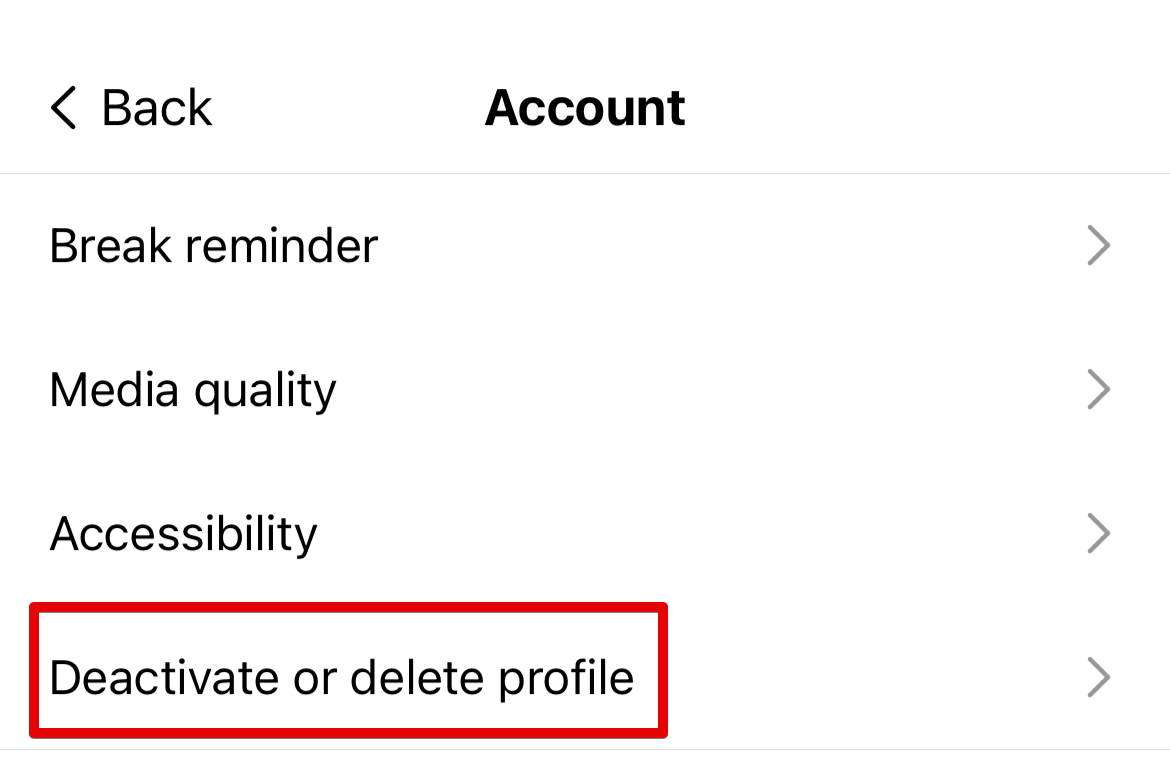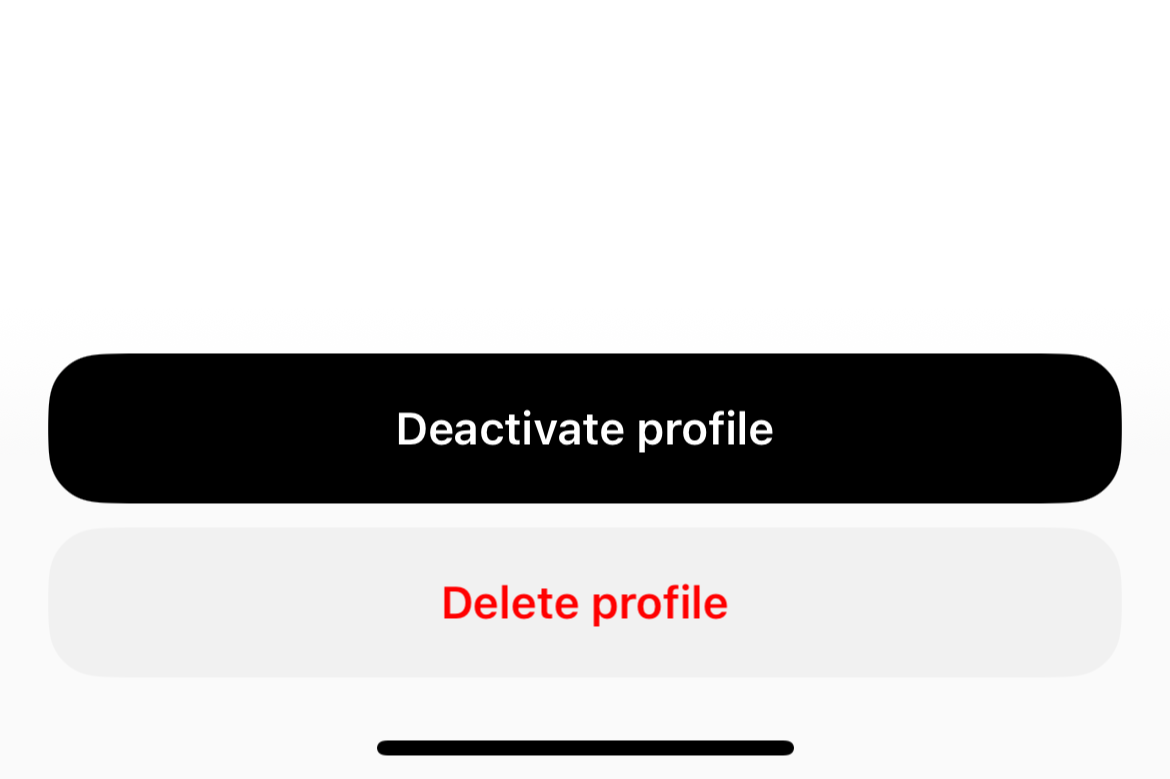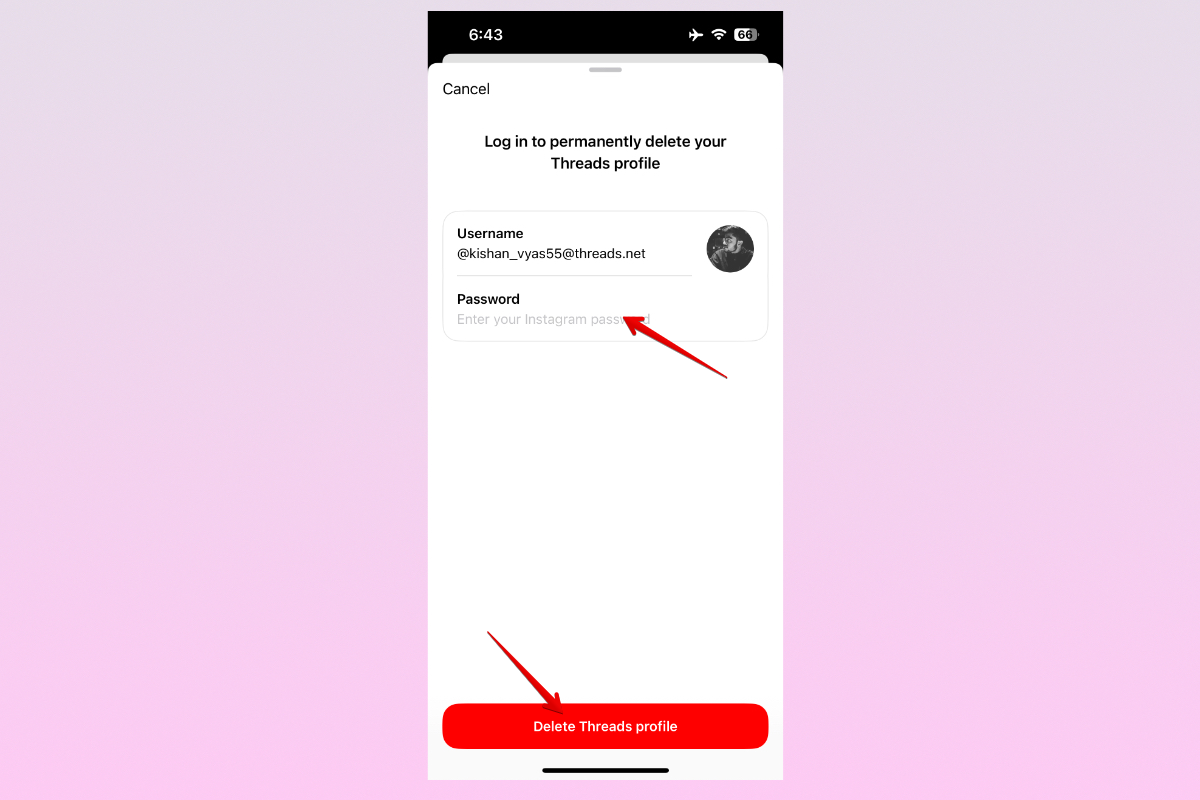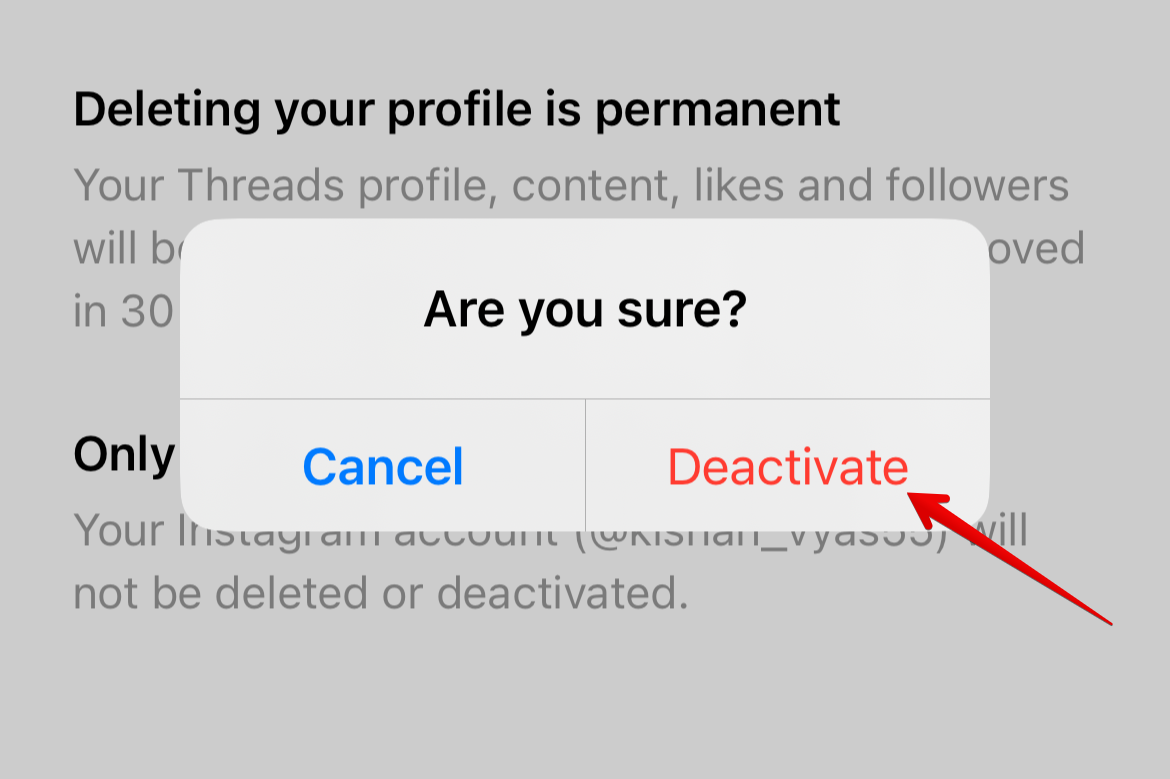Key Takeaways
- You can delete your Threads account by navigating to Settings > Account on the mobile app or official website.
- Previously, deleting Threads also deleted your Instagram account. However, Meta has now fixed this issue.
- You can also choose to temporarily deactivate your profile to avoid losing followers, posts, and interactions.
Did you join Threads at the peak of its popularity, only to find that it’s not for you? The good news is that you can delete your Threads profile or temporarily deactivate it in a few simple steps, all without losing your Instagram account.
Can You Delete a Threads Account?
It was always possible to delete your Threads account, but the fine print said that you would also have to give up your Instagram account. When Meta launched Threads in July 2023 as a direct rival to Twitter (now X), the company leveraged Instagram’s account system so new Threads users could seamlessly join the platform with their existing Instagram credentials.
While the tactic proved wildly successful, netting 100 million users in just five days, it also tied Instagram and Threads in a way that made it impossible to delete your Threads profile without also deleting your Instagram account in the process. Following user complaints and media backlash, Meta updated the Threads app to let users—many of whom joined the platform on a whim and were left unimpressed—permanently delete their Threads account.
How to Delete Threads Account
To delete your Threads account, head to the Android or iPhone app, or official website, and navigate to Settings > Account. Start by selecting the profile tab located in the bottom left corner.
Next, tap the hamburger menu (two horizontal lines) in the top left to reveal the settings menu.
From there, navigate to Account > Deactivate or Delete Profile.
You’ll be presented with two options: “Deactivate Your Profile” and “Delete Profile”. Assuming you want to permanently delete your Threads account, tap the “Delete Profile” button highlighted in red font.
Next, you’ll be asked to enter your Instagram password to prove your identity. Enter it and then click the “Delete Threads Profile” button to initiate the account deletion process. If you don’t remember your Instagram password, use the password manager on your phone—Google Password Manager or iCloud Keychain—to obtain it. If that doesn’t work, you might have to reset your Instagram password.
You can also delete your Threads account from the official website. To do so, visit threads.net from your phone or PC browser and follow the steps listed above.
How to Temporarily Deactivate Threads Account
If you don’t want to delete your Threads account permanently, there’s a middle way: temporary deactivation. To deactivate your Threads account, open the Threads app and tap the profile tab. Next, tap the hamburger menu in the left corner and navigate to Account > Deactivate or Delete Profile. On the following screen, tap the “Deactivate Profile” button and then confirm your choice by tapping “Deactivate.”
That’s it. Your account should be deactivated now, and you’ll be logged out of all devices where you’re using Threads. Once deactivated, your profile and content won’t be visible to anyone on the platform. To reactivate your Threads profile, simply log in with your Instagram credentials. Note that you can only deactivate your profile once a week.
source