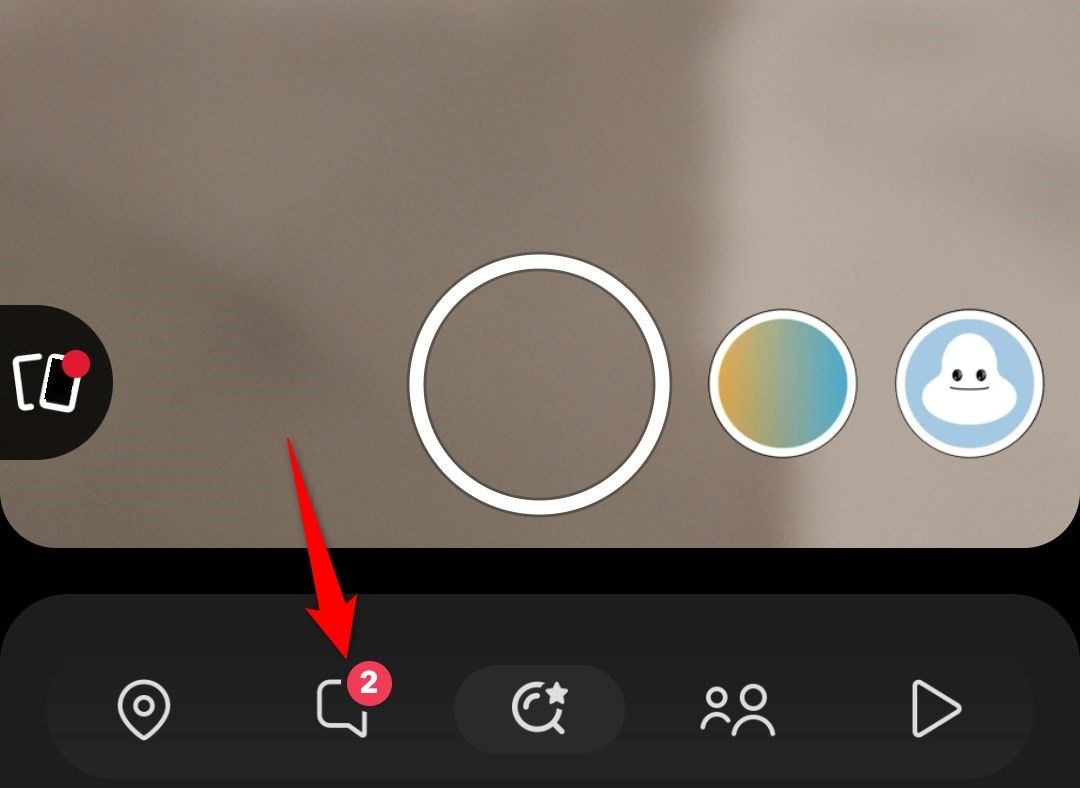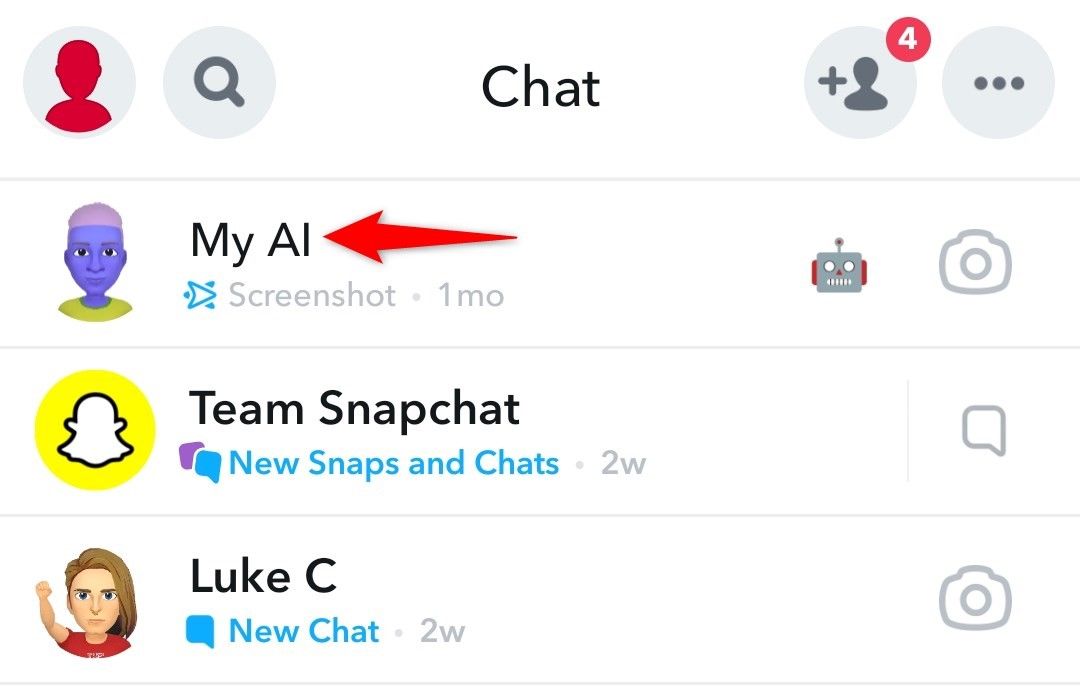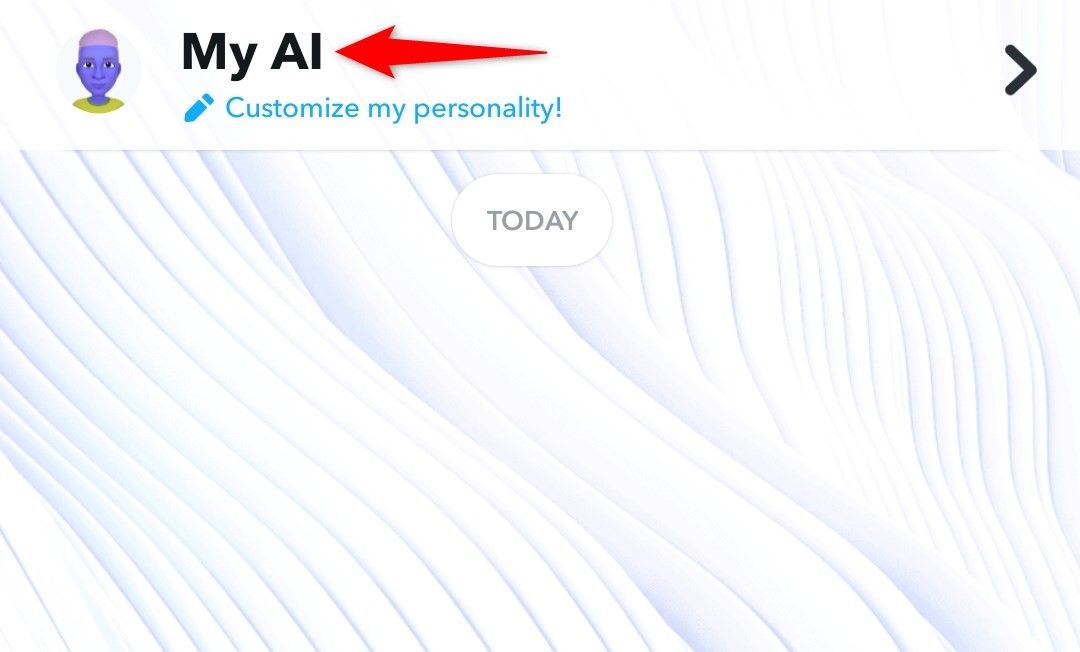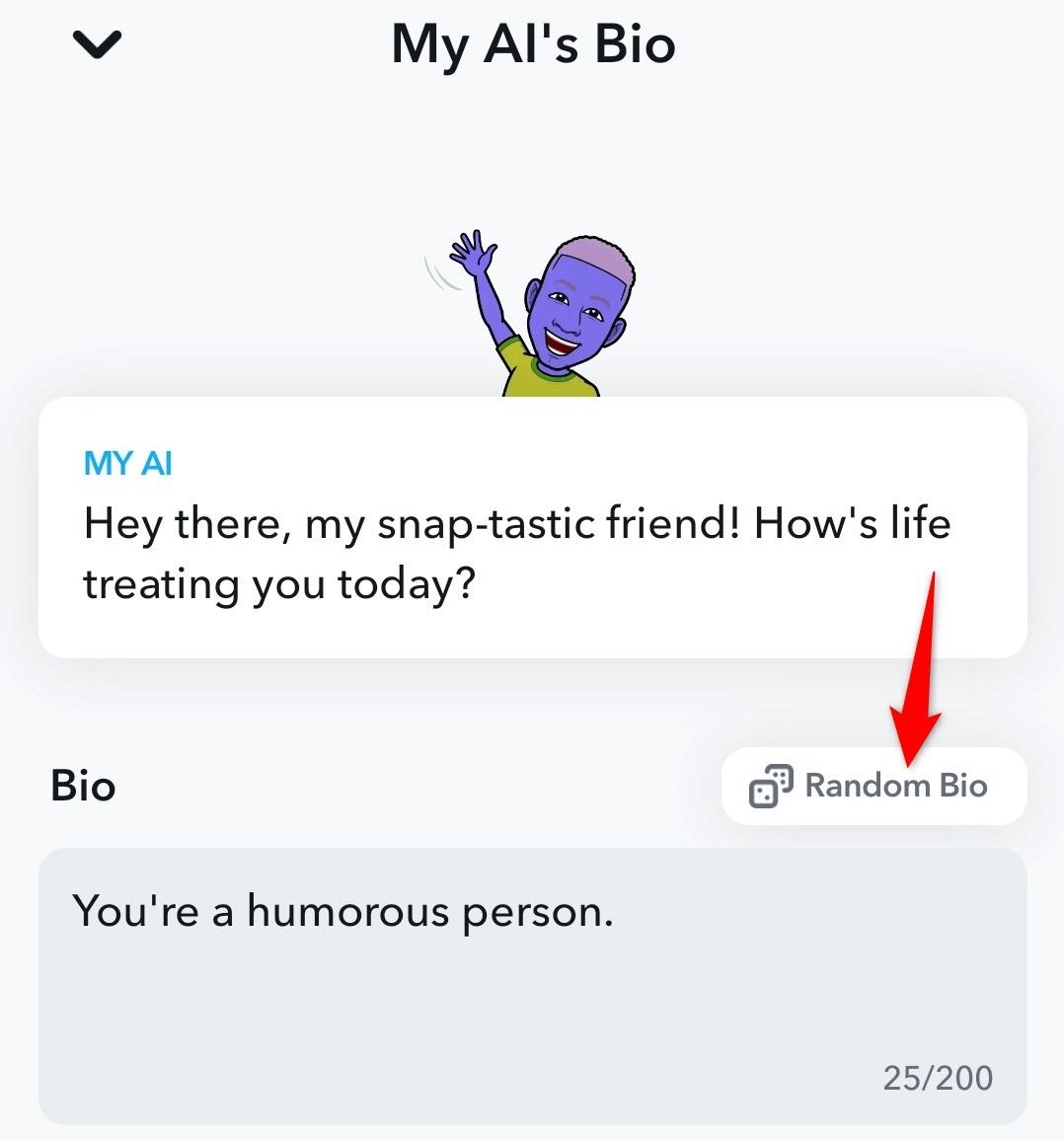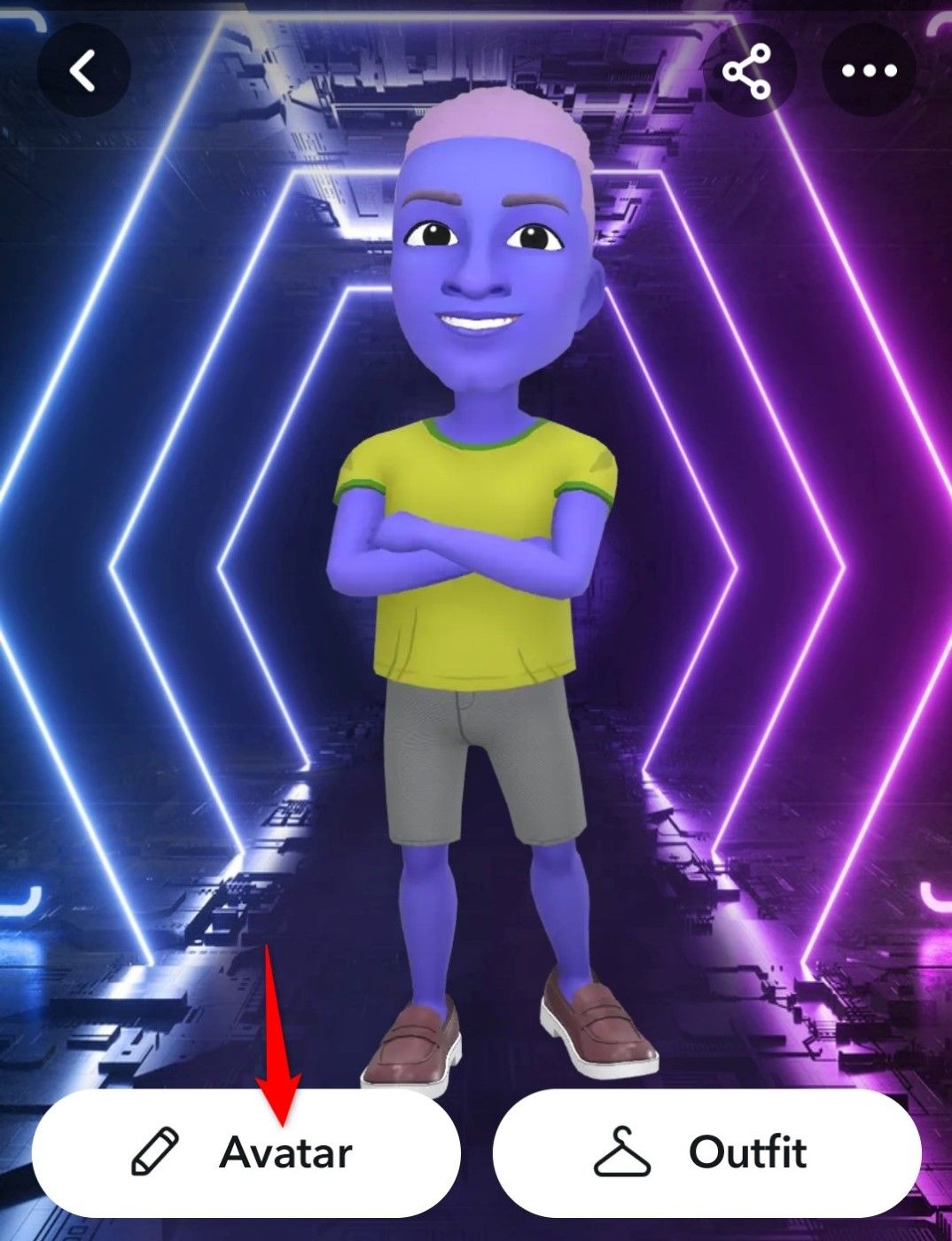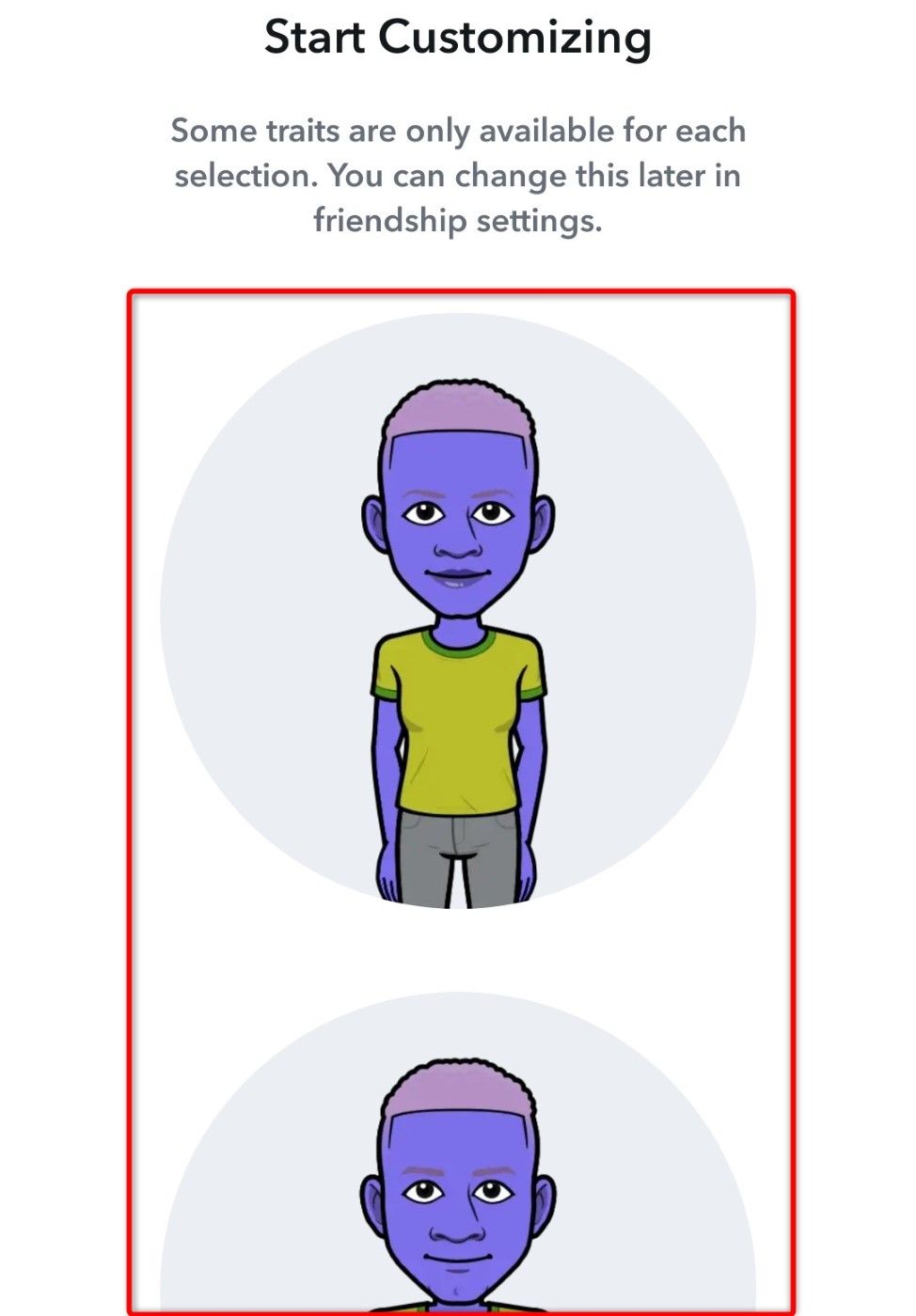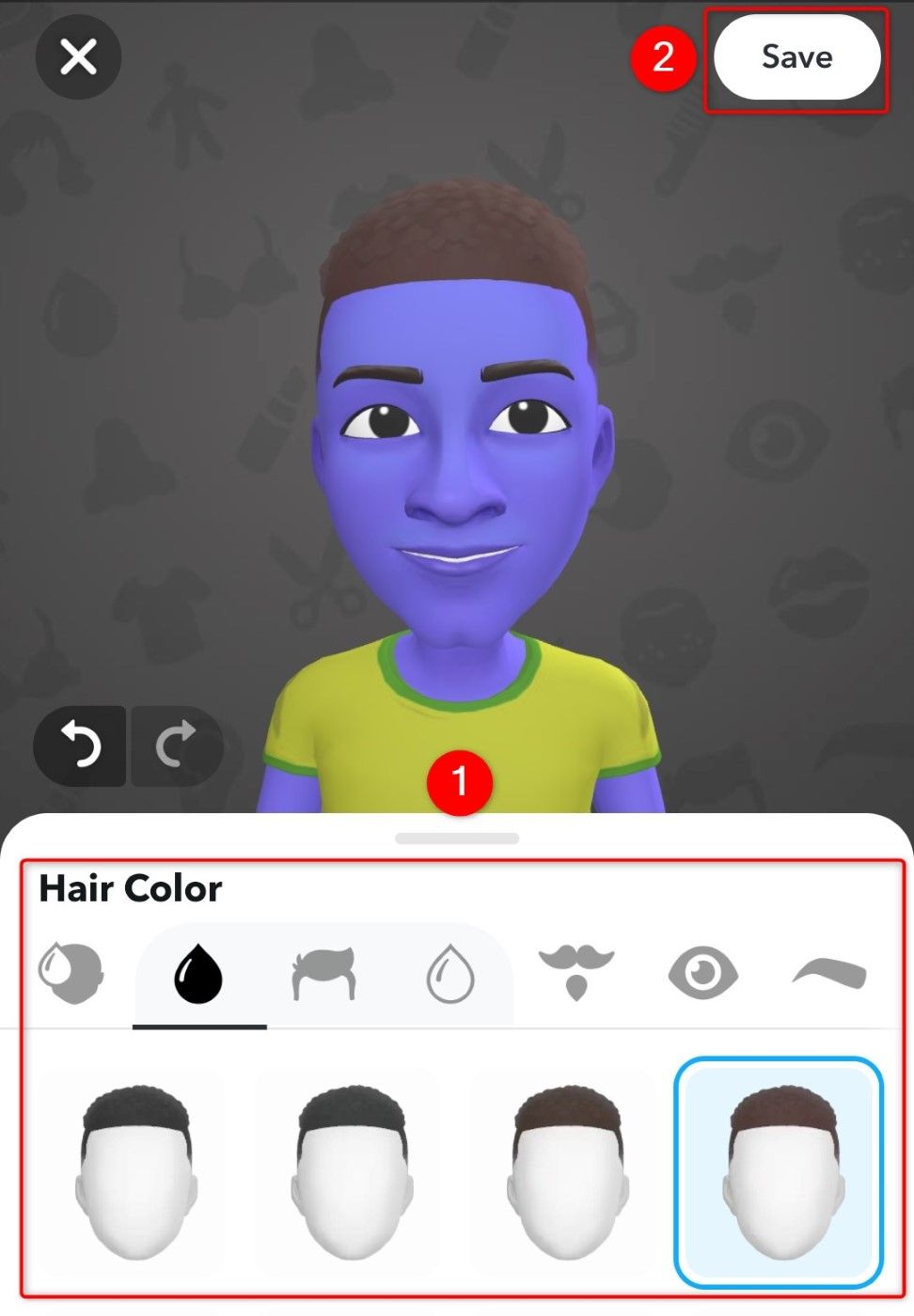Key Takeaways
- To change how Snapchat’s My AI looks, open Snapchat, tap the speech bubble icon, choose My AI > My AI, select Customize > Avatar, pick an avatar, and apply various customizations. Some customizations are only available for a specific avatar.
- To change how My AI behaves, launch Snapchat, tap the speech bubble icon, select My AI > My AI, tap “Bio,” and type your instructions in the “Bio” box. Note that this feature is only available for Snapchat+ subscribers.
Snapchat makes it super easy to make My AI truly yours by letting you customize its appearance and behavior. With these changes, the chatbot looks and acts just the way you want. In this guide, we’ll show you how to make those changes to My AI in Snapchat on your iPhone or Android phone.
What Customizations Can You Make to My AI?
You can make two customizations to My AI: appearance and behavior.
As for the appearance changes, you can change the chatbot’s outfit and avatar. You can then apply customizations like a different skin tone, hair color, hairstyle, facial hair, facial hair color, eye shape, eyelashes, eye size, and so on.
On the behavior part, you can make the chatbot behave according to your specific instructions. You get a bio box where you can tell the chatbot how to act, and it then responds to your messages accordingly. This feature is only available to Snapchat+ users (which costs $3.99/month).
Not all customizations are available for all avatars. Some tweaks, like facial hair, are only available for a specific avatar you choose in the app.
How to Customize Snapchat’s My AI
To start customizing My AI, launch the Snapchat app on your iPhone or Android phone. Ensure you’re logged in to the account where you want to tweak the chatbot.
In the app’s bottom bar, tap the speech bubble icon.
On the “Chat” page, select “My AI” to access Snapchat’s chatbot.
At the top, tap the “My AI” header to open the chatbot’s settings page.
You can now customize the chatbot.
How to Customize My AI’s Behavior
To change how My AI behaves, tap “Bio,” select the “Bio” box, and type the specific instructions for the chatbot. For example, you can type something like “You’re a humorous person,” and it will then respond to your messages in a funny way. Feel free to specify whatever instructions you want My AI to follow.
If you’d like some suggestions, you can tap the “Random Bio” button. It fills up the bio box automatically with random instructions. You can keep tapping the same button to come up with new suggestions.
How to Customize My AI’s Appearance
To change how the chatbot looks, on My AI’s settings page, select “Customize.” Then, choose “Avatar.”
On the “Start Customizing” screen, select your preferred avatar. Note that not all customizations are available for all avatars.
On the open screen, from the tab list, select what you want to change. The options include hairstyle, mustache style, eye options, and so on. Of course, these options depend on the avatar you have selected.
When you’ve made your changes, in the top-right corner, tap “Save.”
And you’re all set.
You can now launch My AI from the “Chats” page, and it will look and act just the way you specified above. If you’d like to further refine its look or behavior, feel free to head into settings again and reconfigure it.
Can You Change Snapchat My AI’s Gender?
Snapchat doesn’t have a specific toggle to change My AI’s gender, though the two avatar options do seem tied to typical gender traits, like facial hair on the bottom option. You can make specific appearance and behavior changes regardless of the avatar you choose, though.
source