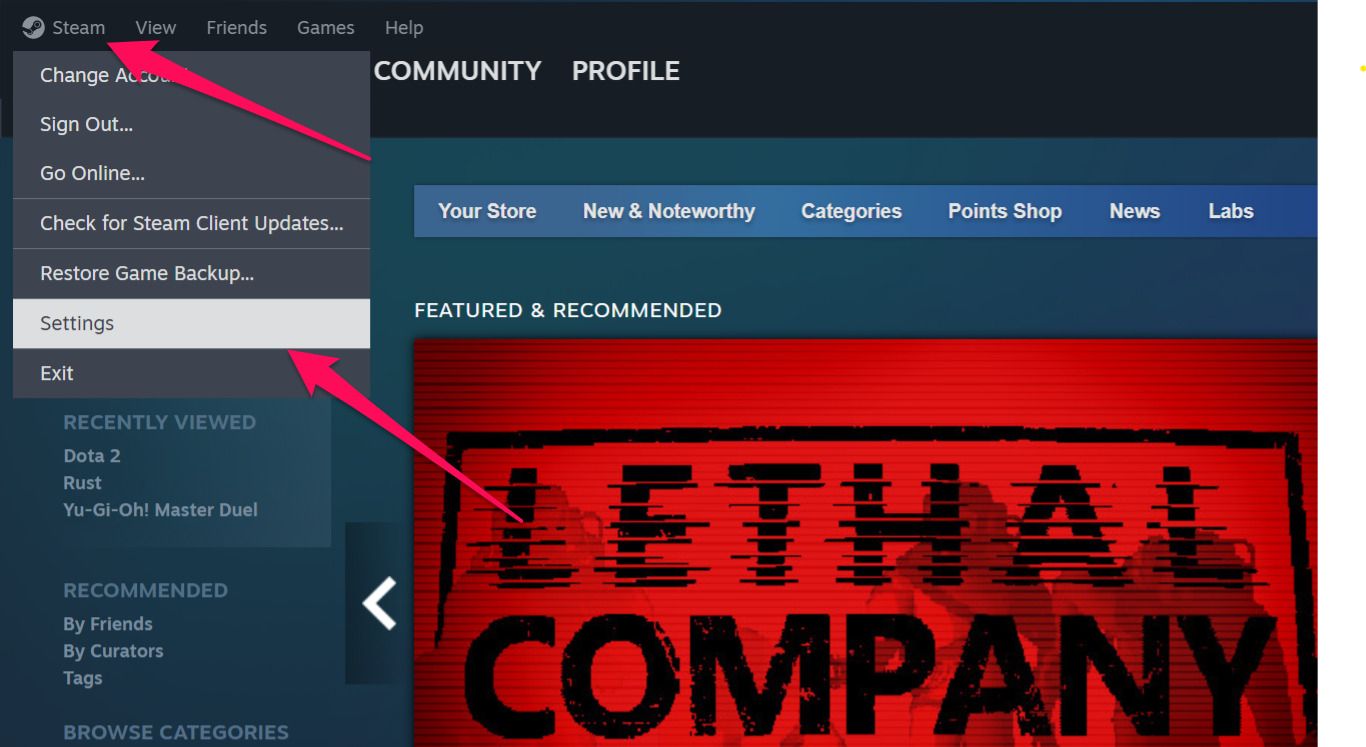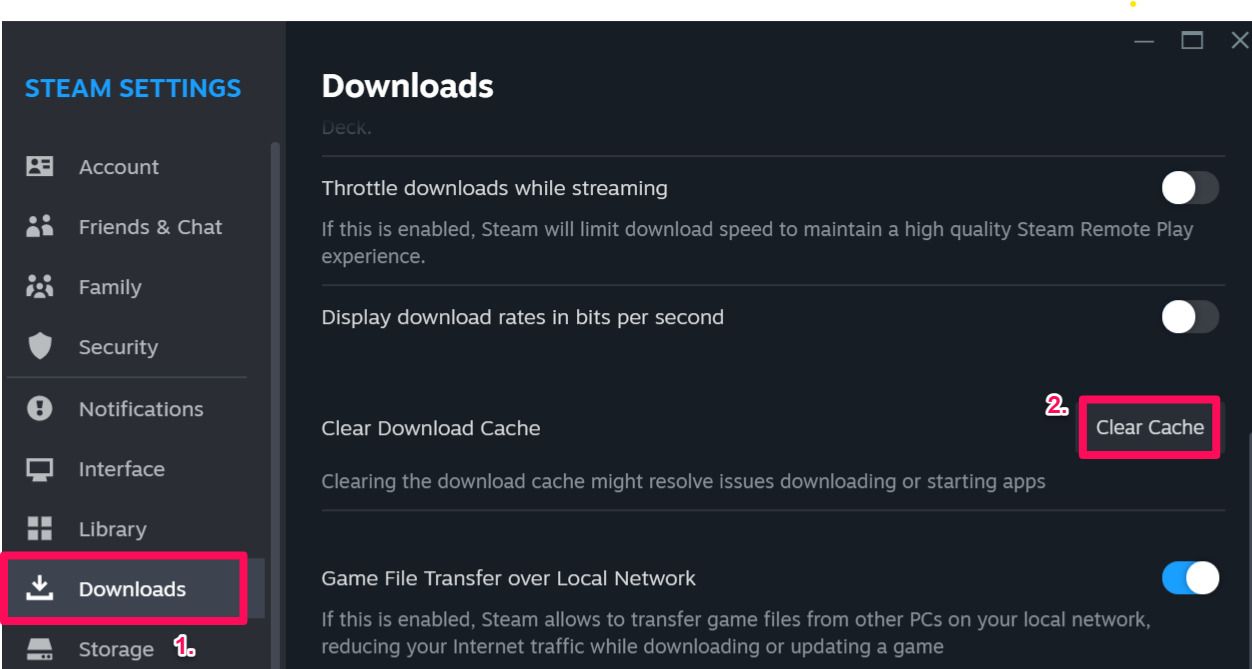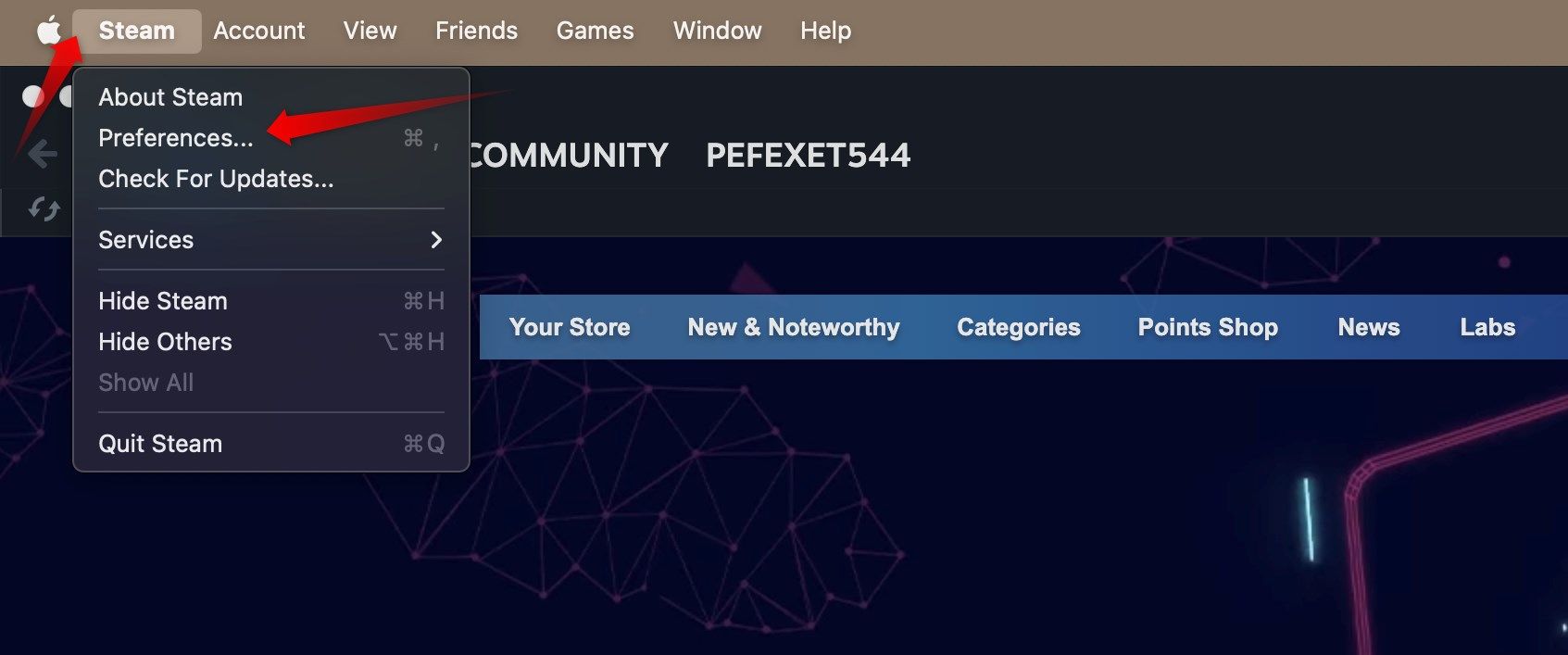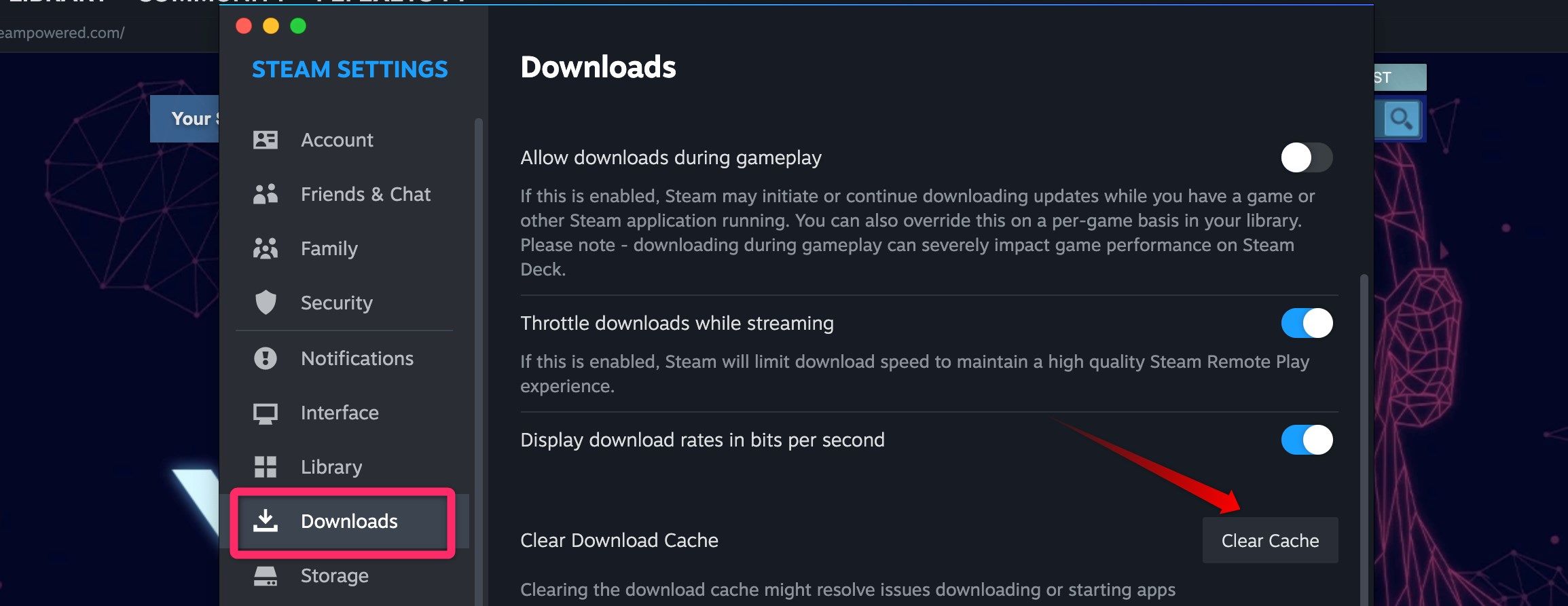Key Takeaways
- To clear the download cache in Steam, navigate to the “Steam” menu in the top-left corner and select “Settings” (on Windows) or “Preferences” (on macOS). Then, go to the “Downloads” tab and click “Clear Cache.”
- Clearing the cache logs you out, cancels downloads, and removes mods. So, relocate mods and let pending downloads finish before clearing it. Game progress, settings, and preferences are not affected.
If Steam keeps acting up or downloading games at a crawl, you may need to clear your download cache. This is where Steam stores temporary download files, but it can sometimes cause problems with the gaming client. Here’s how (and when) to clear it.
How to Clear the Download Cache in Steam on Windows and macOS
To clear the download cache in Steam on Windows, open the Steam client, click on the “Steam” menu in the top-left corner, and go to “Settings.”
Then, navigate to the “Downloads” tab in the left sidebar and click the “Clear Cache” button in the right pane.
To clear the download cache in Steam on a macOS device, click on the “Steam” menu in the top-left corner and select “Preferences.”
Navigate to the “Downloads” tab in the left sidebar, and click the “Clear Cache” button on the right.
When Should You Clear the Steam Download Cache?
You may need to clear the download cache if you have trouble downloading games through Steam, your download speeds are slow, or the installed games fail to load. Clearing the cache can also help resolve errors users encounter when downloading or running games, such as error 16.
What Happens When You Clear the Steam Download Cache?
When you clear the download cache, Steam logs you out of your account and cancels your pending downloads. The download queue is cleared and any mods you have installed are also removed. While logging back into your account takes just a few seconds, unintentional removal of mods and download cancelations can be frustrating.
You can relocate installed mods—typically located at “C:Program Files (x86)Steamsteamappsworkshopcontent”—to a safe location so that you can add them again after clearing the cache.
Likewise, let any pending downloads complete before you clear the cache. You cannot preserve download progress if your download has stalled and the only way to resolve the issue is to clear the cache.
Clearing the download cache in Steam won’t uninstall installed games, already saved game progress, game settings, or your Steam preferences.
source