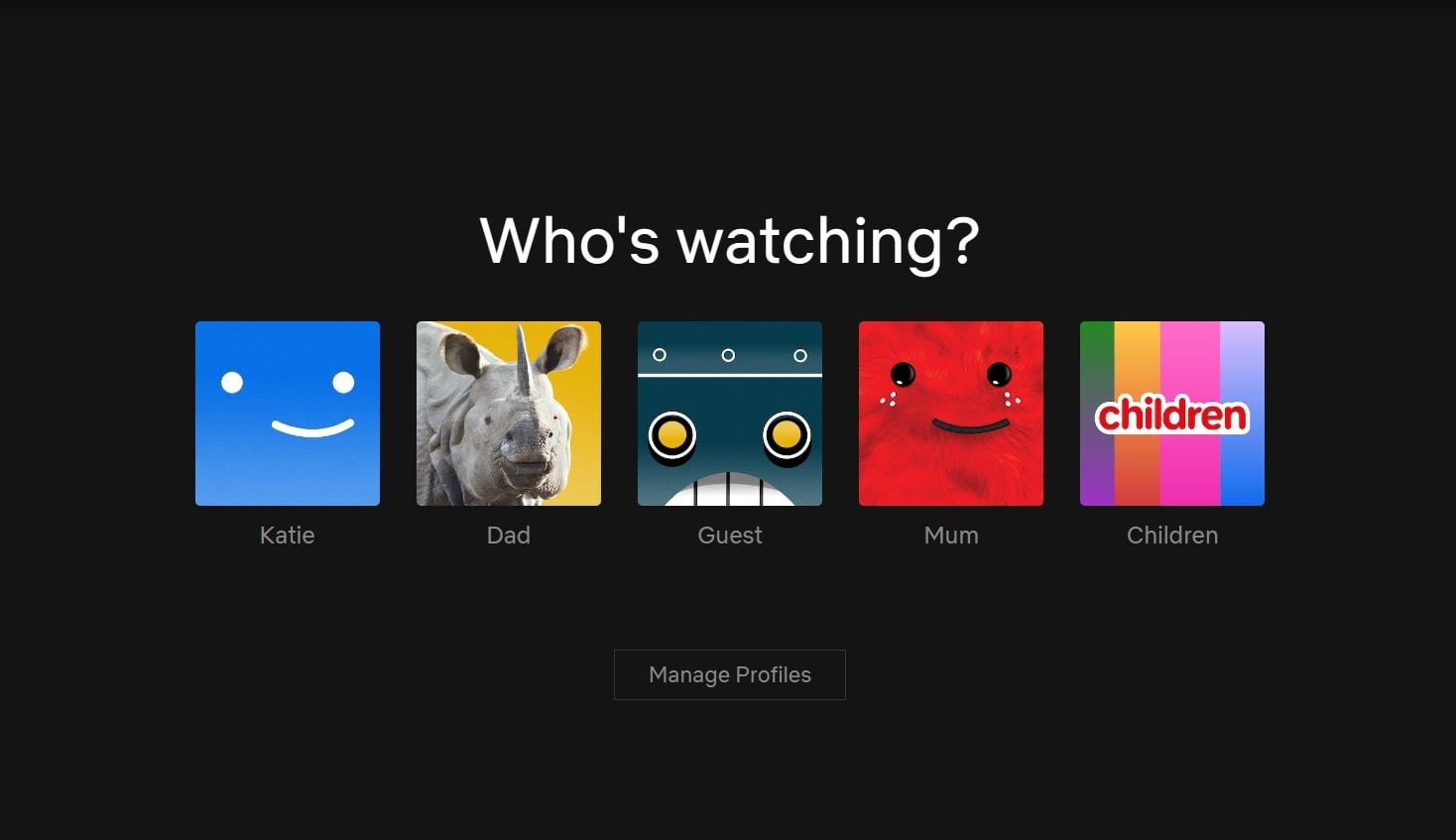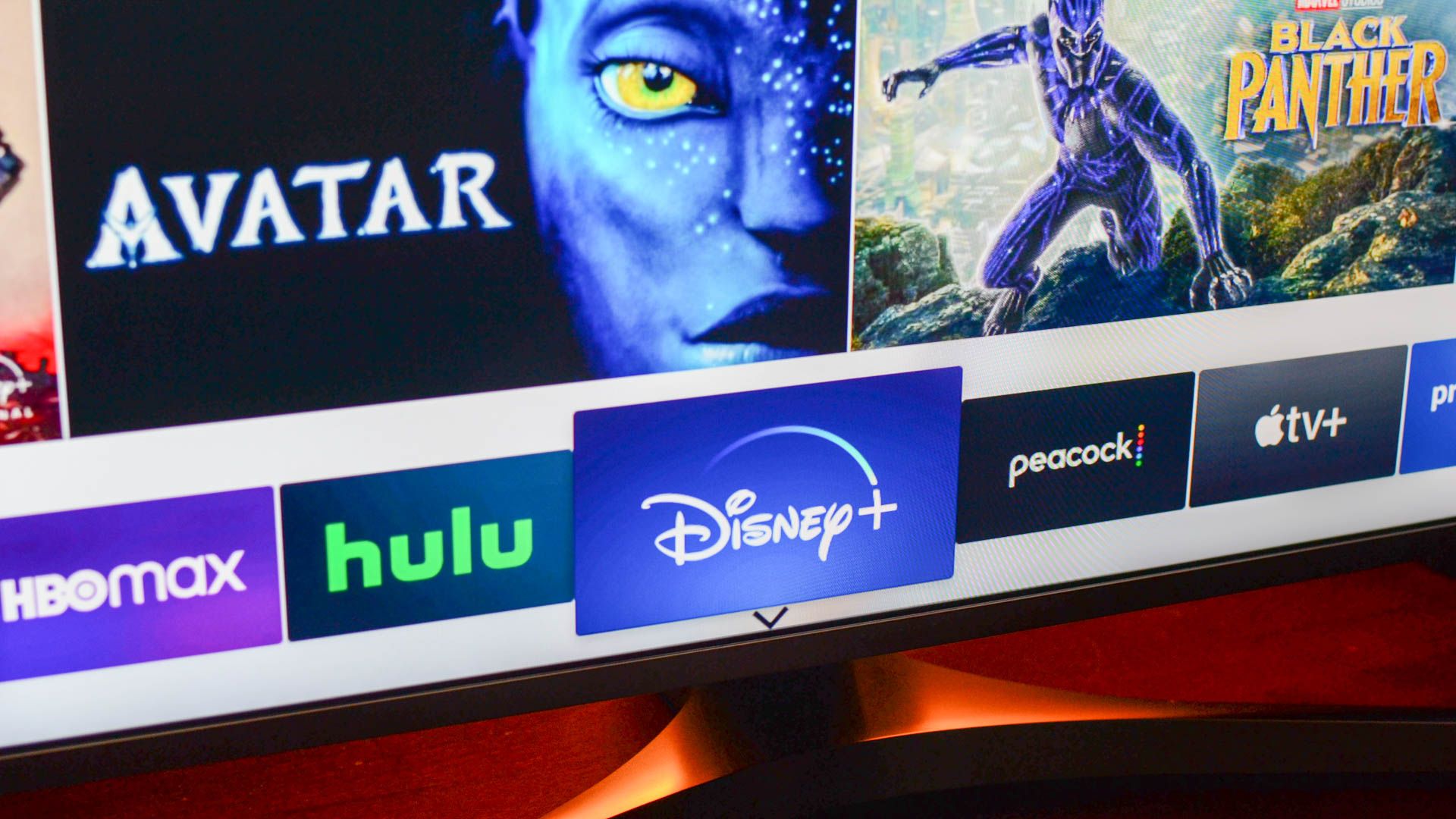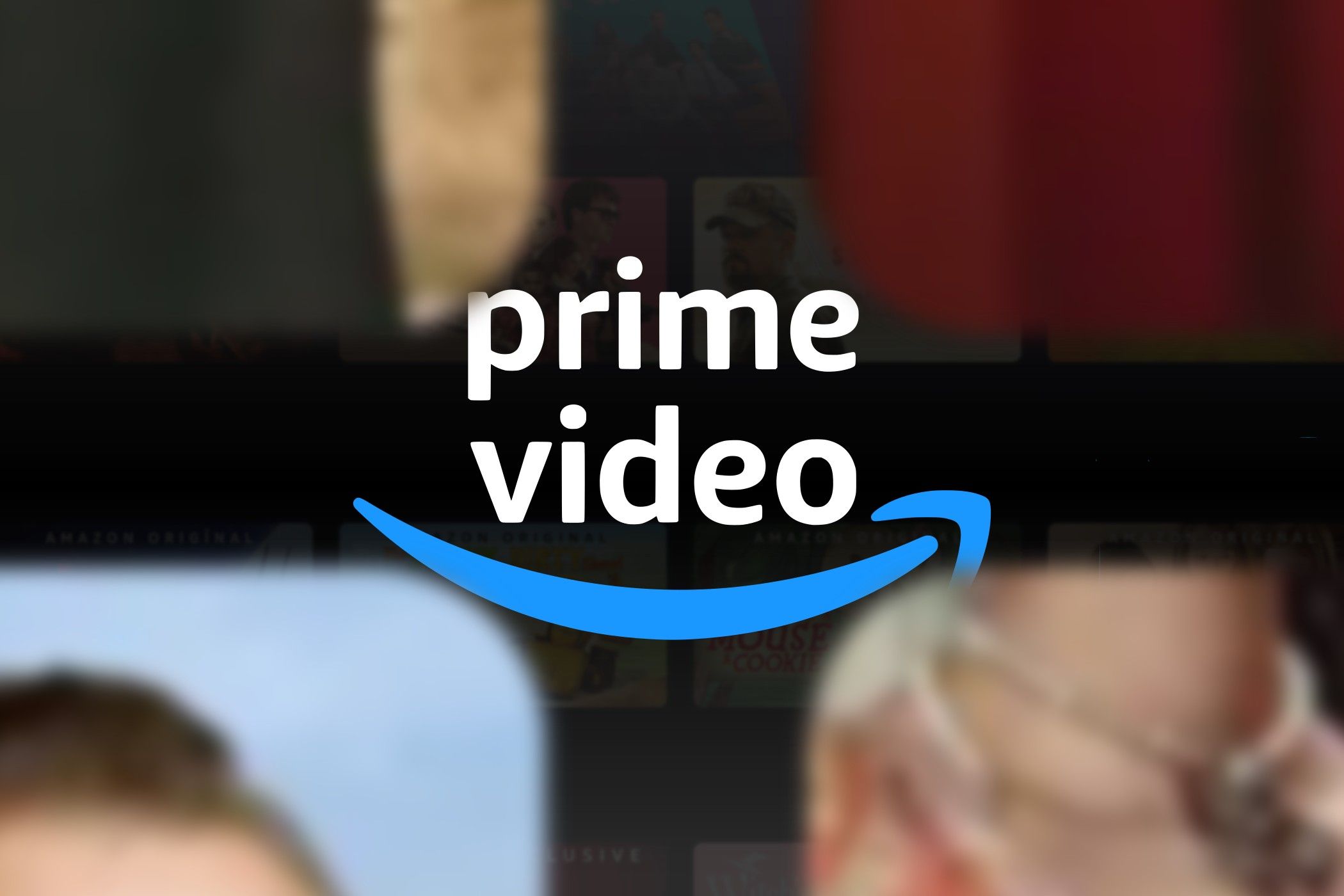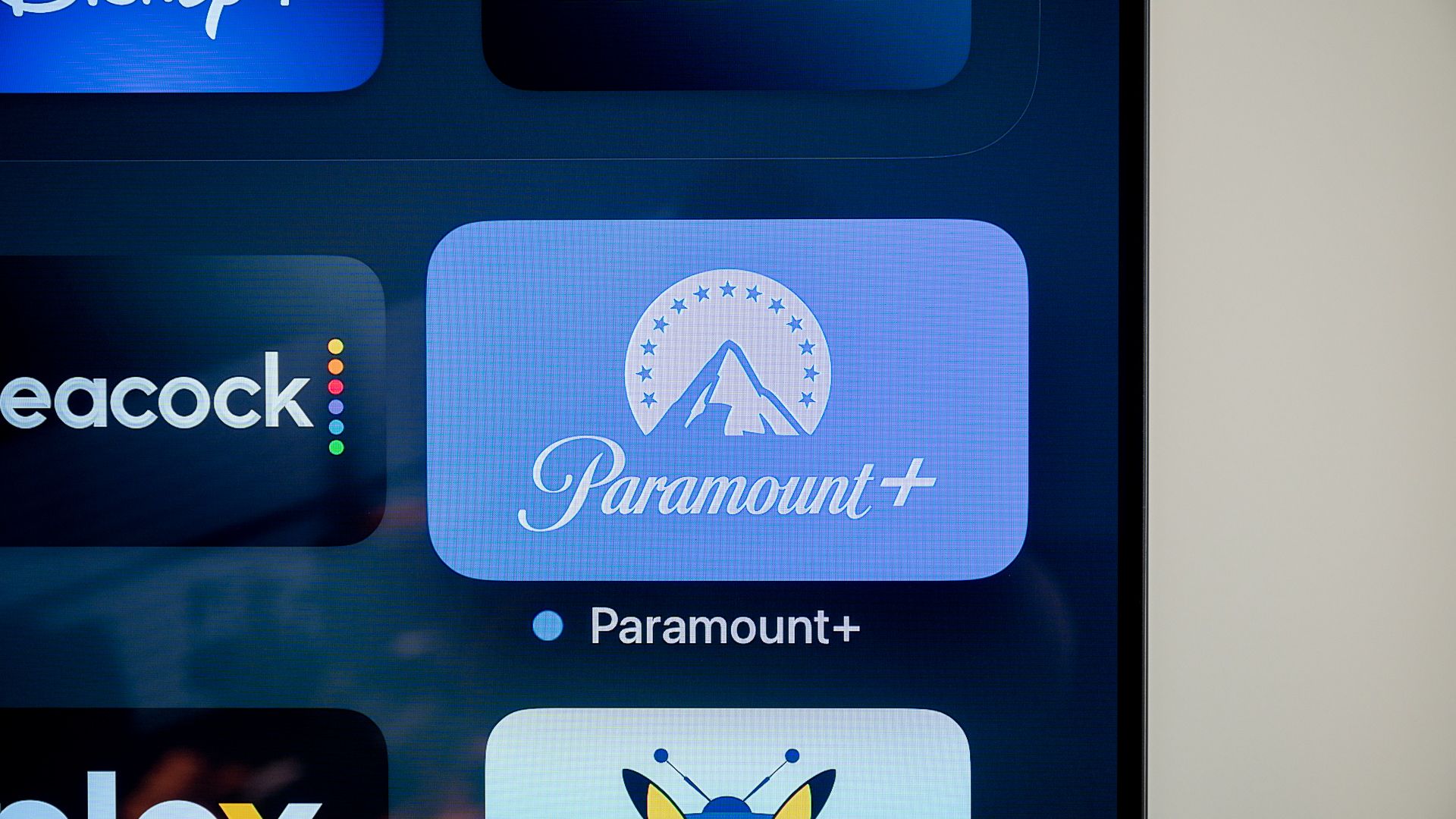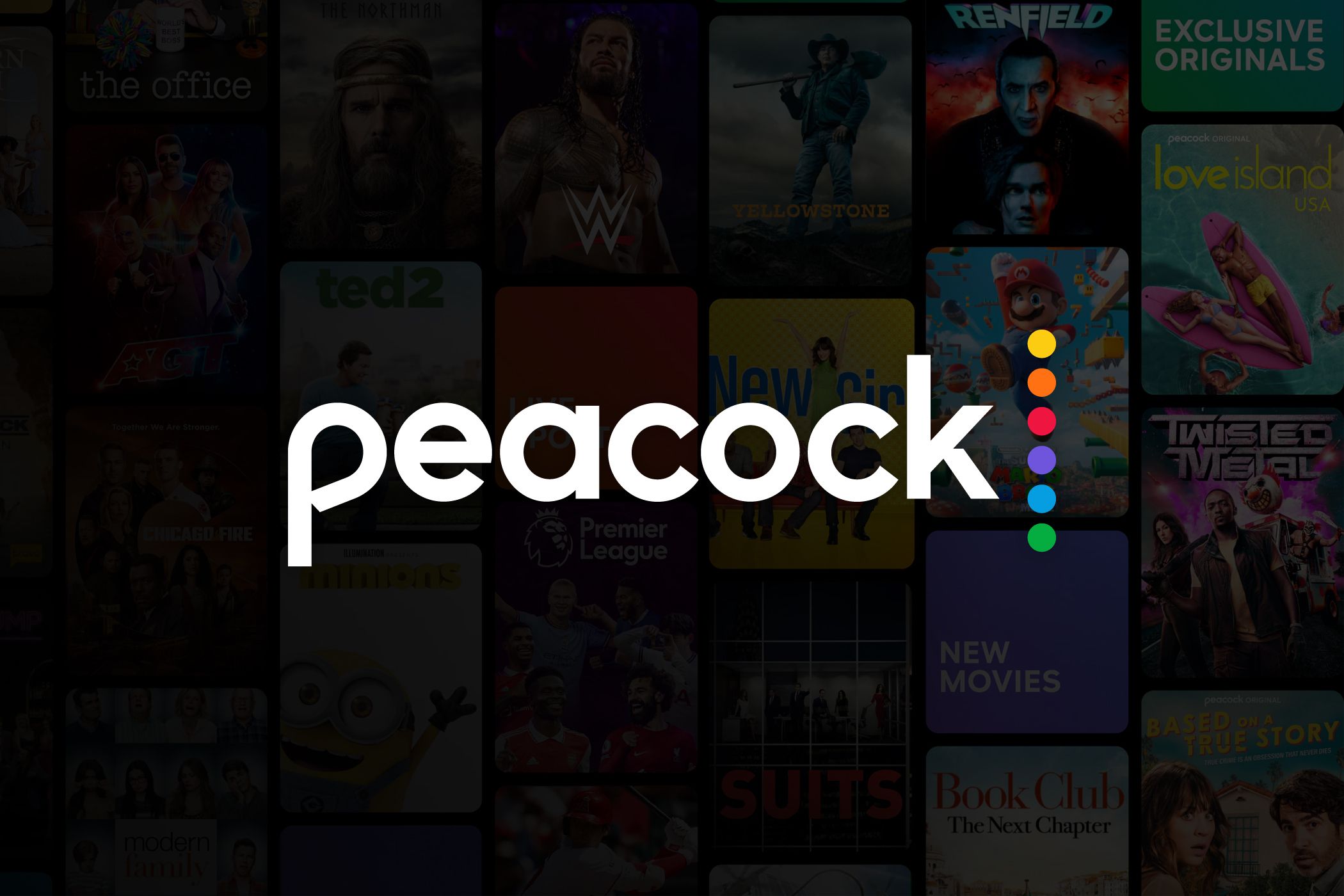If you’re sharing your streaming accounts with others, you may have run into the frustrating screen limit notification. Screen limits can be just that—limiting—but not all streaming services have the same rules here. So, let’s discuss the screen limits of Netflix, Hulu, Disney+, Max, and others.
What Is a Screen Limit?
A screen limit is a cap on how many separate devices can be streaming content from one account simultaneously. Notice we said “account,” not “profile.”
While some of us have streaming accounts to ourselves, others share one account among multiple users, especially families, partners, and housemates. If persons A, B, C, and D are all using one streaming account at the same time, one or more of them may receive a notification that the account’s screen limit has been reached, which blocks them from viewing content until the available screens free up again.
Remember not to confuse account profiles with screens. When you log into a streaming service, you’ll often see the preexisting profiles displayed so you can choose which to use.
As you can see above, there are four personalized profiles and one children’s profile, but this does not represent the screen limit. A profile is just for individual users to keep their own streaming content separate, but all profiles are under the same main account.
Even if a given streaming account allows you to create multiple separate profiles, the screen limit will remain the same. For instance, if you have four profiles for each family member, that doesn’t mean you have a screen limit of four unless your plan specifically says so. Most streaming accounts also have a profile limit, which usually ranges between four and six.
Netflix’s Screen Limit
Netflix offers various subscription tiers, each of which offers its own screen limits. In January 2024, Netflix announced that it would be retiring its Basic plan tier, so keep this in mind.
Below are the following plans offered at the moment, along with their monthly prices and screen limits:
- Standard with ads ($6.99/month): two screens at a time.
- Standard ($15.49/month): two screens at a time.
- Premium ($22.99/month): four screens at a time.
Note that with the Standard ad-free and Premium plans, you can add extra members for $7.99 each month. This creates a separate account for the member, with its own separate login, but the payment comes from the card registered with your current account.
For instance, if you’re subscribed to the Standard plan and add a member, you’ll now be paying $23.48 monthly. At this point, it makes more sense to upgrade to Premium for four screens at $22.99 monthly, so long as the Premium plan’s four-screen limit suits you.
Max’s Screen Limit
Like Netflix, Max (formerly known as HBO Max) also has numerous plan tiers. Here’s what Max currently offers:
- With Ads ($9.99/month): two screens at a time.
- Ad-Free ($15.99/month): two screens at a time.
- Ultimate Ad-Free ($19.99/month): four screens at a time.
Unlike Netflix, you cannot add more screens to a preexisting Max plan. The number of screens that can stream simultaneously is fixed for each plan tier.
Hulu’s Screen Limit
Hulu doesn’t have the same hierarchy of plan tiers as many other streaming platforms, but there are some varying prices. Users pay $7.99 monthly or $76.99 monthly for Hulu with Live TV. Students can get Hulu with ads for $1.99 monthly, so long as they have proof of their student status.
Across the board, all Hulu users can only stream on two screens at a time. However, Hulu does offer an unlimited screens add-on for an extra $9.99 monthly. This lets you stream on as many screens as you want simultaneously, all from the same account.
Disney+’s Screen Limit
Disney+’s plan tier consists of the following levels and screen limits:
- Standard with ads ($7.99/month): two screens at a time.
- Premium ($13.99/month): four screens at a time.
Disney+ doesn’t allow users to add extra screens to their preexisting plans.
Amazon Prime Video’s Screen Limit
Amazon’s Prime Video streaming platform offers the following pricing tiers and screen limits:
- Prime Video with ads only ($8.99): three screens at a time.
- Prime Video and Amazon Prime ($14.99): three screens at a time.
- Ad-free Prime Video only ($11.98): three screens at a time.
- Ad-free Prime Video and Amazon Prime ($17.98): three screens at a time.
As you can see, all the Prime Video plans offer a three-screen limit.
Paramount+’s Screen Limit
Paramount+ allows three separate screens to stream content simultaneously from one account. The streaming platform doesn’t offer varying plans, nor does it allow extra members or screens to be added on to preexisting plans. You can get Paramount+ for $5.99 monthly or Paramount+ with SHOWTIME for $11.99 monthly, but these plans have the same screen limits.
Peacock’s Screen Limit
Peacock offers two different plans:
- Peacock Premium with ads ($5.99/month): three screens at a time.
- Peacock Premium+ without ads ($11.99/month): three screens at a time.
Like Paramount+, Peacock offers a three-screen limit across the board. You cannot add extra plans, so if you want more screens, you’ll need to open a new additional account.
AppleTV Plus’s Screen Limit
AppleTV+ enjoys a very generous screen limit of six screens per account, regardless of what plan you’re with (AppleTV+ or AppleTV+ MLS). You cannot add any extra screens to a preexisting account, though it’s unlikely you’ll need to with such a high limit as it is!
What to Do If You Hit Your Screen Limit
As time passes, streaming services are becoming increasingly stricter towards password sharing, screen limits, and so on. Because of this, it’s tough to get around screen limits without paying more money.
The easiest way to access more screens is to either upgrade your plan or add extra screens to your current plan (if such a feature is available on your chosen platform). If you don’t want to pay extra, try watching downloaded content offline while your device is in Airplane Mode, as this might allow you to sneak past your account’s screen limit.
Screen Limits Can Determine Your Streaming Experience
If your streaming plans have low screen limits, you’re likely to run into streaming blocks very frequently. Netflix has cracked down on password-sharing already, while Disney+ and Hulu announced their plans to do the same in January and February 2024.
If you want to maximize how many people can stream from your account at once, consider using a platform with a more generous screen limit or simply upgrade your current platforms if you want to keep using them.
source