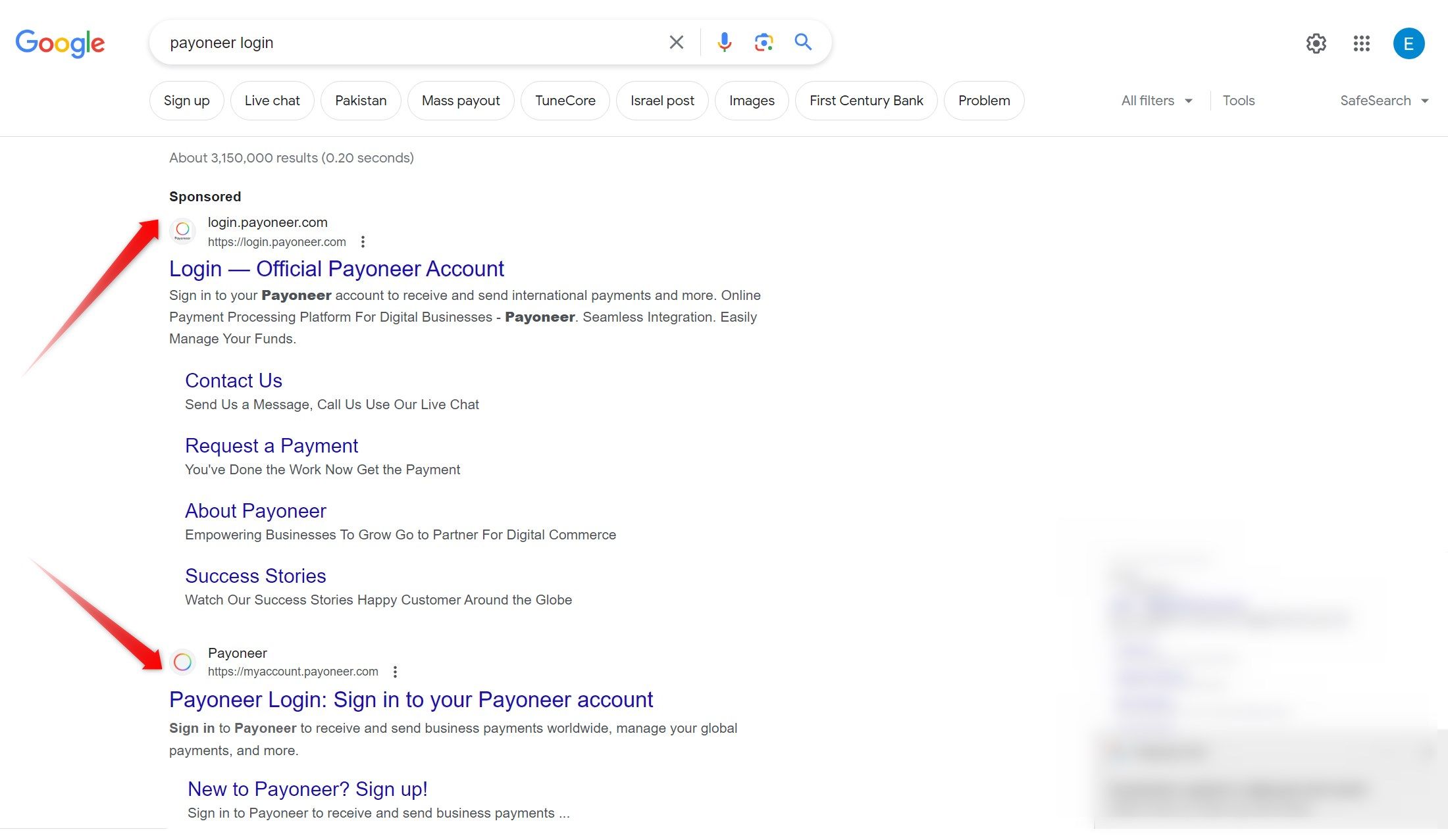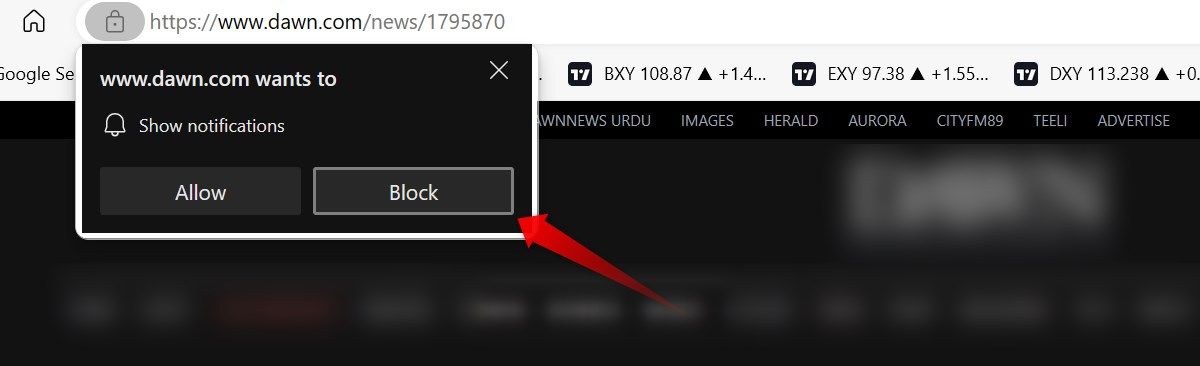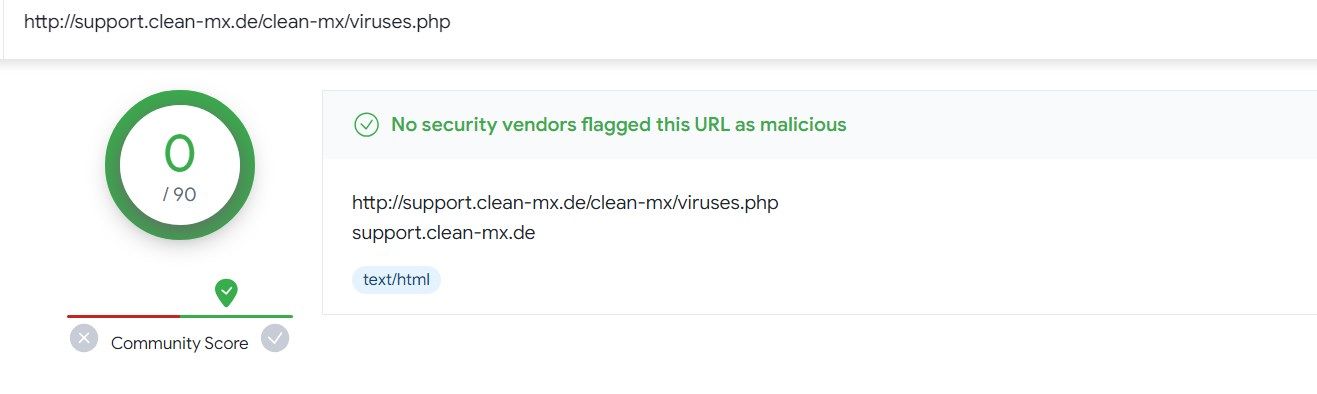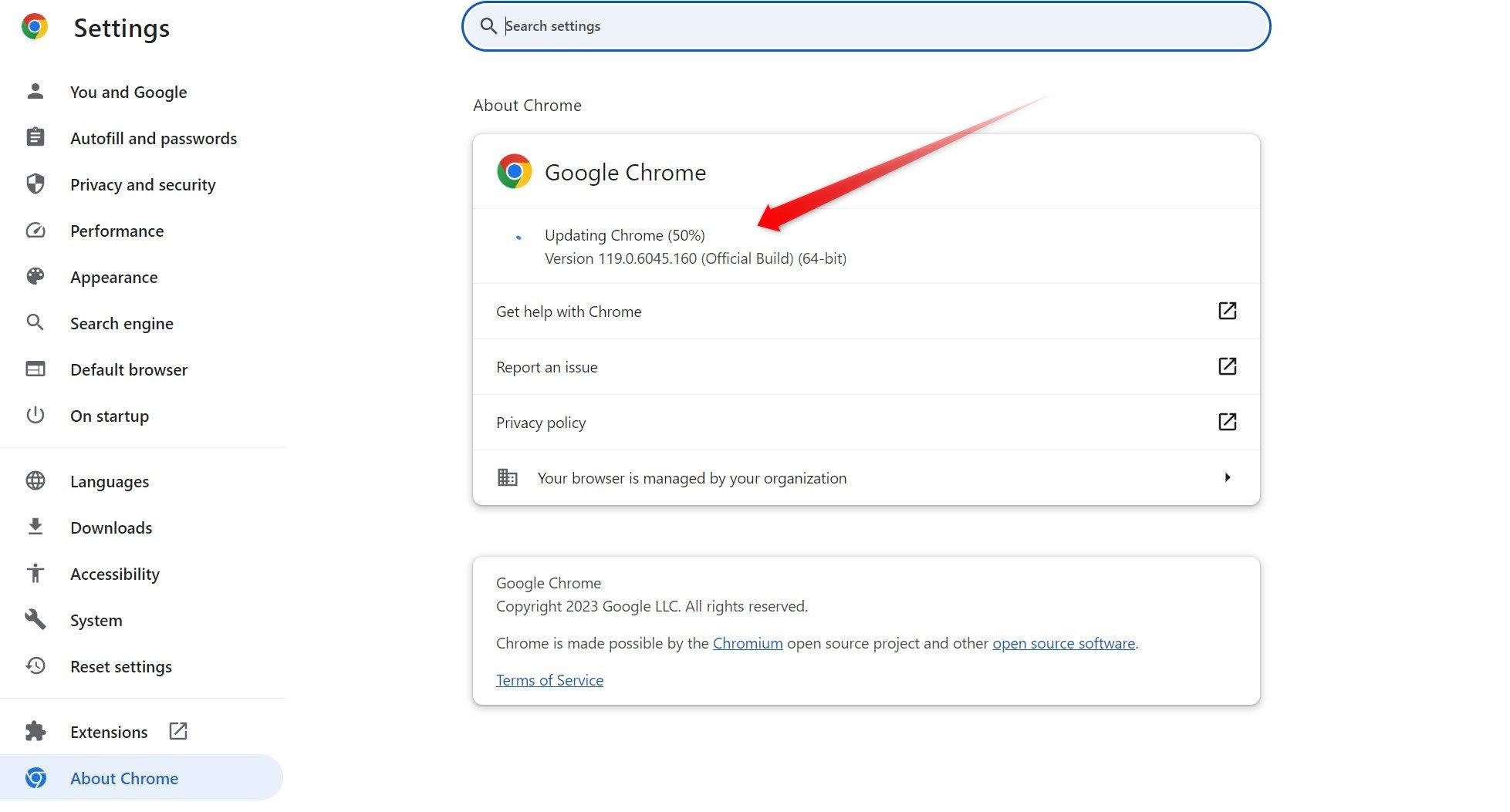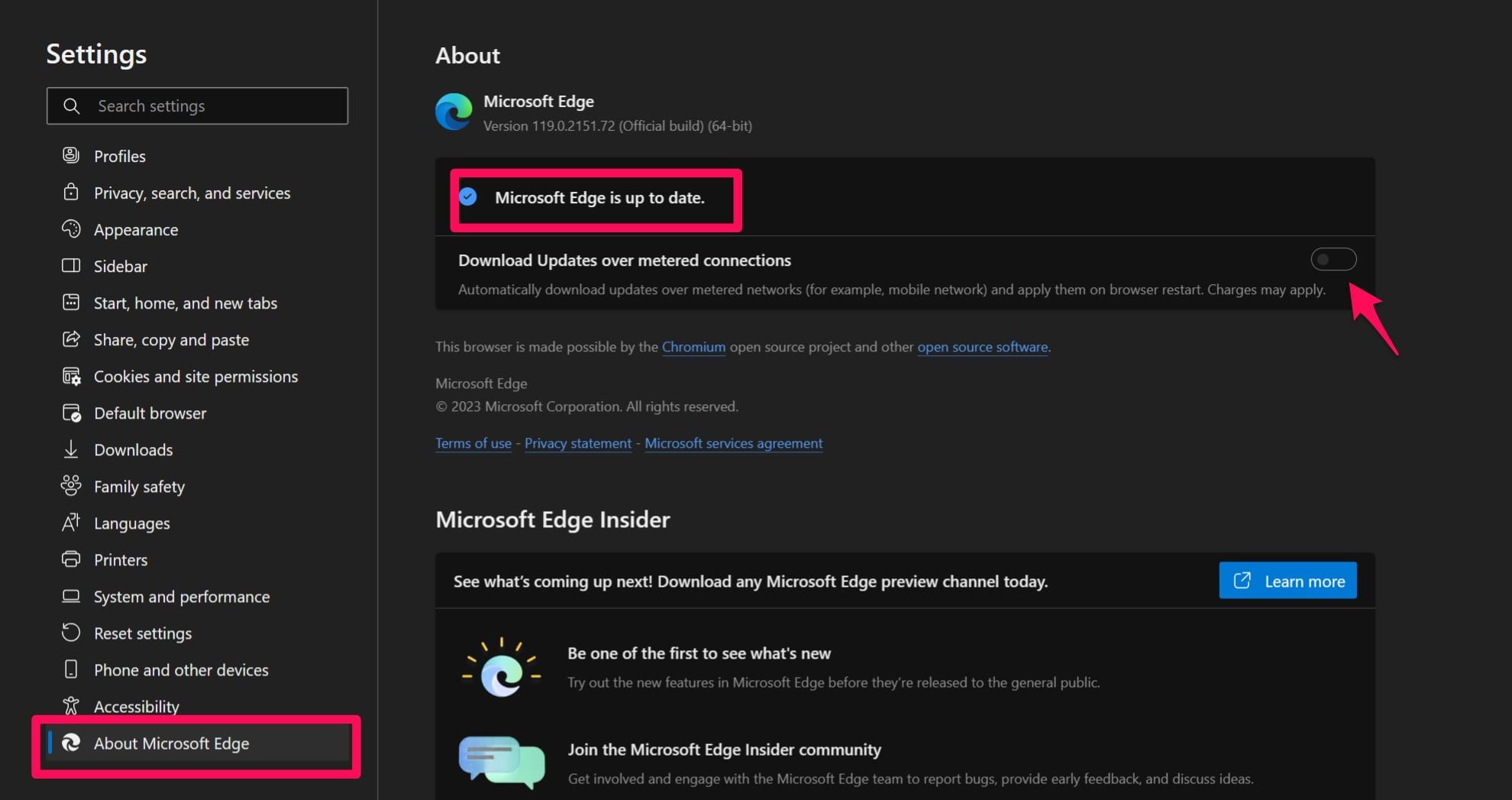Key Takeaways
- To stay safe when browsing the web, use a secure browser, avoid clicking on search ads, block annoying notifications, and do not save sensitive data.
- Besides that, scan links before you download anything and expand shortened links before opening them to better understand the source they point to.
- Stay away from spammy websites, use private browsing when accessing critical sources, and update your browser regularly.
Discovering the web is fun, but safety always comes first. Failing to take precautions can jeopardize your privacy, lead to financial harm, expose you to online scams, and more. To mitigate these risks, follow these simple guidelines to ensure your browsing experience remains safe and worry-free.
1. Use a Safe Browser
Choosing a safe and secure browser is the first step to staying safe online. Reputable browsers like Google Chrome, Mozilla Firefox, or Microsoft Edge come equipped with built-in security features designed to protect against malicious threats. Also, they regularly receive security updates that fix known vulnerabilities.
If you’re currently using a less reliable browser, the first step to strengthen your online security must be to switch to a more reliable one.
2. Avoid Clicking on Search Ads
Avoid clicking on search ads when visiting official sites of banks, social networks, and other sensitive platforms. Scammers often bypass Google’s ad filtering process to run these ads, making users think they’re from the brand itself. The links embedded in these ads lead users to malicious websites that look identical to official sites and steal their personal information.
If you search “Payoneer Login” in Google, you may see an advertisement at the top. While it could be legitimately run by Payoneer, it’s crucial to be cautious. If the ad is run by scammers, entering your login details on the malicious website you are taken to may reveal your credentials to scammers, which puts your privacy and funds at risk.
To stay safe, always scroll past the search ads and visit the official website listed after them in the search results. Do not click on the ads!
3. Watch Out for ‘Allow Notifications’ Pop-Ups
When you visit websites, you might see pop-ups asking for permission to send notifications. Granting this permission to a suspicious website allows scammers to send you bothersome and potentially harmful browser notifications. They are controlled by the scammers operating these malicious websites.
Even an unintentional click on these notifications is a risk, and could lead to your device being compromised. Hence, when faced with such pop-ups on a website, block them altogether. If you’ve previously granted permission to such a website, make sure you revoke access from your browser settings.
4. Skip Saving Sensitive Data
Don’t save crucial details like credit card numbers and important passwords in your browser. Also, avoid storing sensitive data such as social security numbers, PINs, and private addresses. Saving such information in your browser may be convenient, but it can pose security risks if someone gets access to it or your browser gets hijacked.
Using password managers or other data management extensions can be helpful, but they are not foolproof. So, consider saving most sensitive data offline, such as in a physical notebook, to prevent prying eyes from accessing it.
5. Scan the Links Before You Download
Always use official sources when downloading files. That way, you can protect your device from malware associated with third-party sites. In cases where unofficial sources are unavoidable, scan the link with tools like VirusTotal as an extra precaution first. This tool checks the link for possible viruses that can help you determine if it is safe to download.
To scan a link with VirusTotal, copy the download link, visit the tool’s official website, select the URL tab, and paste the link in the search box. Press Enter and the tool will scan the link for you.
If no red flags are found, it’s likely safe to proceed with the download. However, if the file is flagged as malicious, consider using a different, more secure source.
No antivirus software is perfect. It is possible (though unlikely) that VirusTotal will miss malware, particularly if it is new or unusual in some way. If you install a program and find it behaving suspiciously, remove it, even if VirusTotal said it was safe.
6. Expand the Links Before You Visit Them
The online landscape is saturated with shortened URLs. These links lack transparency, concealing information about file content, source origin, and destination. Therefore, before clicking, use a link-expanding tool, such as ExpandURL, to unveil the full URL. Once you have the full URL, you can analyze the source it’s pointing to before you click it.
Refrain from clicking on links leading to suspicious sources or if the expanded link appears to be a phishing link.
7. Avoid Websites That Spam You With Ads
Be cautious of websites that flood your screen with too many advertisements. These sites often embed malicious links in their images, text, and other content, making them potentially risky for users who might accidentally click on them. When clicked, they can result in serious consequences such as browser hijacking, device hacking, and exposure to malware.
For these reasons, you should close spammy websites without delay to protect yourself from harm. Also, avoid visiting such websites in the future.
8. Private Browsing Has a Purpose
Private browsing prevents your browsing history, cookies, and other site data from being saved in the browser. This means that sensitive information, such as login credentials and financial details, won’t be retained after your browsing session ends. This acts as an extra layer of protection that ensures your personal data remains confidential and secure.
You should use the InPrivate window in Edge and Incognito mode in Chrome when accessing bank accounts, cloud storage, or other sensitive or critical websites, especially if you don’t own the device you’re using.
9. Update Your Browser Regularly
Cybercriminals often target outdated browsers with known vulnerabilities. Browsers regularly release updates that guard against known security flaws, prevent malicious exploits, and improve browsing safety. However, you can only benefit from these updates if you install them on time. So, make sure to update your browser regularly.
To see if Chrome has any updates available, click on the three vertical dots in the top-right corner and navigate to Help > About Google Chrome.
To see if Edge has any available updates, click on three horizontal dots in the top-right corner and navigate to Help and Feedback > About Microsoft Edge.
Here, you’ll either see a message stating that the browser is already up-to-date, the browser will automatically install updates that are available, or you’ll need to install them manually (especially if you have a metered connection).
Follow these tips carefully to stay protected while browsing online. As you make efforts to safeguard yourself, it’s equally crucial to raise awareness about online safety. So, share these tips with your friends and family to ensure everyone stays safe, and make sure that you’re running updated antivirus software.
source