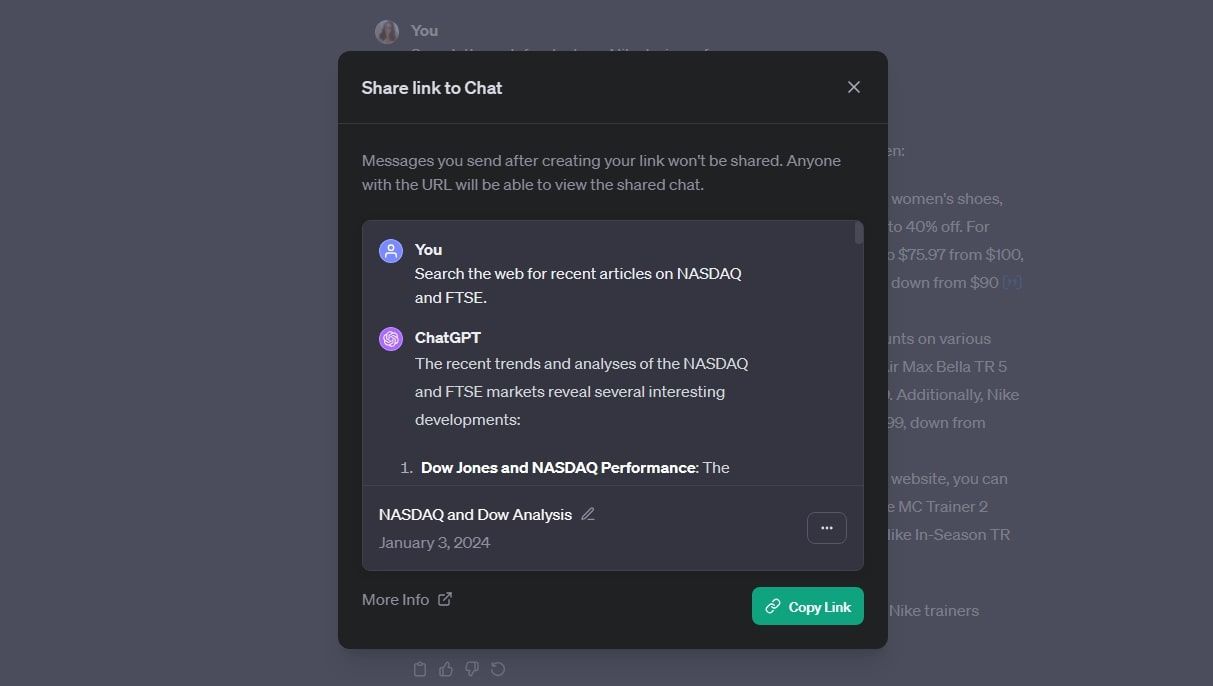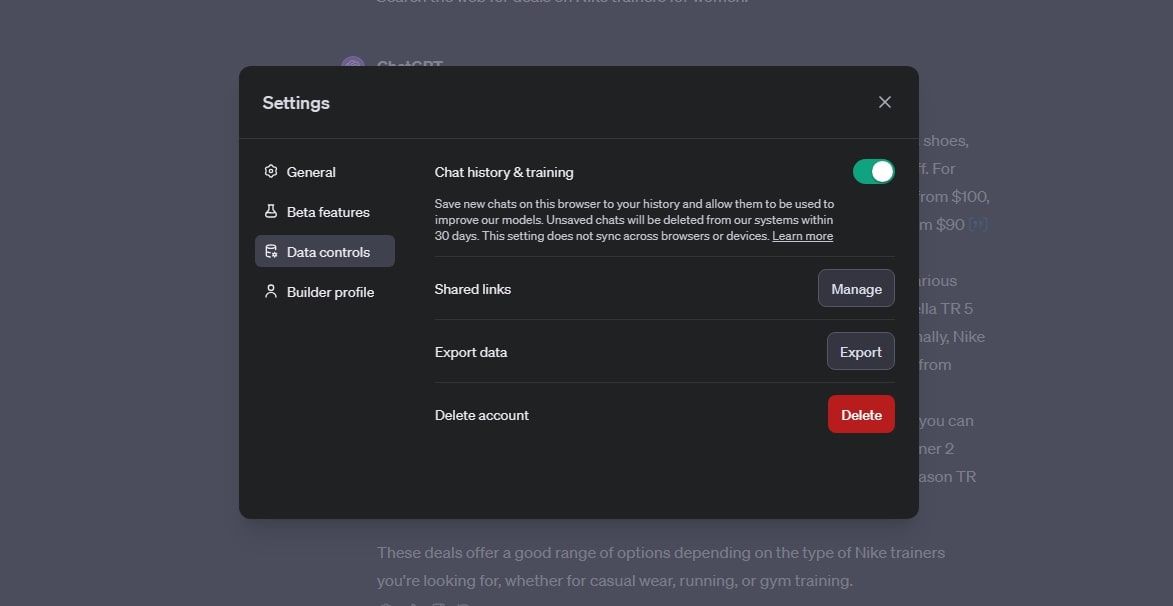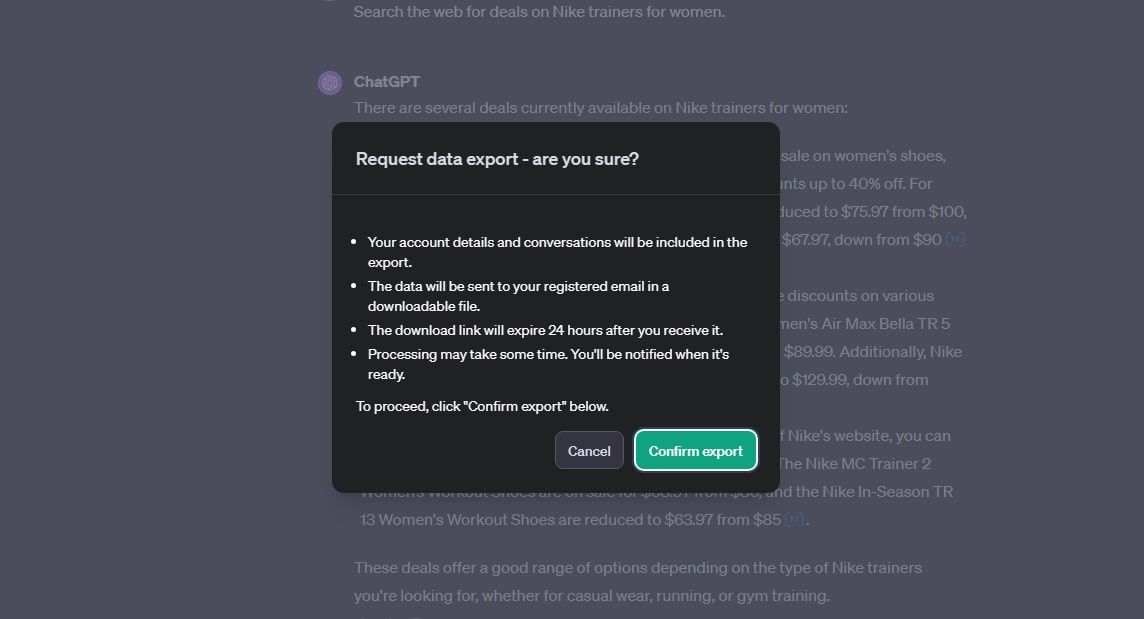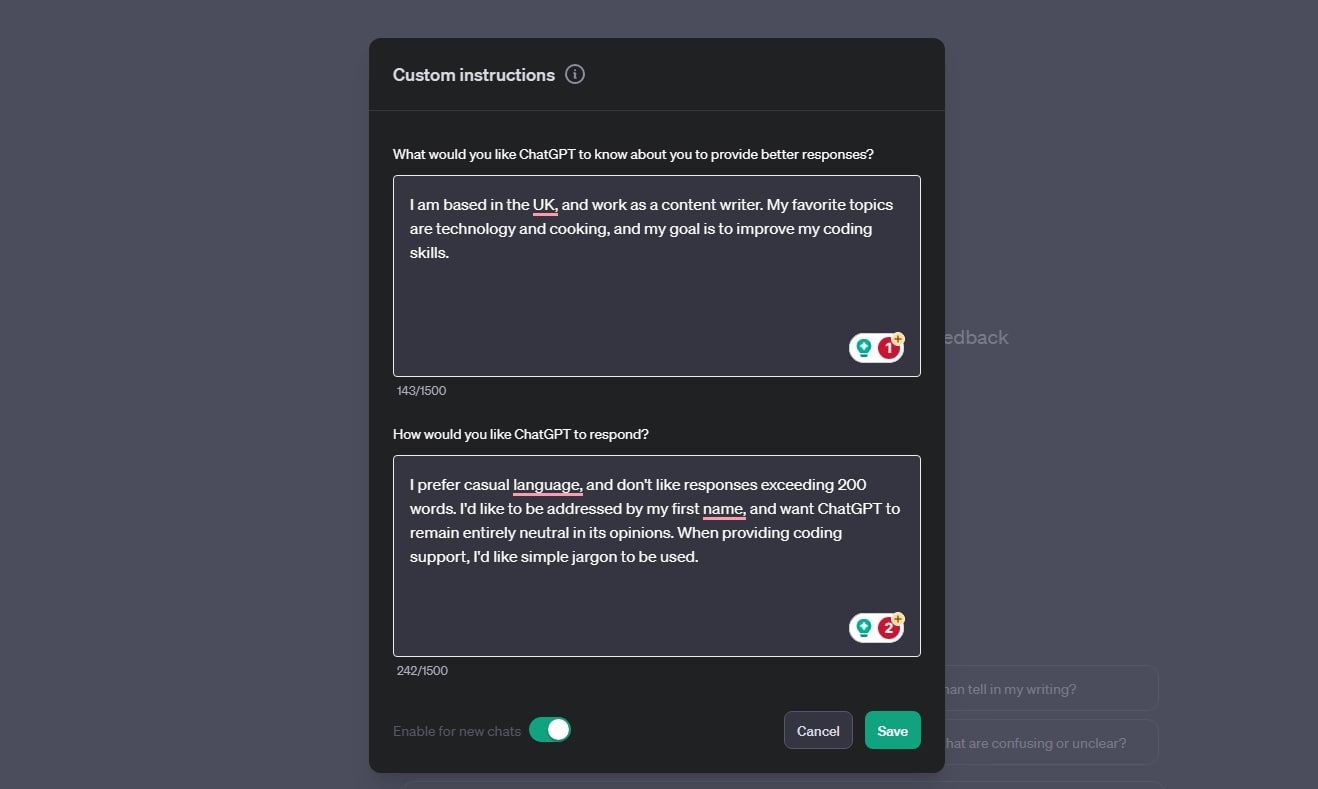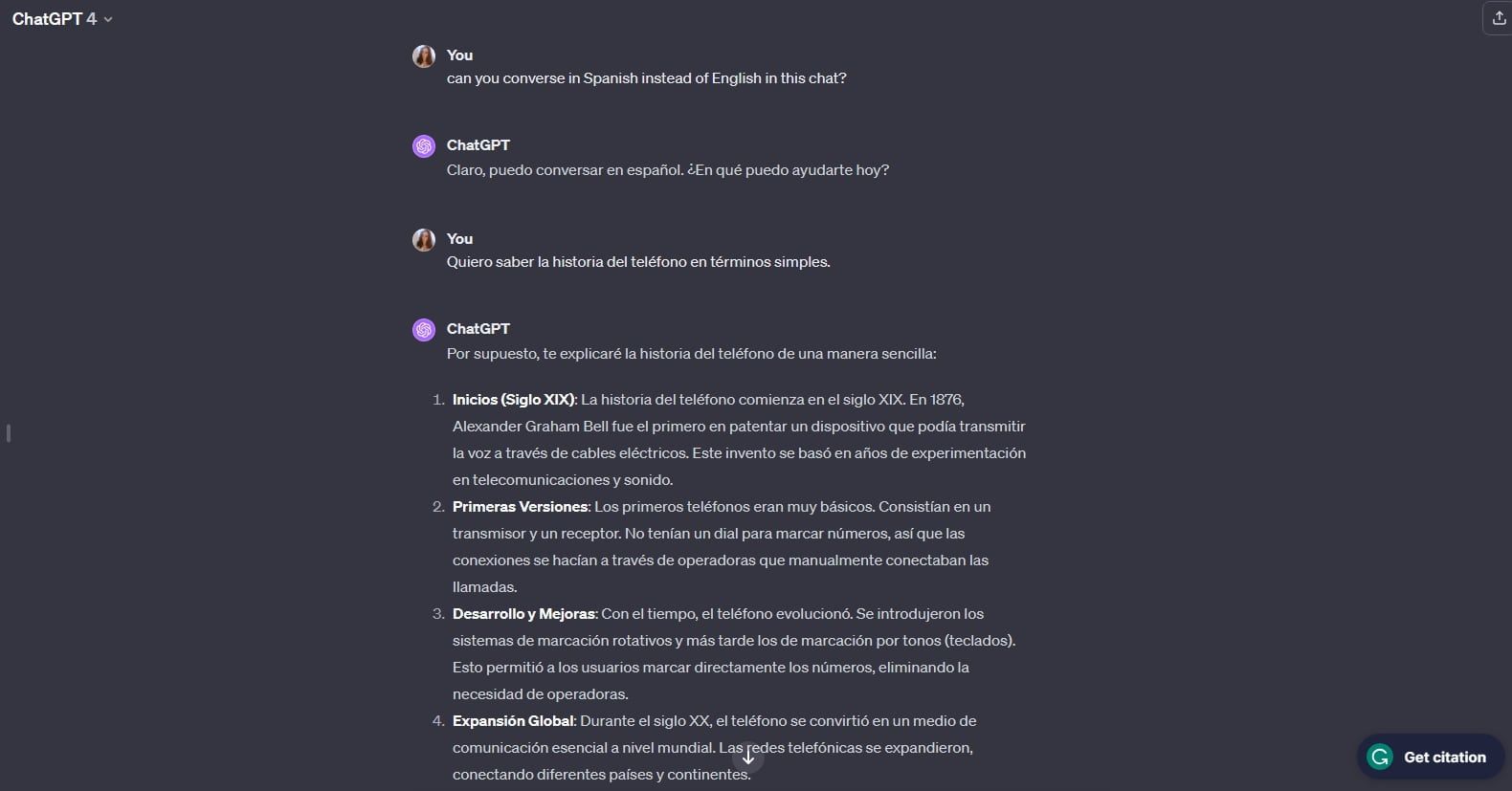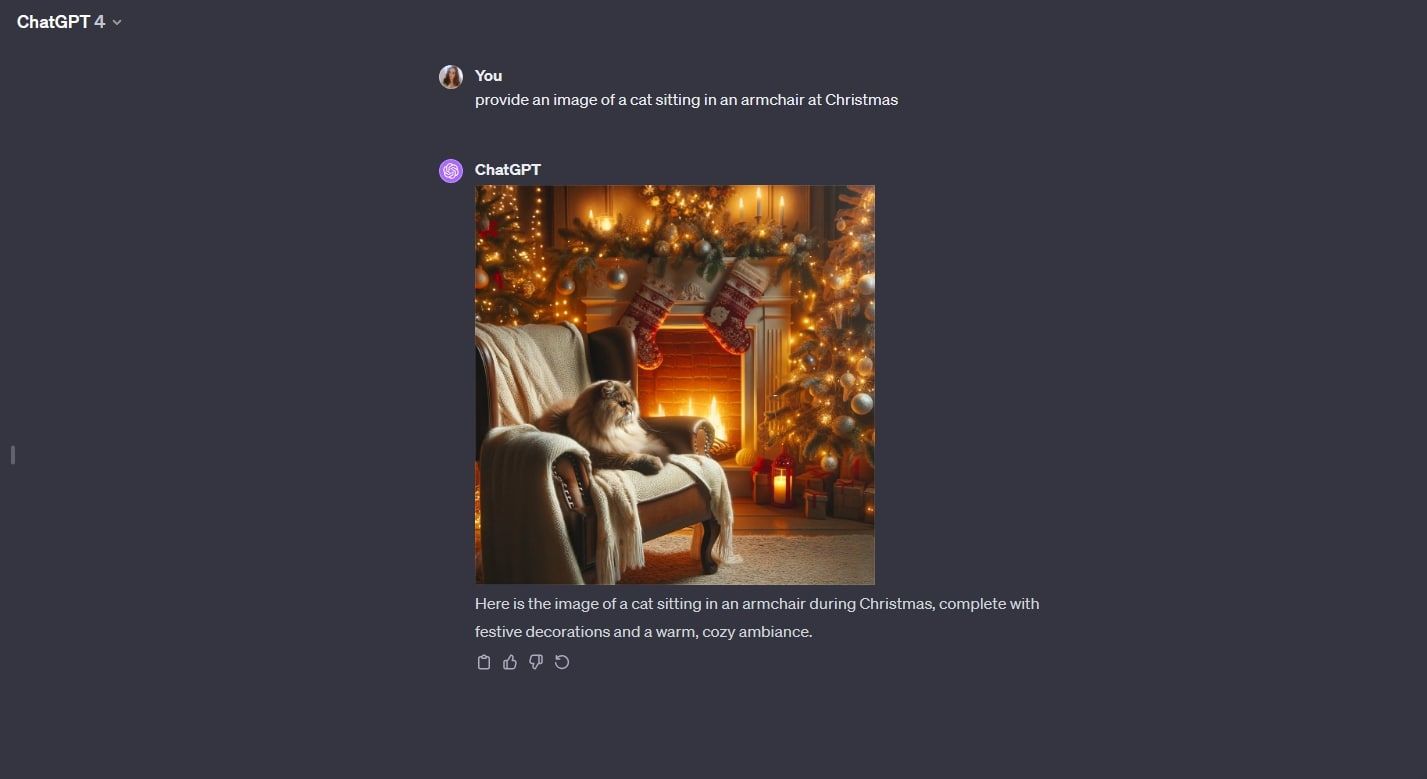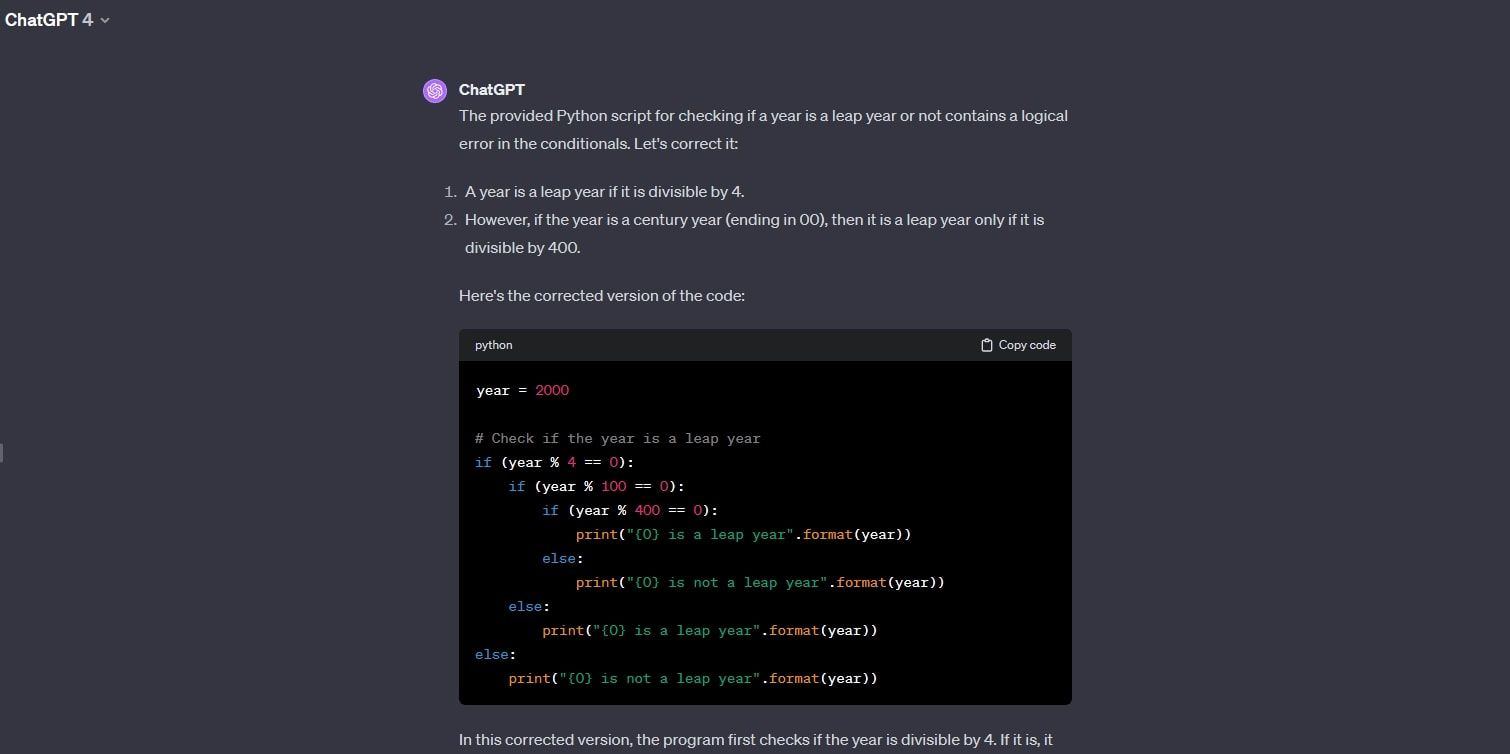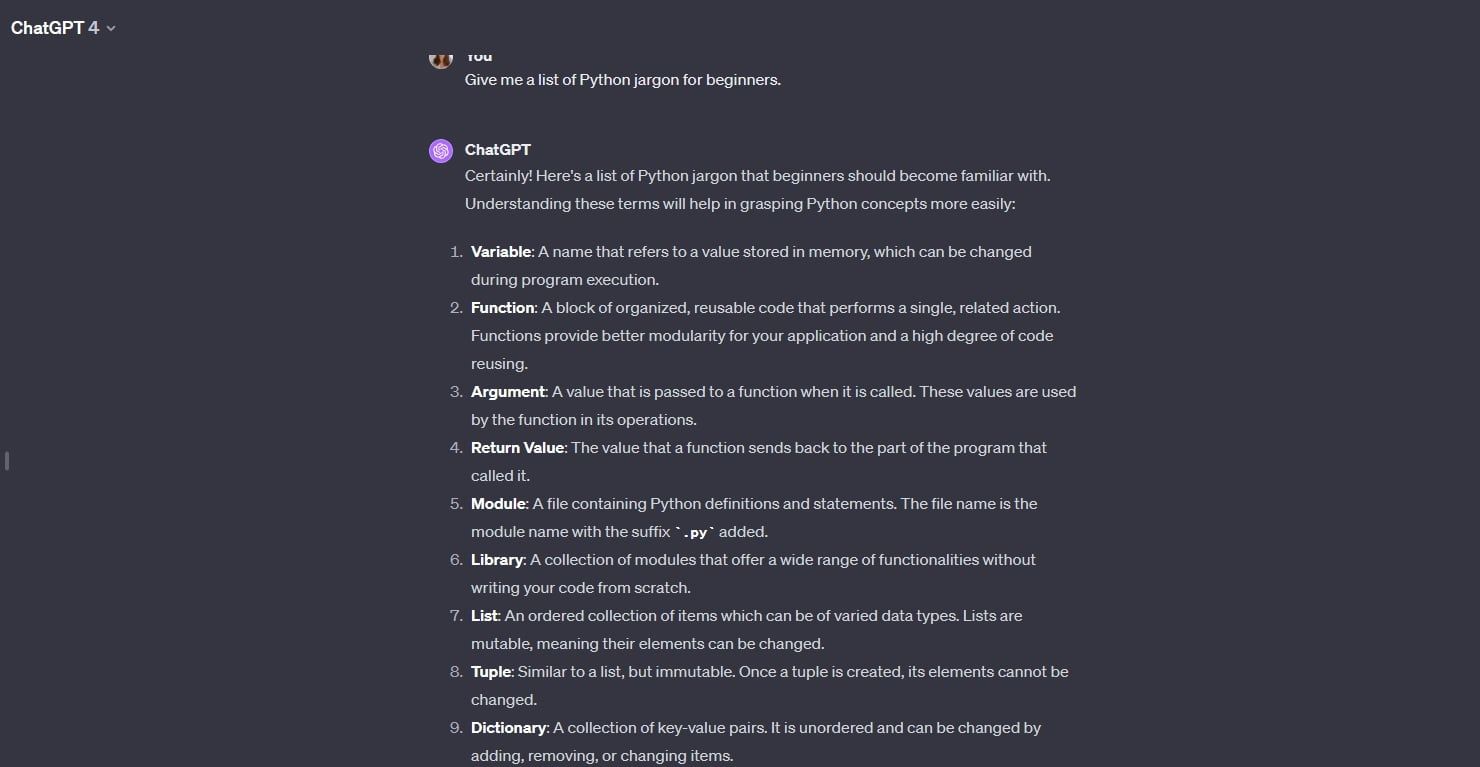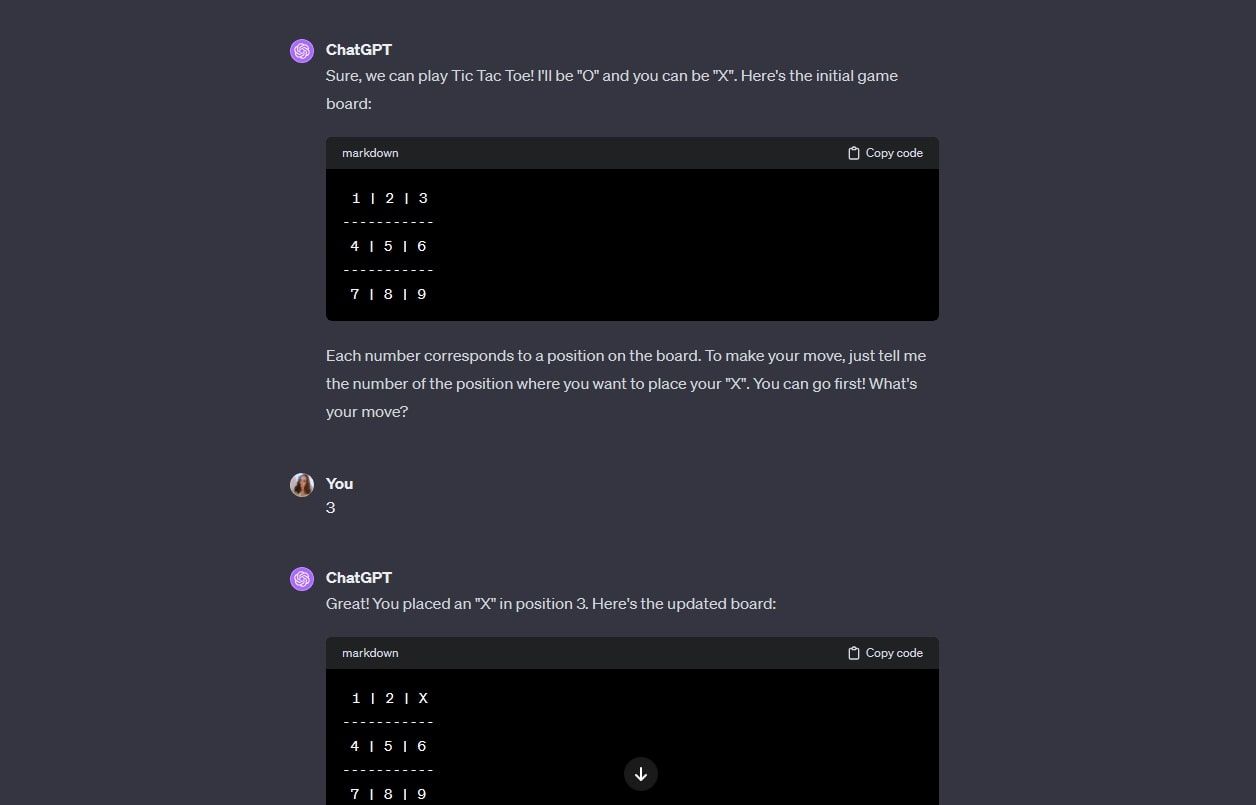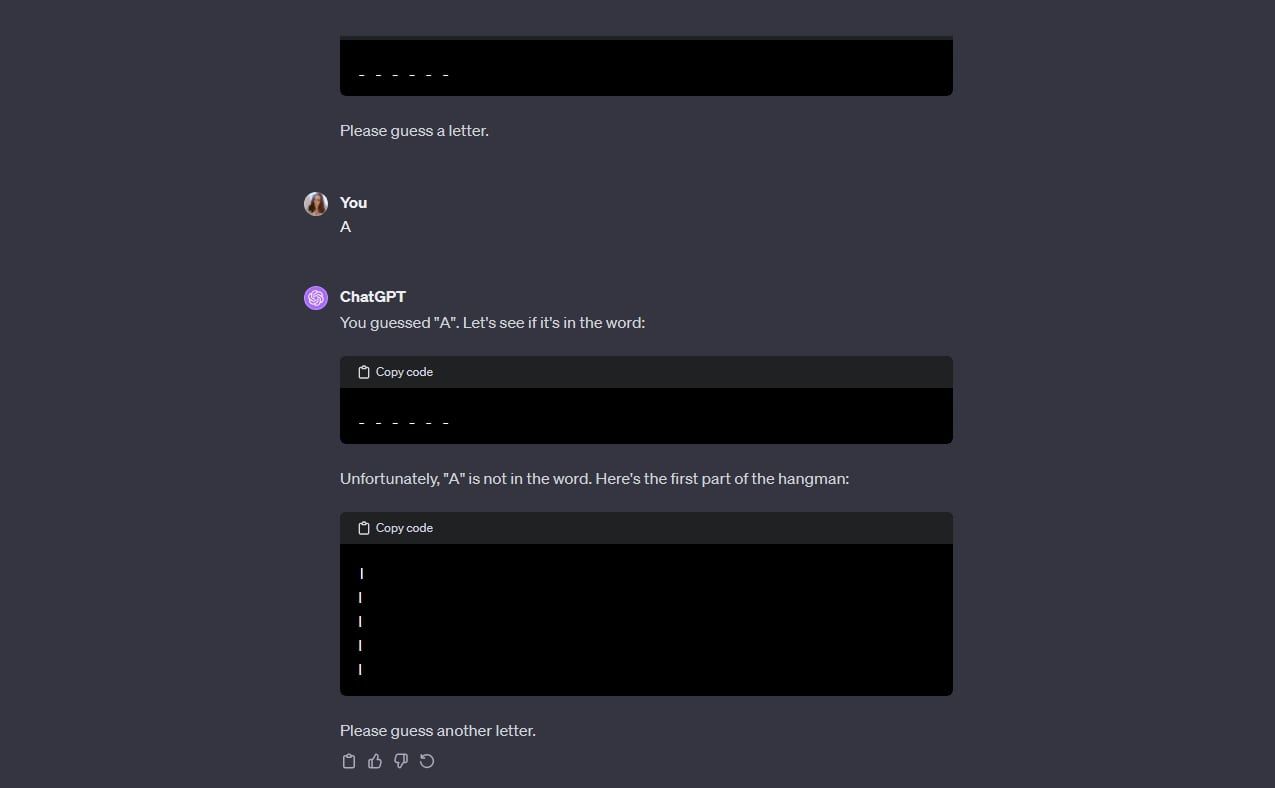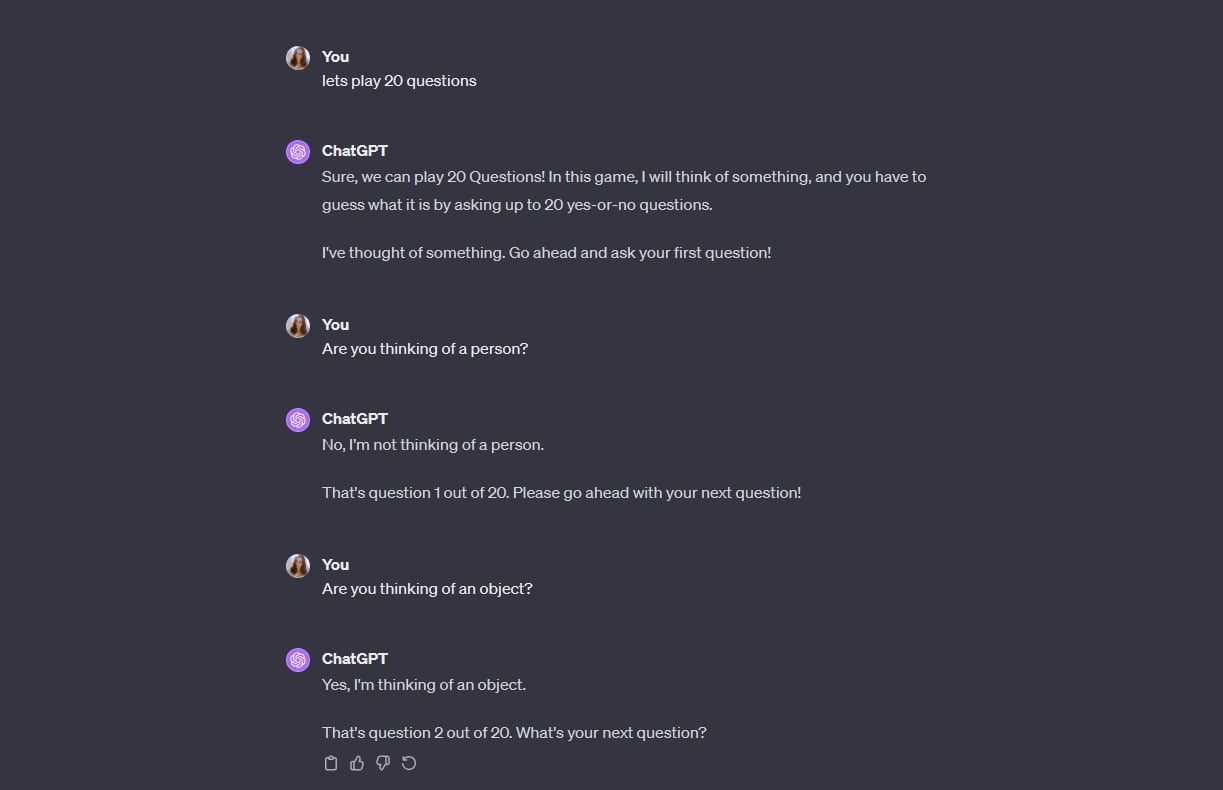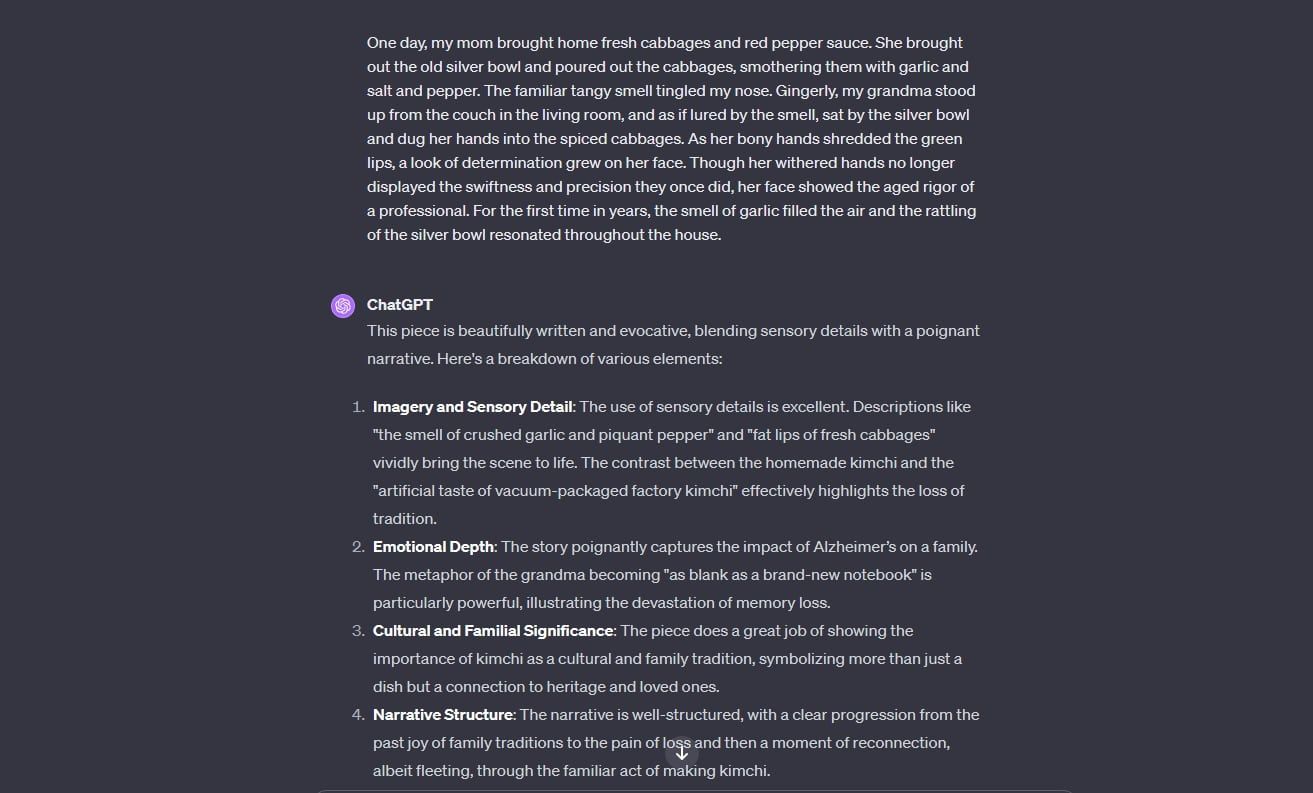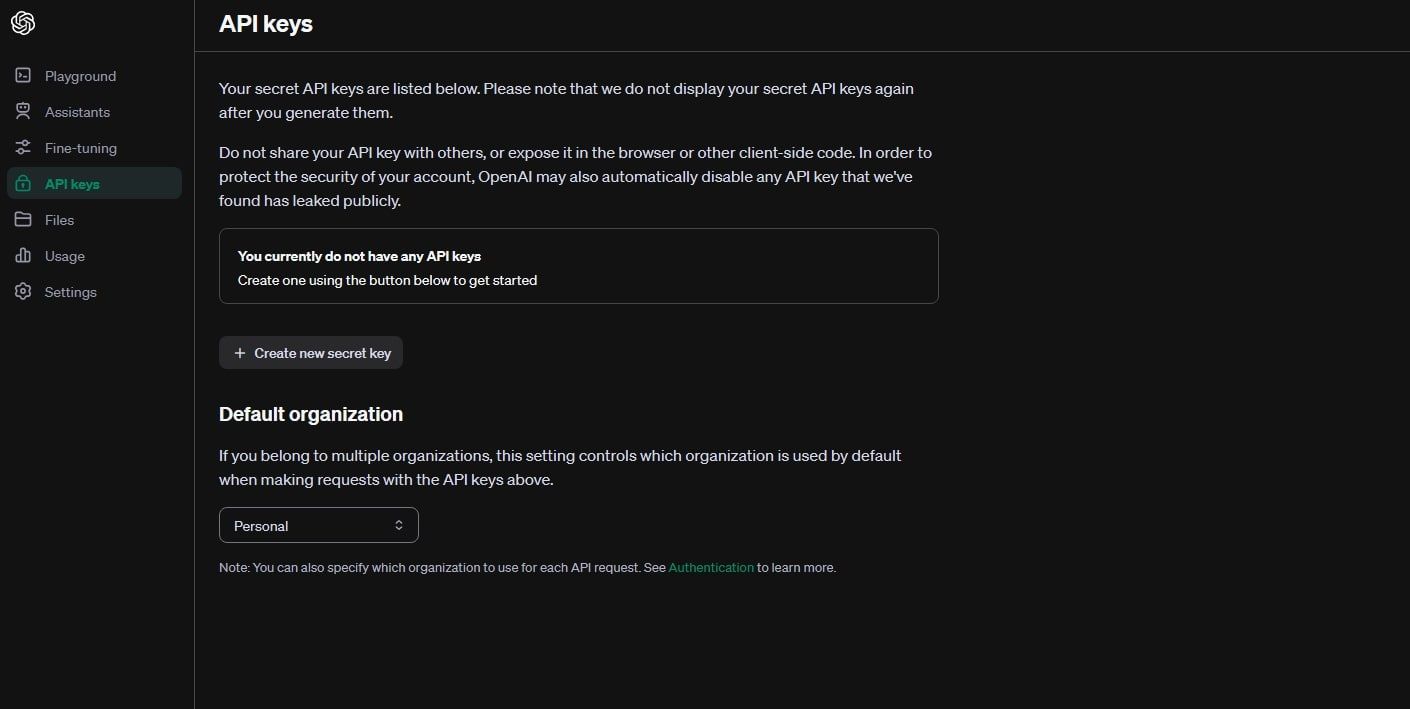ChatGPT is a great resource for obtaining information, but there’s a lot more you can do with this tool to make your life easier. Here are a few nifty ChatGPT features that you may not know about but are easy to use.
Share and Export Your Chats
If you want to save your ChatGPT conversations locally or share them with someone else, you can do so in seconds.
To share a chat with someone else, click on the share icon (it looks like an upwards-facing arrow above a box) on the top-right of the chat page. Here, you’ll be provided with a link which you can send to others to share your chat.
To export chat data, click on your account name at the bottom-left of the chat page, and head to “Settings & Beta.” In the “Data controls” section, you’ll see the option to export your data.
Before your data is exported, you must submit a request to ChatGPT. The export will include your account details, and the link for the export will expire 24 hours after it is requested.
After confirming the export, an email will be sent to the address associated with your ChatGPT account containing the data download link.
Check out our guide on how to ensure ChatGPT is saving conversations to keep your data safe.
Customize Your Responses
ChatGPT can provide some fantastic responses, but can also provide some shoddy ones. To increase the chance of receiving the response you’re looking for, consider customizing ChatGPT’s responses.
To do this, click on your account name at the bottom-left of the chat screen, and head to “Custom instructions.”
Here, you’ll be able to give ChatGPT a little more information on yourself, as well as some pointers on how you’d like responses to be structured and worded. This doesn’t mean you can ask ChatGPT to give you false, harmful, or illegal information, but allows you to personalize the angle, structure, or length of responses to better suit your preferences.
You can alter these instructions at any time if your preferences change, and have the option to disable customization for new chats.
Converse In Different Languages
By default, ChatGPT communicates with users in US English, but this isn’t the only language available. If you want to chat in another language, you can simply ask ChatGPT to start responding in your chosen language. Alternatively, you can just start talking to ChatGPT in your chosen language, and the chatbot should catch on and respond in the same tongue.
Note that, even if you don’t request the change of language for a single chat, your next conversation will still be in English.
Use ChatGPT’s Plugins
Along with its basic version, GPT-4, ChatGPT’s newer, premium model, offers various plugins that you can use in chat. Let’s take a look at these additional tools.
DALL-E
DALL-E is OpenAI’s AI-powered image generation tool, with its latest version being DALL-E 3. While you can access DALL-E through its dedicated website, GPT-4 offers DALL-E integration within your chats.
This allows you to create AI-generated images from your chat prompts. For instance, if you ask ChatGPT to provide an image of a cat sitting in an armchair at Christmas, ChatGPT will use DALL-E and provide you with what you requested in chat.
You can add to your prompt upon each image generation until you get exactly what you’re looking for.
Web Search
While ChatGPT was only trained on data up to April 2023, you can use its web search feature to access recent information. ChatGPT uses Bing to make web searches on your behalf, but note this usually takes a little longer than a prompt that doesn’t require a web search.
Say you wanted to find the latest news on the NASDAQ and FTSE stock indexes. To do this via ChatGPT, simply ask the bot to search the web for this specific information. After a few seconds of analyzing the request and searching with Bing, ChatGPT should provide you with a list of sources.
ChatGPT will provide a source for the information provided at the end of each pointer, displayed as [“]. You can always re-request the search or refine your search prompt to get better results.
If you’re using ChatGPT to make web searches, it’s always wise to fact-check the information provided, as it may not be exact or up-to-date.
Python Tool
If you’re a Python coder or are looking to familiarize yourself with this coding language, ChatGPT’s Python tool may be of use.
To have ChatGPT review some code, simply send the excerpt through and await its response.
If you want to get to grips with Python, ChatGPT can also be of use. For instance, you can ask the chatbot to provide you with some basic Python jargon and language excerpts.
Note that ChatGPT can make mistakes when analyzing and providing code, so it’s always worth sending the code through a simulation tool or asking a more experienced individual before using it.
Play Games
ChatGPT doesn’t have to be for serious use only. You can play a number of games with the AI chatbot, be it to test out its abilities or simply pass the time. Let’s try out some examples.
Tic-Tac-Toe
If you ask ChatGPT to play tic-tac-toe, it’ll generate a numbered template for the game and assign each of you a letter between X and O. Then, state which numbered position on the board you want to mark, and you’re already playing.
Hangman
ChatGPT also offers the hangman game if you want more of a literary challenge.
Similarly to tic-tac-toe, ChatGPT sets up a template for the unknown word and the hangman illustration. Simply type the letter you want to guess, and the bot will either add it to the word or begin illustrating the hangman drawing.
Twenty Questions
The classic game of twenty questions can be played easily with ChatGPT. Simply ask the chatbot to play, and you’re good to go.
ChatGPT will think of the word, and it’s then down to you to ask the questions.
Opt Out of Having Your Chat Data Used
OpenAI states in a website FAQ that the company retains user conversations and feeds them into GPT to improve its abilities. But if you’re particularly privacy-focused, you can choose to opt out of this, meaning that your data will not be used for future chatbot training.
To do this, click on your profile name in the bottom-left corner of the chat page and head to “Settings & Beta”. Then, go to the “Data controls” section and disable the “Chat history & training” toggle setting.
Now, your data will no longer be used in ChatGPT’s training. However, this comes with a caveat: your chat history will also be disabled. So, if you’re happy to not have access to previous chats, go ahead and disable this feature. If not, you may have to surrender to OpenAI’s chat data usage.
Grade Essays
To streamline your grading process, you can enlist the help of ChatGPT.
To do this, simply paste the essay or essay excerpt you want graded, and let ChatGPT take the wheel. To show an example of this, we used a sample essay from College Essay Guy.
As you can see, ChatGPT responded to the essay sample with a useful analysis of the text. Of course, it’s wise to do your own read-through of work, too, but using ChatGPT can expedite the process a little.
Note that you can also provide ChatGPT with the grading rubric being used on your essay before you send it over. This allows ChatGPT to provide grading within your specific parameters.
Use ChatGPT In Your Own Software
ChatGPT offers API keys for premium users so that the GPT interface can be integrated into other software programs.
In order to do this, you’ll need to generate an OpenAI API key. First, log into your OpenAI account and head to “API keys” > “Create new secret key”. Then, name your API key, and copy the key provided.
After this, you need to integrate the key into your software. First, you need to prepare your program for the API call, and then you can insert the API key into your code, set a function for it, and run the code if everything is good to go.
Note that, to use ChatGPT’s API in your own program, OpenAI requires a payment of $0.002 per 1,000 tokens generated by your installed API.
ChatGPT Is More Versatile Than You’d Think
There’s a lot more to ChatGPT than facts and figures. This tool can vastly improve your day-to-day tasks and make it easier to take on larger challenges. Try out some of the features listed above if you’d like to get a little more experimental with ChatGPT.
source