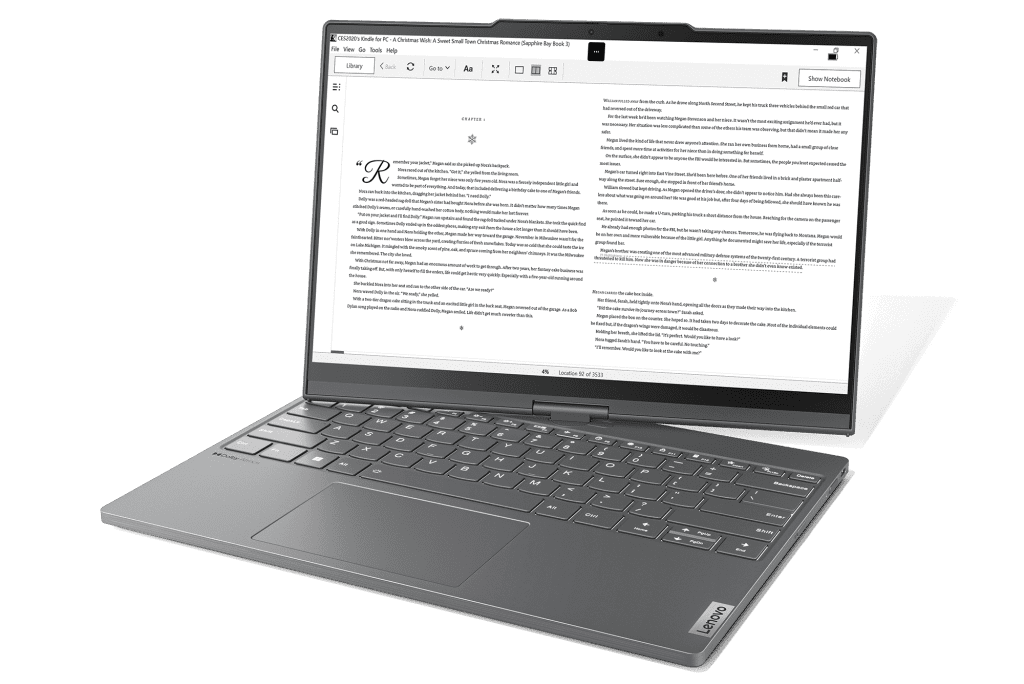Quick Links
If you have used computers, you have used monitors. From tube CRTs to razor-thin OLED panels, screens are ubiquitous. But there are lots of not-so-common display types for various niche purposes.
1. Vertical Monitors
Long before TikTok videos became ubiquitous on the internet, vertical screens were widely used by people—and we’re not talking about mobile phones. Monitors higher than wider are practical, e.g., for writers and developers. They may also help you save desk space.
Fun fact: the first graphical user interface (GUI) on a commercially available computer was developed for a vertical monitor. The Xerox Alto, of which just about 2,000 units were made, was the basis for everything that came after it. However, for the most part, “everything that came after it” used horizontal displays.
Many office-grade monitors can be made into vertical screens without much effort. If they have a high enough stand and a pivoting mechanism, just elevate and tilt the display—and configure your computer to show the image at the right angle.
If your display’s attached to a VESA mount, like the ones used in monitor arms, using the screen vertically is easy as well. In case the arm itself doesn’t pivot, just unscrew the assembly and re-screw it at the correct angle—the holes in VESA mounts have the same distance horizontally or vertically.
2. Curved Screens
Curved displays are often associated with gaming PCs, but many models don’t try to appeal to that audience. You’ll have to do a bit of searching for those—they’re not rare, just less common. Otherwise, you may end up paying a premium for gaming-oriented features you don’t need.
One use for curved screens is when you want to save horizontal desk space. Since their screen estate spreads in three dimensions rather than two, curved monitors are less wide than their flat counterparts with the same aspect ratio.
It may not be the first thing that comes to your mind, but health is another good reason to use a curved display. If you have, say, a (side-by-side) dual-monitor setup, running your eyes through them will require more movement of your neck if the screens are flat.
Lastly, there are the viewing angles. Good IPS screens, and OLED displays as well, won’t be as subject to that as cheaper panels, but it’s worth mentioning that a curved monitor, if placed at the correct viewing distance, will always be perfectly aligned with your field of view, reducing or eliminating color shift.
3. Color-Graded Displays
Curved monitors are considered expensive, but wait until you see the prices for color-graded ones. This type of display is used by professionals who need the highest degree of color accuracy in their panels.
That’s different from calibrating high dynamic range (HDR) and matching monitor colors. Color-graded screens have the highest quality panels, fine-tuned to perfection, and with more controls than regular monitors.
Color-graded monitors retail for several thousand dollars, with models over $10,000. Some brands don’t even “retail”, only selling their products through inquiry forms.
Such products are usually employed by large companies, like movie studios and international model agencies, in very high-profile settings. Think of multimillion-dollar blockbusters or a Louis Vuitton photoshoot.
4. Gaming Monitors
Gaming monitors are not exactly uncommon—there’s a chance that you’re using one to read this article. But some cutting-edge models deserve a place on this list.
Like monitors with extreme refresh rates, say, 500 Hz. You’ll only need a display this fast if you’re a very high-level eSports player, and only for some genres, such as racing simulators and first-person shooters (FPSs).
If you want a very—very—wide screen, consider gaming monitors with 21:9 or 32:9 aspect ratios. Like curved panels, ultrawide ones aren’t exclusive to gaming displays. Only gaming models, though, also have resolutions as high as 1440p, up to 240 Hz of refresh rate, and even OLED on top of all that, like some Samsung offerings.
One feature that’s usually only noticed by gamers is variable refresh rate (VRR). This technology dynamically adjusts the panel to match the onscreen content. Game frame rates usually aren’t fixed, so VRR is useful to prevent screen tearing.
5. E-Ink Screens
The Lenobo Thinkbook comes with an innovative electronic paper display
E-ink‘s shortcomings and benefits may be comparatively significant. Front-lit panels cause less eye strain, while lower refresh rates are great for saving power. But the same refresh rates make for terrible animations, and colored e-ink screens have very washed colors compared to even the cheapest LCDs.
Even so, e-ink panels are useful. They may have supporting roles in multi-monitor setups, displaying mostly static screens, like to-do lists or text editors. That way, you can use a regular display for tasks that require more vivid colors and smoother animations.
6. Portable Displays
Until recently, multi-monitor setups required fixed workstations. LCD and OLED panels power-efficient and thin enough to be carried alongside your laptop only started to become affordable in the early 2020s.
Also USB-C and Thunderbolt 3/4 ports are becoming more common in computers. They have faster data and charging rates and are thinner—though the latter is also achievable with Mini and Micro-HDMI.
Portable monitors come in sizes as tiny as 7″ and, at CES 2024, Asus announced a 17″ flexible display (which strongly resembles the company’s foldable laptop from 2022). Such screens may also be touch-sensitive, a nice addition if your laptop’s isn’t.
Is a single portable display not enough for your on-the-go work? With a double extender, you can use a triple-monitor setup wherever you want. If you don’t mind the bulk and weight.
7. Wireless Monitors
Displays are among the most data-hungry computer parts. The calculated bandwidth for a 1080p screen at 60Hz, pretty mundane for current standards, is almost 5 Gbps. Therefore, using a wireless connection for a display may seem impossible.
With some optimization here, a bit of image compression there, and a lower frame rate somewhere in the middle, though, it’s possible—maybe even pretty decent. There are actually multiple ways to do so, depending on the Operating System (OS) of your computer and your target device.
Windows has a built-in feature to use computers as wireless monitors. Called “Wireless Display”, it requires a bit of tinkering to enable, but it’s easily doable.
Macs running macOS 12 or later can be used as wireless monitors for other Macs, iPhones, and iPads. Just enable the Airplay Receiver feature and cast the content. To go the other way around, Sidecar lets you use an iPad as a wired or wireless monitor.
On Android, there are lots of apps, both paid and free, to use your phone or tablet as a wireless monitor. Our guide to extend Windows desktops wirelessly lists some, many of which work with other OSes. Deskreen, for example, runs on a browser tab and can be accessed from any device with an internet connection.
There are also displays that natively support wireless display technologies like MiraCast and of course many modern smart TVs support Apple AirPlay casting or Samsung SmartView. There are also dedicated wireless HDMI transmitters that often do a better job of cutting down on latency.
Maybe an Unconventional Monitor Suits You
Regular screens won’t be going anywhere anytime soon—even if AR/VR/XR headsets become serious buying choices. That doesn’t mean you can’t consider some less common monitor types.
Better yet, if you have the means to, why not mix and match? Portable monitors can be bought for as low as $50 (sometimes less), and, if you have the needed equipment, making your secondary display a vertical one is free. Many wireless display solutions also won’t cost you a penny—some paid apps may be worth their price, though.
source