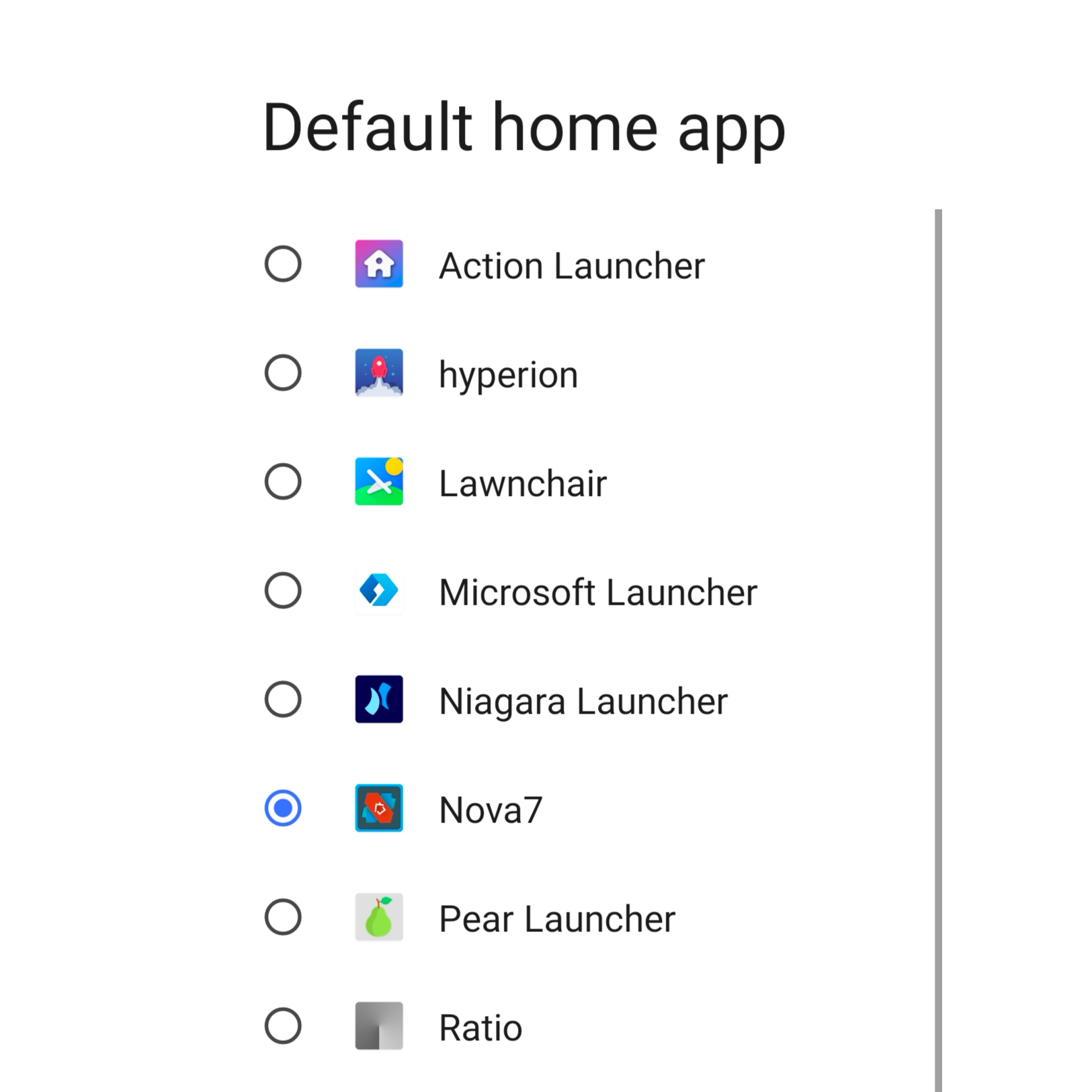The Google Play Store is replete with Android launcher apps, but not all of them are worth your time. After trying out dozens of third-party home screen replacements and giving each one its fair chance, these seven launchers stood out to us.
How to Change the Home Screen on Android
When you install a new Android launcher, you need to set it as your default home app, or you won’t see it when you hit the home button. To do this, navigate to Settings > Apps > Default App and tap Home app. From the list, select the newly installed launcher to set it as your default home app.
Now, let’s look at some of the best launchers you can try!
Nova Launcher
The OG Nova Launcher needs no introduction. Around since the early days of Android, Nova Launcher’s popularity has stood the test of time and is often the first recommendation for anyone looking to freshen up their home screen experience. It’s surprisingly versatile and feature-packed without feeling overcrowded. It has all the bells and whistles, including custom icon support, a customizable app drawer, tons of animation and effects, app folders, and Night Mode. Purchasing Nova Launcher Prime unlocks additional perks such as Gestures, App Drawer Groups, and the ability to hide apps.
There’s also a neat backup feature, which lets you easily restore your home screen setup on a new phone or after a factory reset. Owners of Google Pixel and Motorola should feel right at home, while those coming from heavily modified Android skins, Samsung and OnePlus in particular, will be pleased with its clean look and snappy animations. I routinely try out new Android launchers for novelty and change, but this is the launcher I keep coming back to.
Download: Nova Launcher
Niagara Launcher
Niagara Launcher is a true breath of fresh air. If you’ve grown tired of traditional home screen launchers, you have to check this one out. There’s no traditional app drawer, grids, folders, or menus to speak of. Instead, everything is presented on a vertically scrollable feed. The apps you use the most are displayed at the top, while the rest of your apps are laid out in an alphabetical scroll. It definitely takes some time to get used to Niagara’s unique layout, but once you get the hang of it, you’ll start to appreciate how efficient it is.
The launcher is optimized for one-handed use, so navigating on large Android phones is a breeze. In addition, it also caters to foldable phones such as the Galaxy Z Fold 5 and Google Pixel Fold, with features like dynamic icon scaling, App Continuity, external keyboard support, and shortcuts. Niagara Launcher is available for free on the Play Store, and the best part is that it doesn’t come loaded with ads. If you want to make the most out of Niagara Launcher, you can buy Niagara Pro as an in-app upgrade. This gets you additional features such as Widget Stacks, Pop-ups, Niagara Dots, custom fonts, Sesame app integration, and more.
Download: Niagara Launcher
Action Launcher: Pixel Edition
Action Launcher is a close rival of Nova and offers a feature-packed home screen experience. It takes inspiration from the Google Pixel Launcher—that’s why the name Action Launcher: Pixel Edition. What you get from Action Launcher is a stock Android look combined with powerful customizations. Of all the useful features that Action Launcher offers, I especially like Covers, which lets you reveal the folder contents with a swipe, and Shutters, which lets you preview apps without opening them. Other notable highlights include wallpaper-based dynamic theming, All Apps Folders, Widget Stacks, Google Discover feed integration, one-swipe Quickdrawer, Notifications Dots and Unread Count, and icon pack support.
Action Launcher also lets you import your existing layout from your current launcher, so you don’t have to waste time recreating your old setup. The free version of the app comes with ads and locks some features behind a paywall. For a full experience, you’ll need to purchase Action Launcher Plus.
Download: Action Launcher
Microsoft Launcher
Yes, Microsoft has an Android launcher, and it’s pretty good. Those hoping for a trip down memory lane to the good old Lumia Windows Phone days will be disappointed as Microsoft Launcher embraces the typical Android home screen characteristics fair and square. You’ll find all the standard customization options, including custom icons, desktop and dock customization, gestures, dynamic theming, and more.
Many of the features offered by Microsoft Launcher are similar to other third-party launchers. The differentiation comes from the deeper integration with Microsoft’s key services. To that end, there’s a Bing Chat shortcut embedded into the search bar, daily wallpapers powered by Bing, and a personalized Glance feed that lets you view calendar entries, your to-do list, sticky notes, documents, and more with a single swipe. Unlike other launchers on this list, Microsoft Launcher doesn’t make you pay for certain features.
Download: Microsoft Launcher
Hyperion Launcher
Many people like the clean and minimal look of the stock Android launcher but find it a bit lacking in terms of features and customization. This is where Hyperion Launcher comes into play. It seamlessly blends the simplicity of the stock Android launcher with some of the best features cherry-picked from other custom launchers.
You can apply custom icons, adjust dock and desktop styling, tweak color and fonts, lock apps, and fine-tune pretty much every aspect of your home screen experience. There’s also an optional Google Feed integration so you can swipe left from the home screen to catch up on the latest news and updates. Hyperion Launcher is in active development and sees regular feature and maintenance updates. While Hyperion Launcher is a free app and doesn’t show ads, some features require an upgrade to the Plus version.
Download: Hyperion Launcher
Smart Launcher
Smart Launcher is bold and ambitious. The breadth of personalization features offered by the app is truly impressive. We really liked how the launcher automatically sorts your apps into categories—Media, Games, Utilities, Internet, etc.—so you can quickly find what you’re looking for. There’s also an emphasis on improved one-handed use with the launcher, placing important UI elements at the bottom.
Then, there’s a Smart Search bar that lets you search apps, contacts, files, device settings, and more right from the home screen. The launcher comes with its own custom news feed that you can access by swiping left, and a set of custom interactive widgets. The Pro version unlocks additional features such as advanced adaptive icons, extra home pages, widget stacks, an AMOLED black theme, an ultra-immersive mode, swipe gestures, and more. Overall, a well-rounded home screen launcher with some novel features.
Download: Smart Launcher
Ratio Launcher
Ratio Launcher bills itself as a productivity launcher, allowing you to “transform your home screen into a distraction-free space.” The app predominantly uses a grayscale theme, with everything from wallpaper to app icons adopting a somber look. Instead of splashy app icons and folders, the home screen simply displays the app categories in large fonts. This design aims to display only what you need so you can be more deliberate with your smartphone usage and not get sidetracked.
You tap on a category to reveal listed apps or swipe from the bottom to open the full app drawer. Meanwhile, swiping right reveals the “Conversation” tab, which organizes all your chats and texts from messaging apps in one place. It also lets you reply to chats right from the home screen without opening the app. Much like Android’s Digital Wellbeing tools, Ratio Launcher also lets you set time limits on your apps to cut down on mindless use. Ratio Launcher offers a 7-day free trial, at the end of which you’ll need to shell out money for the paid version.
Download: Ratio Launcher
Installing a third-party launcher is one of the quickest and easiest ways to give your Android smartphone a fresh look. Try out our recommendations and see which one works best for you.
source