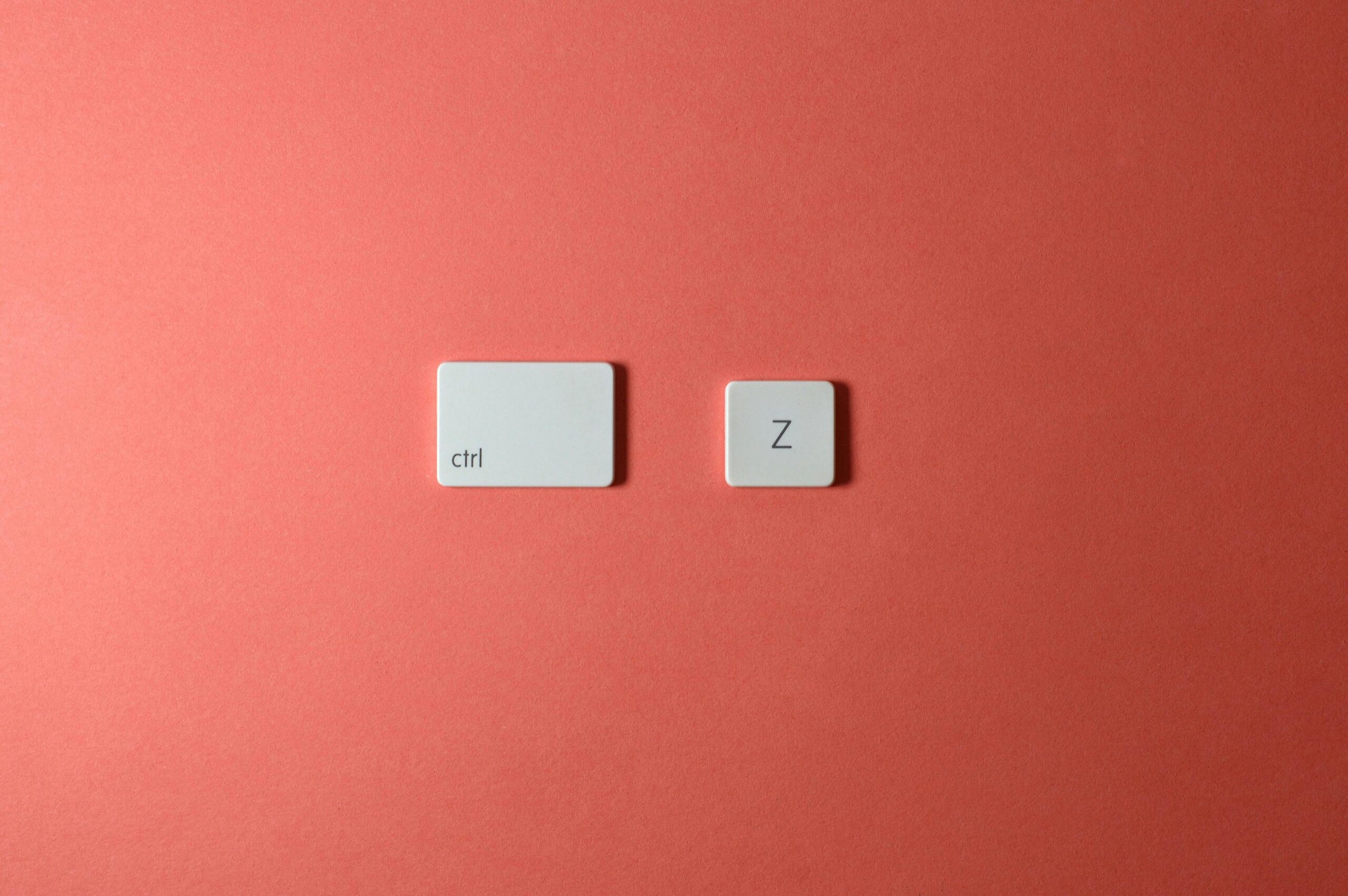Keyboard shortcuts are the backbone of productivity for workers, students, and creatives alike. These shortcuts will be essential in 2025 for shortening workflows, increasing productivity, and navigating your system. Let’s examine 20 of the greatest shortcuts, divided into categories for general use, system-specific duties, and even processes driven by artificial intelligence.
Universal Level Shortcuts
1. Copy (CTRL+C):
Using this timeless shortcut, you can copy files, text, or photos to your clipboard for later use. It is still an important part of multitasking and is compatible with almost all software.
2. Paste (Ctrl + V):
You must copy and then paste. This is essential whether you are managing files, creating a presentation, or crafting a document.
3. Cut (Ctrl + X):
It is comparable to copy, but it takes the chosen thing out of its original place. Perfect for rearranging files or content.
4. Undo (Ctrl + Z):
Did you make a mistake? Use this shortcut to quickly undo it. Software for writing, designing, and coding all supports it.
5. Redo (Ctrl + Y):
Did you unintentionally undo something? Use this shortcut to do it again. It is very helpful with artistic software and goes well with “undo”.
6. Select All (Ctrl + A):
Do you need to work with a whole file group or document? Everything that is in the active window is highlighted by this shortcut.
7. Switch Between Open Apps (Alt + Tab):
Navigate through open apps quickly without using your mouse. It saves time navigating workspaces, making it a multitasker’s dream.
8. Reopen Closed Tabs (Ctrl + Shift + T):
Accidentally close a tab in your browser? You won’t ever lose your position online if you reopen it right away.
9. Show Desktop (Win + D):
Minimize all open windows to reveal your desktop. Great for accessing files or shortcuts quickly.
10. Clipboard History (Win + V):
Paste previously copied things by accessing your clipboard history. When managing several pieces of text or data, it’s useful.
Platform-Specific Shortcuts
11. Open Emoji Picker (Win + .):
Do you need emojis? Using this shortcut, you may add personality to your documents or messages by bringing up the emoji menu in text fields.
12. Take a Screenshot (Win + Shift + S):
Take a brief screen capture. While macOS offers a variety of snapshot options, Windows allows you to choose which region to take a screenshot of.
13. Toggle Color Filters (Win + Ctrl + C):
Make quick changes to your display settings. Toggle features like accessibility filters or dark mode for improved visibility with this shortcut.
14. Move Windows Between Monitors (Alt + Shift + Arrow Keys):
This shortcut transfers your active window to a different monitor or virtual desktop, making it perfect for multitaskers with many screens.
15. Reset Graphics Driver (Win + Ctrl + Shift + B):
Are you having trouble with a faulty display? By using this shortcut, you can save time and prevent a reboot by updating your graphics driver.
Text & Document Navigation
16. Jump to the Start of a Document (Ctrl + Home):
Go straight to the start of your document without having to scroll forever. It is necessary for work review.
17. Jump to the End of a Document (Ctrl + End):
On the other hand, this shortcut leads you directly to the end of your page. Excellent for final, fast modifications.
18. Select Entire Words (Ctrl + Shift + Arrow Keys):
This shortcut speeds up the process of highlighting text for editing. You can highlight entire words rather than choosing letters one at a time.
19. Delete the Previous Word (Ctrl + Backspace):
This shortcut speeds up text editing by deleting full words at once rather than individual characters.
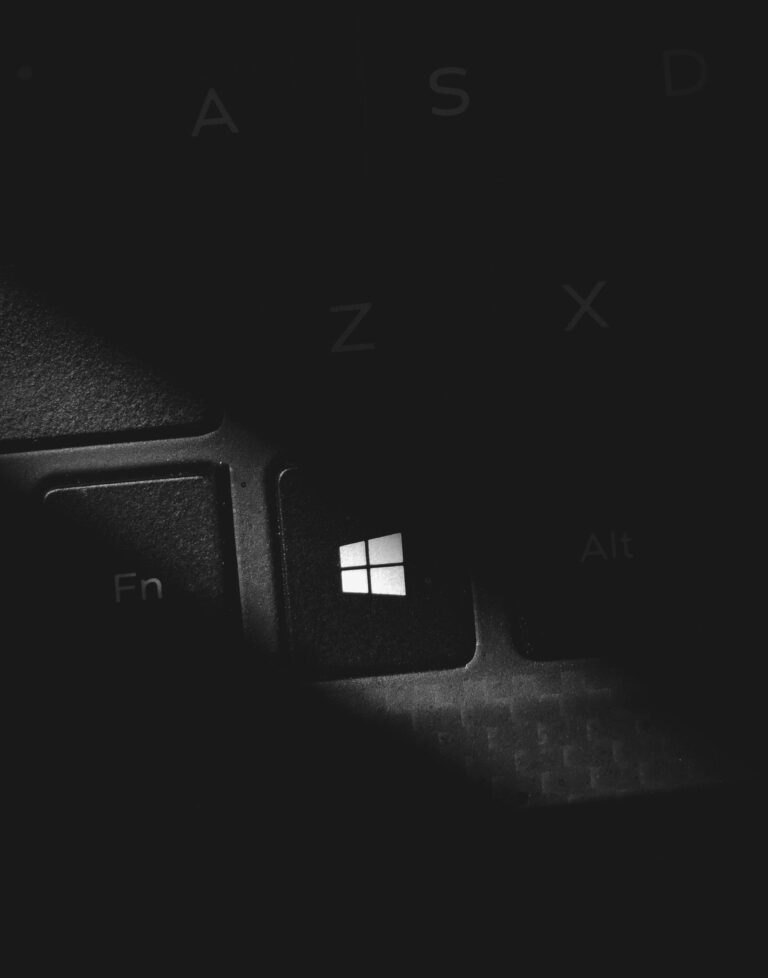
AI-Powered Workflows (2025 Trend)
20. Trigger AI Suggestions (Ctrl + /):
This shortcut enables AI technologies in programs like Google Docs, Notion, or Microsoft Word to make edit suggestions, summarize material, or help with tasks. In terms of productivity in 2025, it is extraordinary.
Final Thoughts
These 20 shortcuts increase productivity in addition to saving time. Learning these commands will greatly enhance your workflow, whether you’re handling big tasks, editing content, or browsing your system. After little practice, they will become as automatic as typing.
Which shortcut is your favorite? Tell us in the comments below!